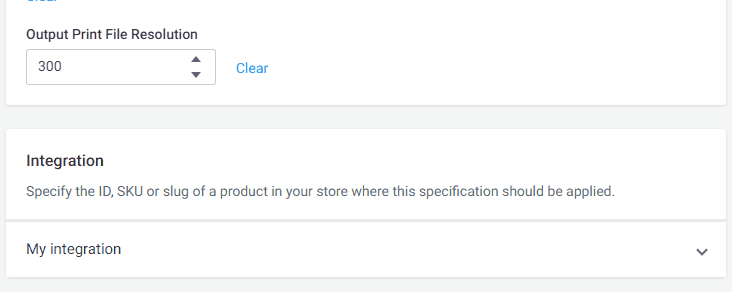Creating a custom integration
- 1 minute to read
Integrating Personalization Platform with an e-commerce system or your custom store allows you to create products using graphical assets from your BackOffice admin panel and represent them in your storefront. In this article, you'll learn how to create an integration with a custom storefront.
Creating an integration
First, go to Settings > Integration. Here you can see a list of your integrations.
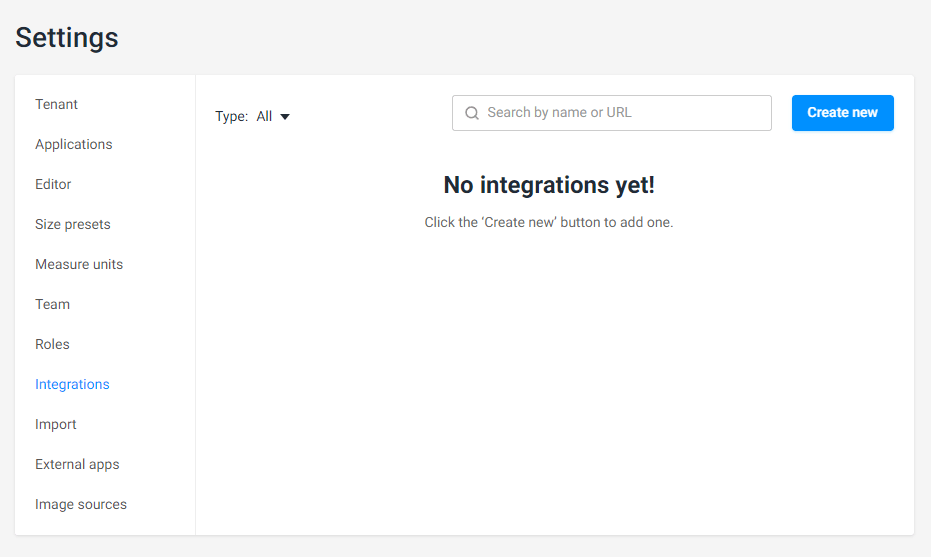
To create a new integration, click Create new. In a new dialog box, select an integration type. To create a custom integration, in a drop-down box, select Custom.
In the Name field, input an integration name.
Then, in the Allow at input field, write a URL of your shop.
Next fields API Key Header Name and API Key are optional and may be filled if needed.
Finally, click Save.
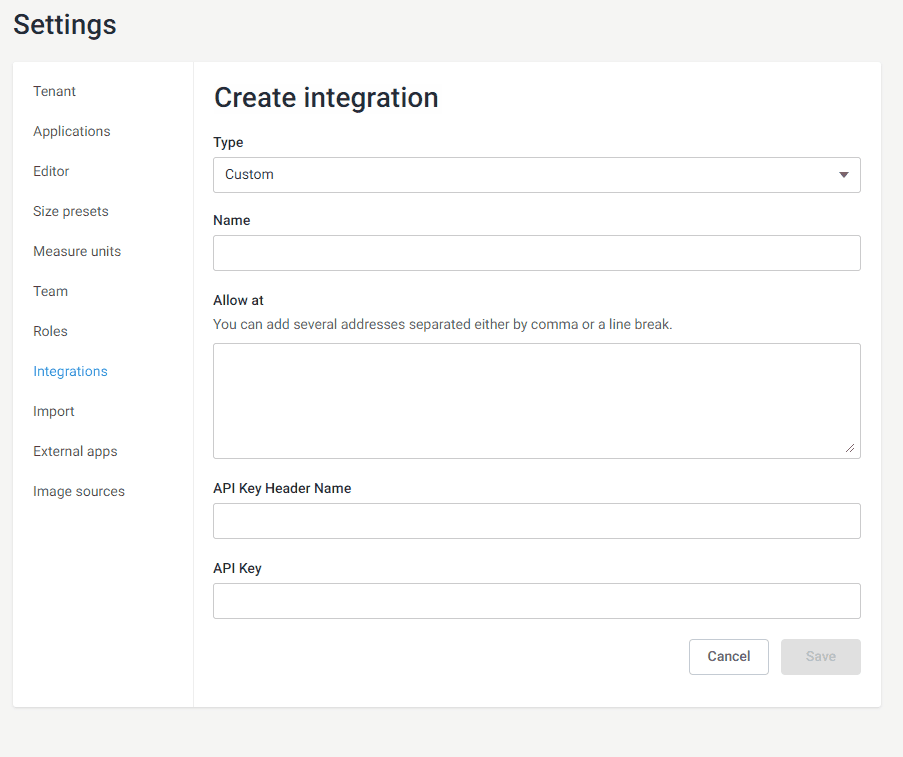
Now that the integration is created, you can connect products from your BackOffice panel to your storefront. Let's see how it works for Product Specification and Product Information Management.
How to connect products
BackOffice products connect to storefront products through their IDs. To establish a link between a product in the storefront and the BackOffice panel, use the identifier that you defined in the e-commerce system when creating the product in BackOffice.
Connecting products in Product Information Management
To connect a product in the PIM module to your storefront product, go to the list of PIM products, select a product, click ellipsis, and select Edit.
On the product page, click the Links tab. To create a product link, click the Add link button. In a new dialog box, give a name for this link in the Name field. Then, you may add a link description.
After that, select a storefront from the Storefront drop-down list. When a storefront is selected, the Storefront product field will appear. Write a product ID in this field. Finally, click Apply.
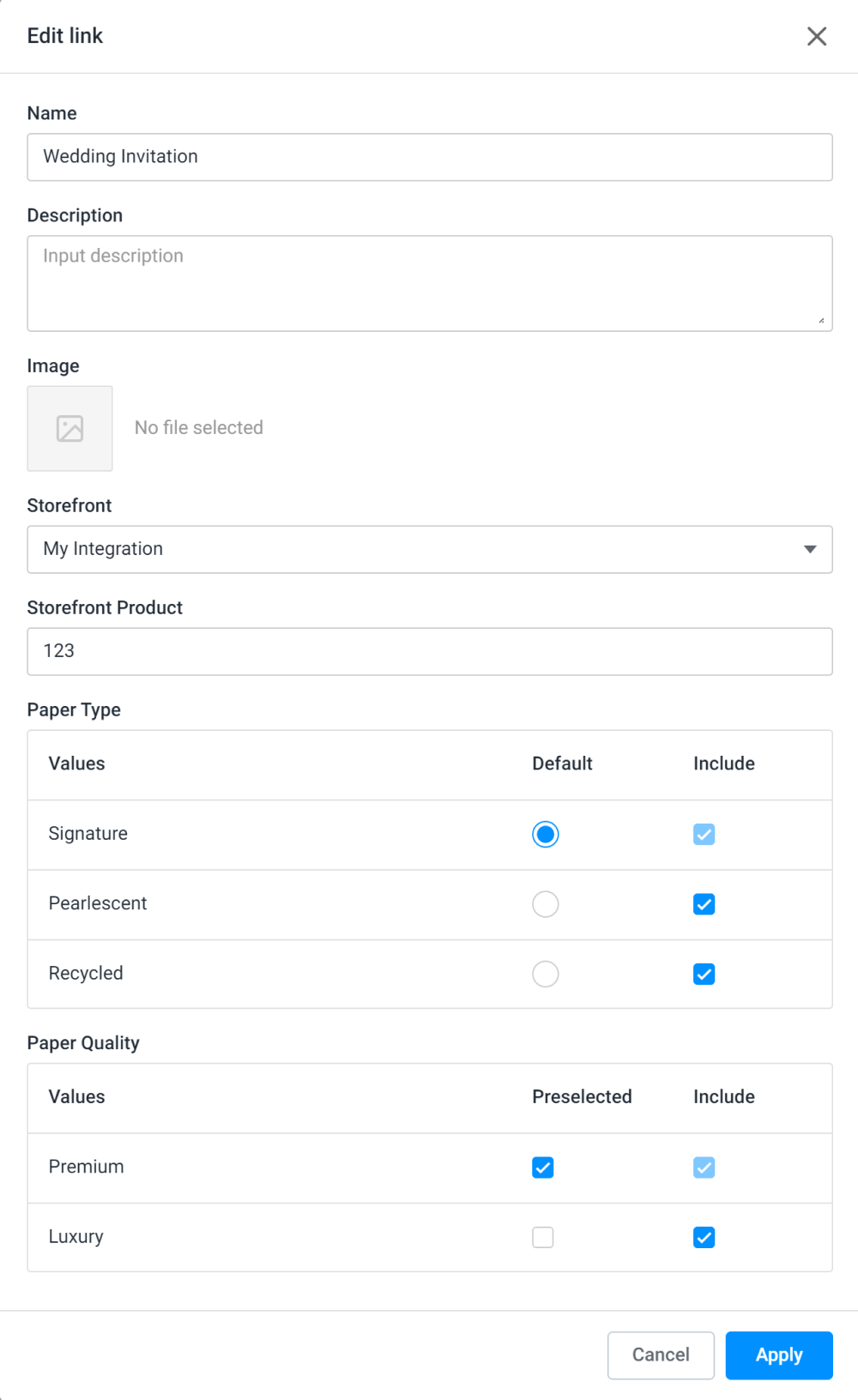
Connecting products in Product Specification
To connect a product in a product specification to your storefront product, go to Product Specification, select a product, click ellipsis, and select Edit.
In the Integration section, click the drop-down arrow, and then an input field for product ID will appear. In this field, write a product ID, and then click Connect. The connection will be created.