Slots
- Last updated on November 14, 2025
- •
- 1 minute to read
Slots allow you to embed external HTML content into workflow elements, giving you greater flexibility to customize the editor and add new functionality. You can insert your own content into special slots and modify it via the Document Object Model (DOM), for example, by accessing elements by their ID. There are no restrictions on what you can embed—standard HTML, web components, or IFRAME elements are all supported.
logo
Use the logo slot to replace the editor's default logo. If no content is provided, the standard Customer's Canvas logo will be displayed.
Pass an HTML content with the logo attribute as a child element of au-handy-editor as follows:
<au-handy-editor>
<a logo href="https://customerscanvas.com/">
<img width="64" src="https://i.giphy.com/media/RLtIXkhNGVItMov3lZ/giphy.gif" />
</a>
</au-handy-editor>
As a result, the logo changes.
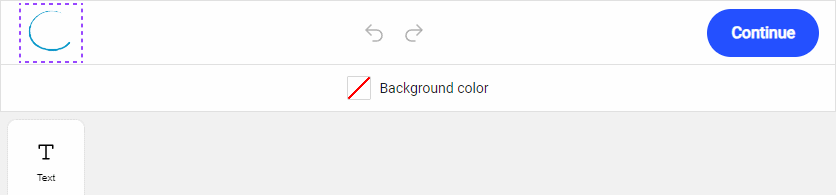
mobile-logo
Use the mobile-logo slot to customize the logo in the mobile version. If no content is provided, the default Customer's Canvas logo appears.
Note
The mobile logo is limited to 28×28 pixels.
<au-handy-editor>
<a mobile-logo href="https://customerscanvas.com/">
<img width="28" src="https://i.giphy.com/media/RLtIXkhNGVItMov3lZ/giphy.gif" />
</a>
</au-handy-editor>

rightPanelContent
Use the rightPanelContent slot to display an additional panel with custom content on the right side of the editor.
Pass your content with the rightPanelContent attribute as a child element of au-handy-editor:
<au-handy-editor>
<div rightPanelContent>Check your email for the Order details</div>
</au-handy-editor>

rightPanelHeader
Use the rightPanelHeader slot alongside rightPanelContent to set a title for the panel.
<au-handy-editor>
<div rightPanelHeader>Order overview</div>
<div rightPanelContent>Check your email for the Order details</div>
</au-handy-editor>

approval-slot-1 & approval-slot-2
The approval-slot-1 and approval-slot-2 slots customize the approval modal window:
approval-slot-1: Replaces the default description text with a custom element.approval-slot-2: Adds a custom element below the Back to Editor button.
<au-handy-editor>
<div approval-slot-1>Approval slot 1</div>
<div approval-slot-2>Approval slot 2</div>
</au-handy-editor>

Troubleshooting
Problem: Slot content appears before the editor loads:
Solution: Hide slot content until the editor initializes by adding the following styles inside the editor tag:
<au-handy-editor>
<style>
*[logo],
*[rightPanelHeader],
*[rightPanelContent],
*[approval-slot-1],
*[approval-slot-2] {
display: none !important;
}
</style>
<a logo href="https://customerscanvas.com/">My logo</a>
<div custom>Test for custom panel</div>
<div rightPanelHeader>My header</div>
<div rightPanelContent>Lorem ipsum dolor sit amet consectetur adipisicing elit.</div>
</au-handy-editor>
Once the editor loads, it clears the tag content, positions the slots, and removes these styles automatically.
You can also create a simple text loader until the editor initializes:
<au-handy-editor>
<style>
au-handy-editor {
height: 100vh;
width: 100vw;
display: flex;
justify-content: center;
align-items: center;
}
</style>
<span>Loading...</span>
</au-handy-editor>