Slots
- Last updated on December 22, 2025
- •
- 1 minute to read
HTML Placeholders (slots) allow you to embed external HTML content into workflow elements. In this way, you can customize the editor with greater flexibility, as well as add new functionality if needed.
The Simple Editor's slots allows you to insert your content in certain places of the options panel and then modify it through interaction with the Document Object Model (DOM), for example, by retrieving the desired element by its ID. Currently, no restrictions on embedding have been placed, so in addition to standard HTML, other web components can also be used as content.
For flexible customization, the editor supports creating custom slots and configurable element ordering for the right-side panel (including header, options, buttons, and other elements). See the detailed guidance on implementing custom slots and their order in the Custom field order topic.
Arrangement
This is how slots can be displayed on the editor page.
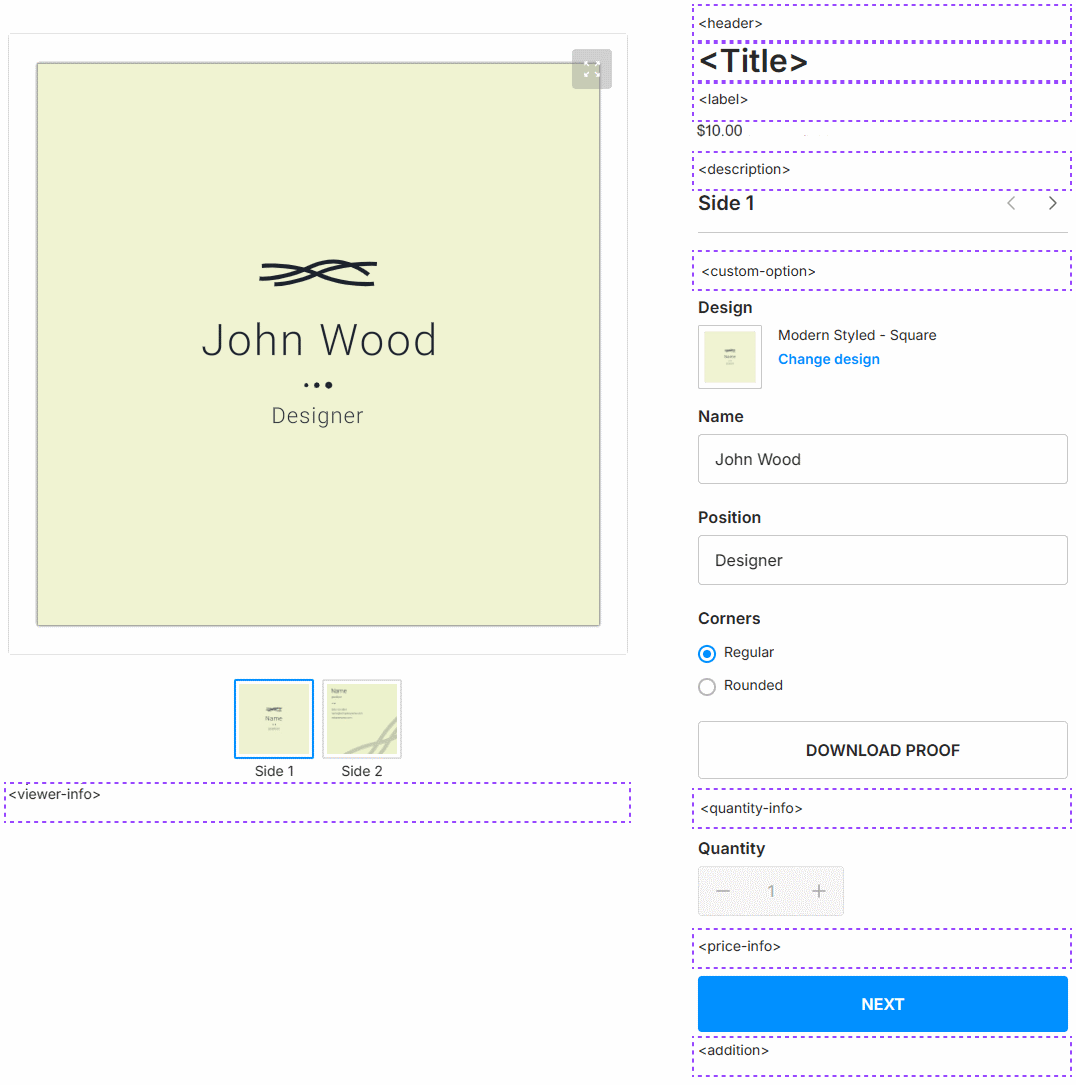
Available Slots
header
The header slot is located before the title. You can use it to insert important notifications or quick access tools.
title
The title slot is used to display the text title (legacy one). Customize it to show relevant information about the content.
description
The description slot is positioned between the price and text input fields. Use it to provide additional details or instructions.
label
The label slot is located between the product name and price. It can be used to display labels or badges, such as "New" or "Sale."
mobile-header
The mobile-header slot appears above the viewer in the mobile version. Customize it to enhance the mobile user experience.
viewer-info
The viewer-info slot is located below the viewer. Use it to display additional information or controls related to the viewer.
Usage
To insert a DOM element into the desired block, assign the element an attribute corresponding to the block name. For example:
<au-simple-editor>
<div title="">Placeholder title</div>
<button label="">New</button>
</au-simple-editor>
These slots will appear as follows:

Learn how to implement custom slots and define their order in the Custom field order topic.