Getting started
- 3 minutes to read
Here, you will find some information how to get started with Design Atoms - add it to your .NET application, properly configure the dependency injection. After that you will be able to use Design Atoms classes to load designs, manipulate object model, save results, render, etc.
Prerequisites
Download and install Microsoft Visual C++ Redistributable Package x64 (latest supported).
Download and install Microsoft .NET Framework 4.8 or higher.
Download Visual Studio 2022 or higher and install it with the ASP.NET and web development and Node.js development workloads enabled.
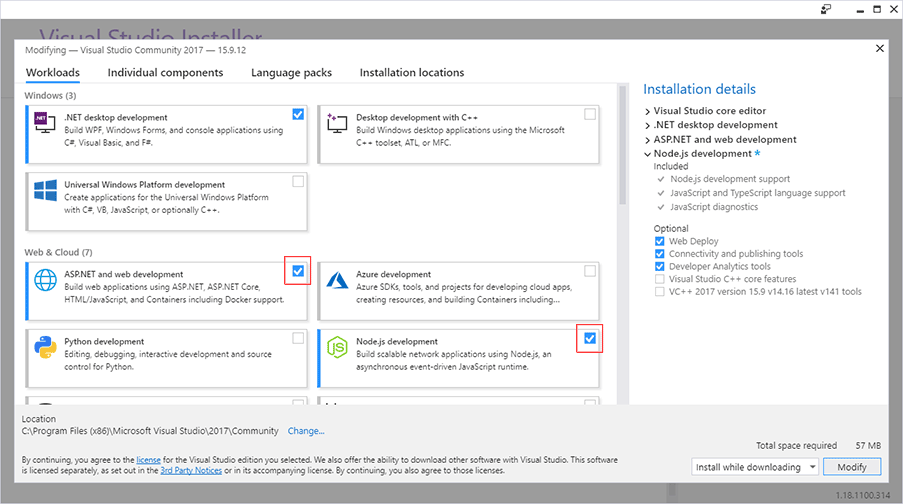
Download and install TypeScript SDK 3.8.2 for Visual Studio. Note that you may receive compilation errors if you install a different version of TypeScript.
Download and install node.js 17.9.1 (x64) or higher.
Creating an Application
To create a Web application:
In Visual Studio, create a new project ASP.NET Web Application (.NET Framework) using the Web API project template.
Select the 64 bit version of IIS Express:
- On the menu, click Tools > Projects and Solutions > Web Projects.
- Select Use the 64 bit version of IIS Express for web sites and projects.
Install the NuGet package. There are two ways to perform this:
On the menu, click Tools > NuGet Package Manager > Manage NuGet Packages for Solution, search for
Aurigma.DesignAtomsand install it for the application.Open Tools > NuGet Package Manager > Package Manager Console, then type and run:
Install-Package Aurigma.DesignAtoms
Register your license key for Customer's Canvas.
To create a Console application, create a new project Console App (.NET Framework) and follow the previous procedure starting from Step 3.
Now, you can start using this framework and refer to Working with the object model for more details.
Using Dependency Injection
The Design Atoms Framework allows you to work with its components through Dependency Injection (DI). You can use a static class Injector to instantiate services and pass all necessary dependencies to it. The Injector.Instance property returns an object containing the Resolve<TDependency> method, which in turn instantiates the service registered in the Design Atoms Framework. You can set up DI in your application as follows:
using Aurigma.DesignAtoms.Configuration;
Injector.CurrentFactory = () => DefaultInjectorFactory.Create();
Then, for example, to parse PSD templates and convert them to products, you can create and use an instance of the ITemplateParser interface as follows:
using Aurigma.DesignAtoms.Convert;
var parser = Injector.Instance.Resolve<ITemplateParser>();
var product = parser.FromFile("nameplate.psd");
In this way, you can use such components as:
IStateFileSerializerto store product statesIProductRendererto render productsIFileCacheto get rendered outputsIImageLoaderto load imagesIConfigurationto configure the viewer
Dependency Injection Sample
This sample illustrates how you can instantiate the IStateFileSerializer and IProductRenderer interfaces to work with state files and to render products.
using System.IO;
using Aurigma.DesignAtoms.Configuration;
using Aurigma.DesignAtoms.Configuration.RenderingConfig;
using Aurigma.DesignAtoms.Model;
using Aurigma.DesignAtoms.Rendering;
using Aurigma.DesignAtoms.Serialization;
using Autofac;
using Newtonsoft.Json;
namespace DesignAtomsConsole
{
class Program
{
static void Main(string[] args)
{
// Setting up the dependency injection.
Injector.CurrentFactory = () => DefaultInjectorFactory.Create();
// Setting up the serialization.
JsonConvert.DefaultSettings = () => DefaultJsonSettings.Get(Injector.Instance.Resolve<IConfiguration>());
CreateState(@"C:\CustomersCanvas\states\one-page.st");
RenderState(@"C:\CustomersCanvas\states\one-page.st", @"C:\CustomersCanvas\previews\one-page.jpg");
}
static void CreateState(string newStateFile)
{
// Create a product.
var product = new Product();
var surface = new Surface(330, 600);
product.Surfaces.Add(surface);
// Instantiate IStateFileSerializer.
var stateFileSerializer = Injector.Instance.Resolve<IStateFileSerializer>();
var state = new Aurigma.DesignAtoms.Model.State(product);
using (var stateStream = File.OpenWrite(newStateFile))
{
// Save the product to a state file.
stateFileSerializer.Serialize(state, stateStream);
}
}
static void RenderState(string stateFileName, string resultFileName)
{
using (var fstream = File.OpenRead(stateFileName))
{
// Instantiate IStateFileSerializer.
var stateFileSerializer = Injector.Instance.Resolve<IStateFileSerializer>();
// Load a product from a state file.
var state = stateFileSerializer.Deserialize(fstream);
var product = state.Product;
// Instantiate IProductRenderer.
var productRenderer = Injector.Instance.Resolve<IProductRenderer>();
using (var memoryStream = new MemoryStream())
{
// Render the product to a stream.
productRenderer.RenderProof(memoryStream, product.Surfaces.First(), RenderingConfig.GetDefault());
// Write the resulting memory stream to a file.
memoryStream.Position = 0;
using (FileStream outputStream = File.OpenWrite(resultFileName))
{
outputStream.Write(memoryStream.GetBuffer(), 0, (int)memoryStream.Length);
}
}
}
}
}
}