Primary color
- Less than a minute to read
This topic dwells on how you can change the primary color of the user interface of the Design Editor. This color is used for the following elements:
- Progress bars
- Popup headers
- Control elements
- Highlight of design elements
- Design element names
To change the primary color, you can pass themeConfiguration with a primaryColor property into the editor.
let editorConfig = {
themeConfiguration: {
primaryColor: "#ffa500"
}
};
To specify a color, pass a string in the CSS format, for example, "#ffa500", "rgba(255,165,0,0.8)", or "orange".
Let's look at how this color will change the user interface.
| Item | Default color ("#30C2FF") |
New color ("#ffa500") |
|---|---|---|
| Progress bar |  |
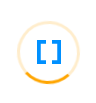 |
| Popup header |  |
 |
| Control elements |  |
 |
| Highlight and grips | 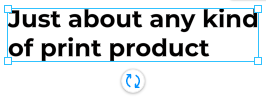 |
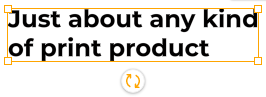 |
| Design element names | 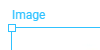 |
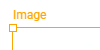 |
You can also change the color at runtime as follows:
await editor.setThemeConfiguration({
primaryColor: "rgb(255,165,0)"
});