Color profiles
- Last updated on February 29, 2024
- •
- 1 minute to read
Customer's Canvas uses color profile files (ICC or ICM file format) when it is necessary to convert between color spaces (e.g. CMYK to RGB). Although general-purpose color profiles exist and even pre-installed, to achieve precise color conversion, it is important to use color profiles of your specific printing equipment. In this article you will find out how to manage your bank of color profiles.
Pre-installed color profiles
Like for other assets, color profiles belonging to your account are available through the file manager in a special section, called Color profiles. The most popular ones are already pre-installed.
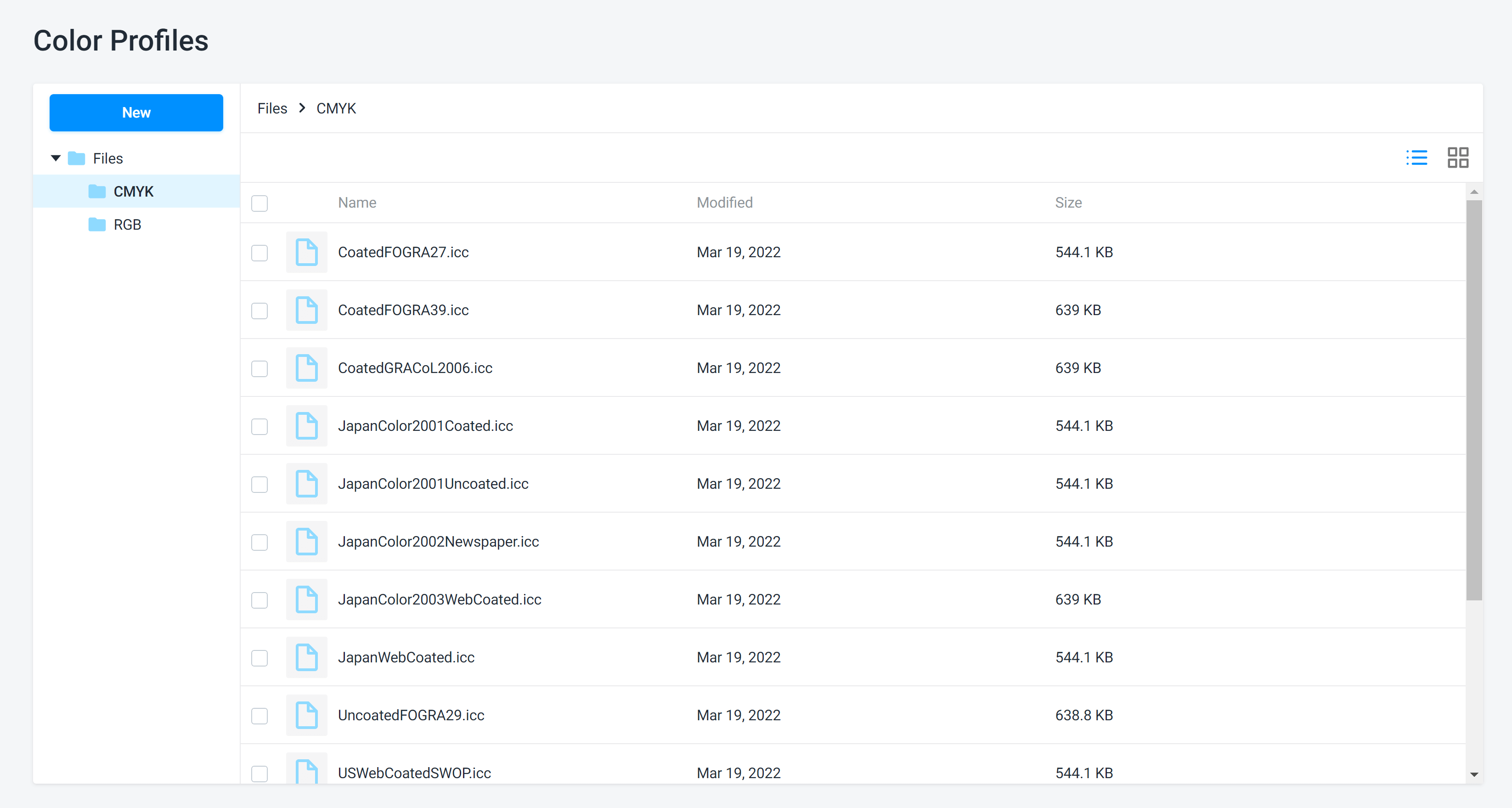
Adding your color profiles
You can add your own color profiles to the system. This is a pretty similar to uploading any other asset type:
- Go to the Color profiles section of Assets.
- Upload your ICC files either by clicking New -> Import or just drag-and-drop it from your computer.
As you may notice, the default color profiles are stored in two subfolders - CMYK and RGB, depending on their color space. It is recommended to continue using this approach for your custom fonts, however, if you need, you may organize folders in any other way.
Selecting color profiles in settings
Once you add a new color profile, it becomes available in Customer's Canvas settings where color conversion is set up. At this moment, there are two places where color profiles are used.
1. Editor settings
You can specify what profiles are used by the Template Editor to convert CMYK values to RGB and vice versa. It is necessary to specify a profile for RGB device (for example, a monitor) and CMYK device (for example, your printer).
Global editor settings can be found in the Settings -> Editor. They look like this:
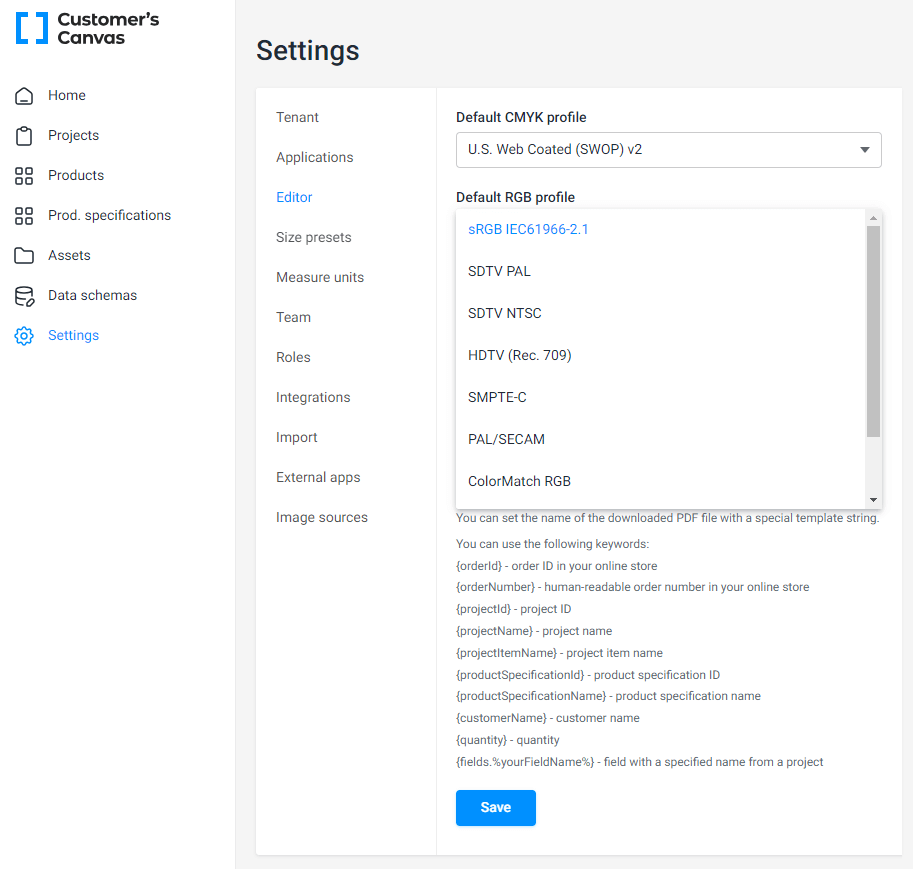
You can also configure it for a specific design using the Template Editor settings.
2. Preflight Tool
It is also possible to choose a color profile which will be used to set up a target color space for the preflight tool. See the PDF Upload with Preflight article for details.
Now let's explore how you can add another type of assets — documents.