This feature is available only upon request. To enable it in your account, contact our support team.
Defining SKU
- 1 minute to read
SKU is a parameter that allows you to add product to the cart as a separate product. In this article, you will learn how to calculate and use SKU.
SKU in an e-commerce system
Each product in Product Information Management has several variants. Variants are combinations of options and several of them define the price. A stock keeping unit (SKU) is a special product identifier, which allows you to define the product price and allows a customer to add the product to a cart in your e-commerce system. Before specifying an SKU, you need to decide which options affect the price. As a result, you will have a set of options defining the price.
Let's consider all the options and their values.

For example, the Orientation option and the Style option don't affect the price, whereas the Size option and the Paper stock option do. In this case, set a price for all the variants with these value combinations:
3.75 x 8.25,Regular7 x 5,Premium3.75 x 8.25,Regular7 x 5,Premium
In your e-commerce system, add the options, which affect the price. For example, add the Paper stock option and the Size option with their values. Then, fill in the SKU for each variant. This is how the SKU and prices may look.
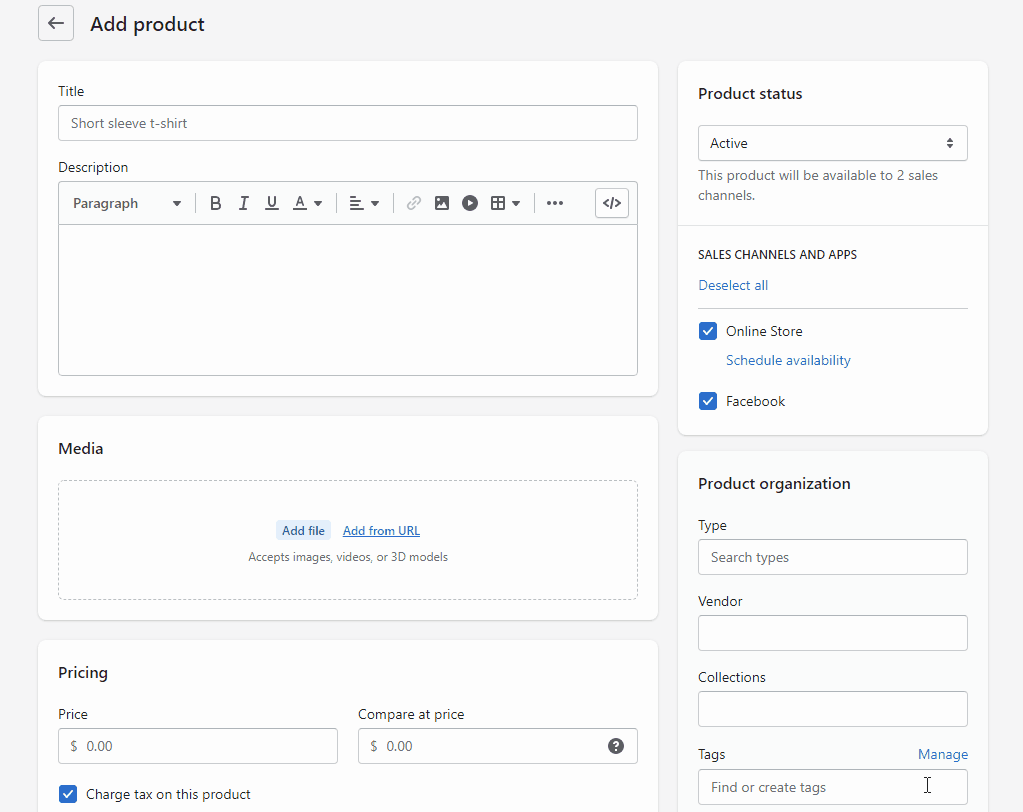
Note
These options aren't connected with the options from the product in BackOffice. When you edit a product in an e-commerce system, you will add the options from scratch.
SKU in Back Office
In this section, you define SKUs in BackOffice.
Click Products > SKU. In this tab, you can see all product variants. Fill the corresponding SKUs in text boxes, which match the SKUs in your e-commerce system.
If some variations have the same price, you can fill in their SKU at once: select the variants, click Edit SKU, and then click Apply to save.
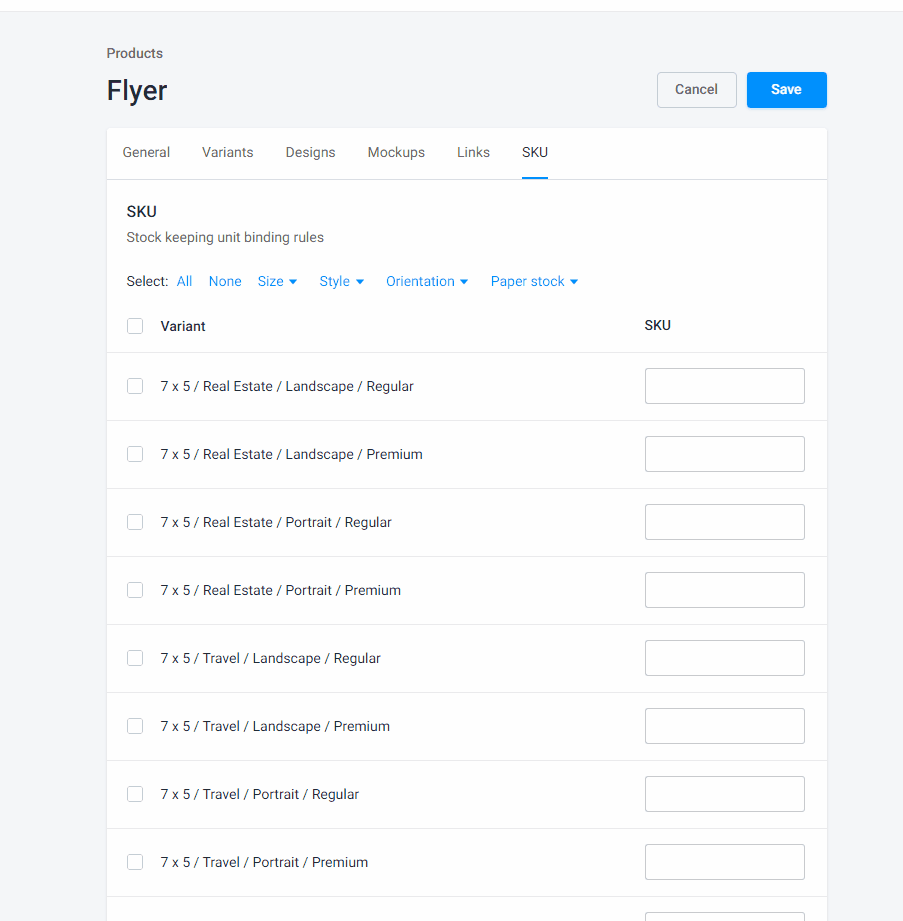
If you want to test SKUs, you can open your storefront and try to order the products.