External apps
- Last updated on April 22, 2024
- •
- 1 minute to read
On this tab, you can register applications that you connect to Customer's Canvas to use the BackOffice API. The obtained credentials provide Open API access to your account. To learn about the supported authentication schemes, refer to the Authentication in Customer's Canvas Hub article.
Navigating to Settings > External apps, you can see what applications are already registered.
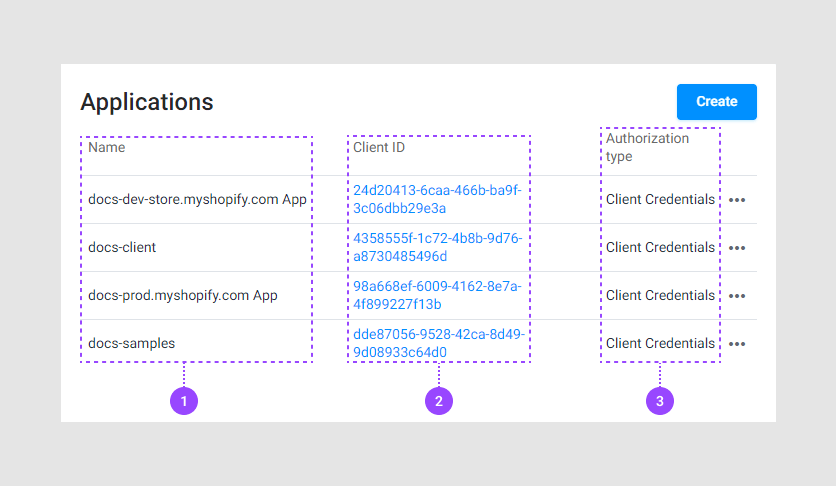
- Name. This is the internal name of an application.
- Client ID. A unique string generated automatically.
- Authorization type. This type depends on your needs.
Creating external apps
To create a new external app, click Create.
When a new form opens, fill in the Name and Authorization type in the App details:
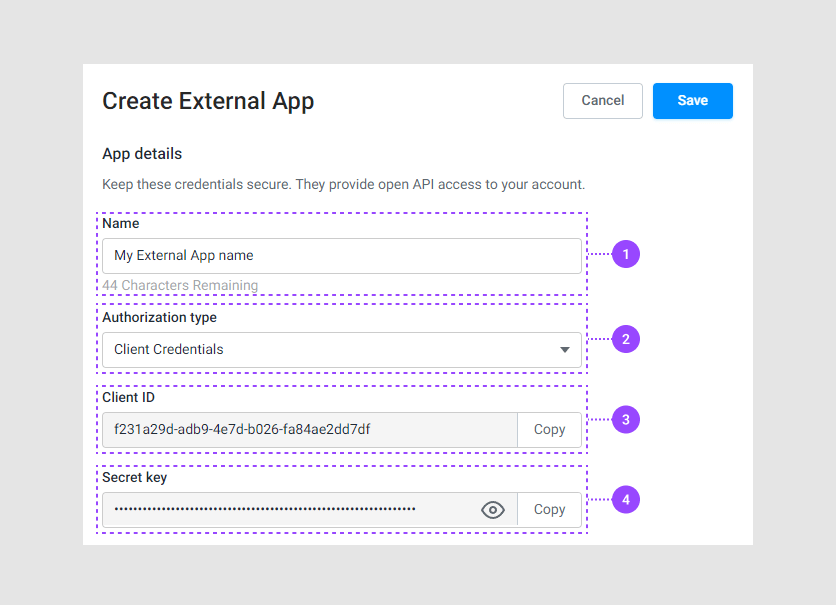
- Name. This is the internal name of an application.
- Authorization type. In the drop-down list, select one of Client Credentials, Implicit, or Authorization Code.
- Client ID. A unique string will be generated automatically.
- Secret key. A unique string will be generated automatically.
Client credentials
For the Client credentials type, you need to fill in Access token lifetime.
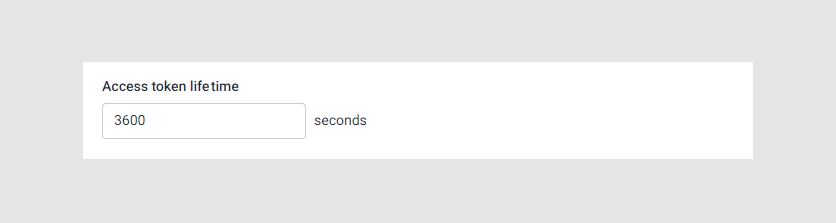
Learn more about this value in the Token lifetime paragraph.
Implicit
For the Implicit authorization type, you need to fill in the following fields:
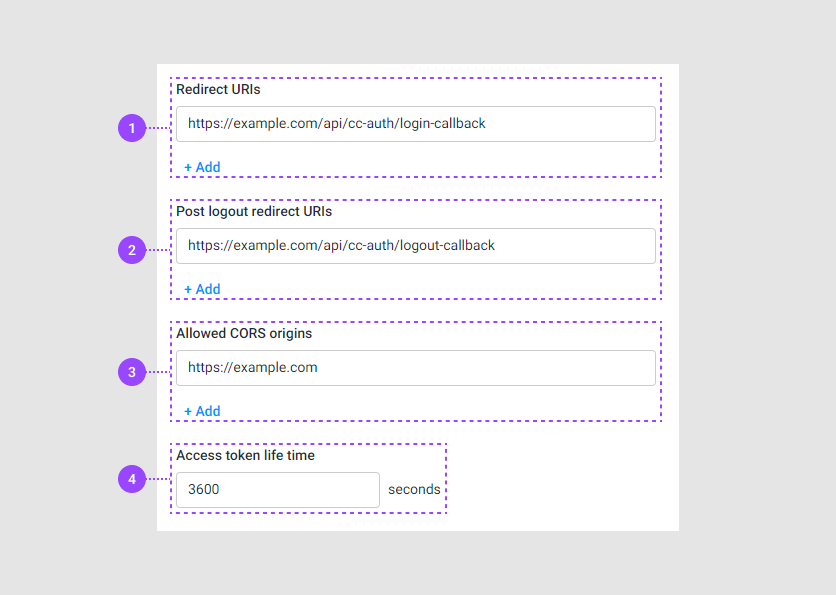
Learn more about redirect settings in the Redirect Settings paragraph.
Authorization code
For the Authorization code authorization type, you need to fill in the following fields.
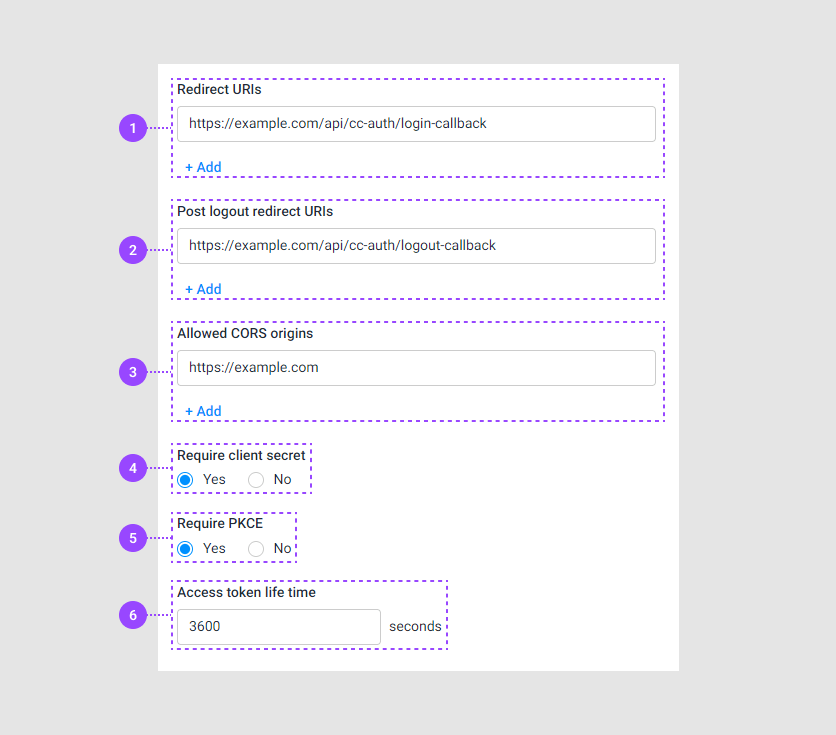
To learn when you need the client secret and PKCE, refer to the Require client secret and Require PKCE paragraphs.
Permissions
After filling in the app details, choose the Customer's Canvas resources which the application can manage and define the required permissions:
- No Access forbids access.
- Full allows creating, reading, updating, and deleting resources.
- Read allows only reading.
Let's see what resources you can manage.
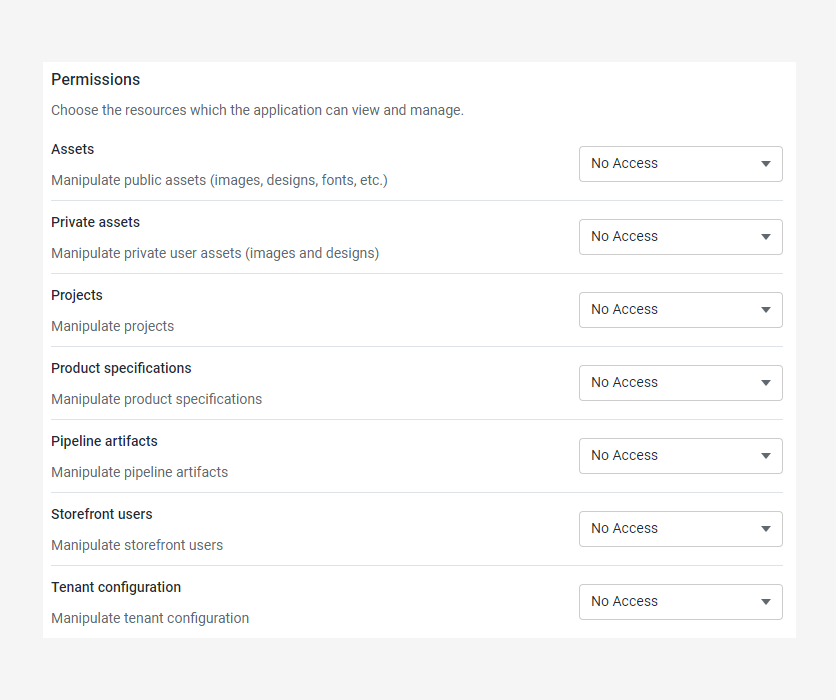
When you select the Implicit or Authorization Code type, all the resources will get the predefined permissions:
- Full access for Assets, Private assets, Projects, Product specifications, Pipeline artifacts, and Storefront users
- No Access for Tenant configuration