Workflow editor
- Last updated on June 24, 2024
- •
- Less than a minute to read
This is a workflow editor. You can write JSON code there, or just paste it and save the result.
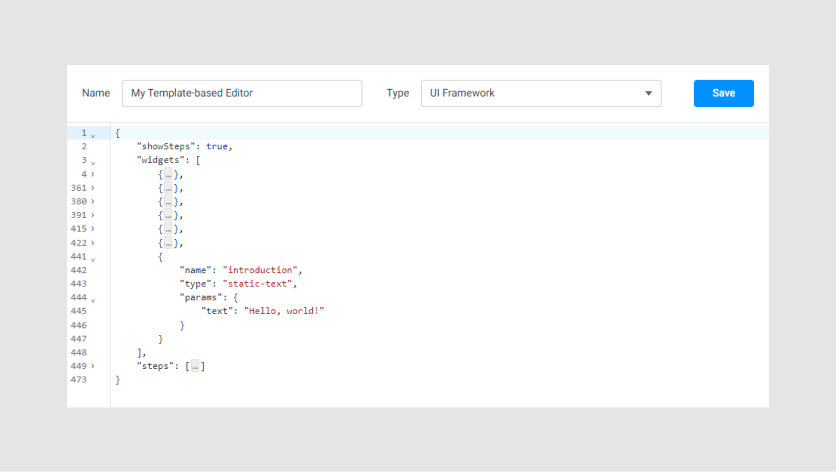
In the Name text box, you can rename the file.
In the Type drop-down list box, you can select what item you'll create a workflow file for. It can be UI Framework, Workflow Elements, Simple Editor, or Design Editor.
Important
Pay attention to the workflow file type when creating a workflow. Since each workflow file type has different syntax, if you specify an incorrect type, it may work incorrectly.
Hotkeys
Let's consider the full list of functions, which are implemented by hotkeys.
| Key | Description |
|---|---|
| Alt+Arrows | Move the caret up/down/left/right between fields |
| Alt+End | Move the caret to the last field |
| Alt+Home | Move the caret to the first field |
| Ctrl+Shift+Arrow Up/Down | Select multiple fields |
| Shift+Alt+Arrows | Move current field or selected fields up/down/left/right |
| Ctrl+Del, Del | Remove field |
| Ctrl+Enter | Open link when on a field containing a URL |
| Ctrl+Ins | Insert a new field with type auto |
| Ctrl+Shift+Ins | Append a new field with type auto |
| Ctrl+E | Expand or collapse field |
| Ctrl+F | Find |
| F3, Ctrl+G | Find next |
| Shift+F3, Ctrl+Shift+G | Find previous |
| Ctrl+S | Save file |
| Ctrl+Z | Undo last action |
| Ctrl+Shift+Z | Redo |