Input text
- Last updated on December 29, 2023
- •
- 4 minutes to read
This widget displays a field for the text input.
{
"name": "my-input-text",
"type": "input-text",
"params": {...}
}
Hint inside a field
This hint explains to customers where they can input some data. It works by the placeholder property.
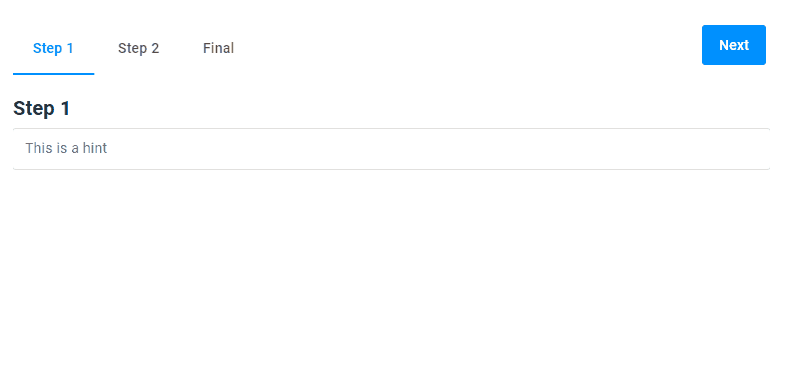
{
"name": "my-input-text",
"type": "input-text",
"params": {
"placeholder": "This is a hint"
}
}
Hint over a field
The label property allows you to create a hint over the input field.
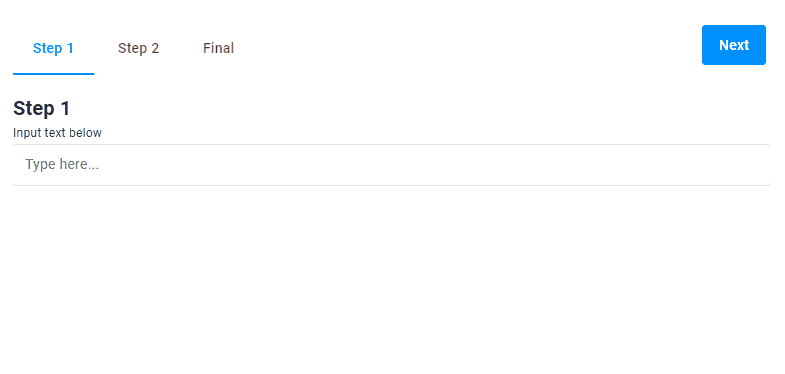
{
"name": "my-input-text",
"type": "input-text",
"params": {
"placeholder": "Type here...",
"label": "Input your text below"
}
}
Hint under a field
The supportText property shows the hint under the input field.
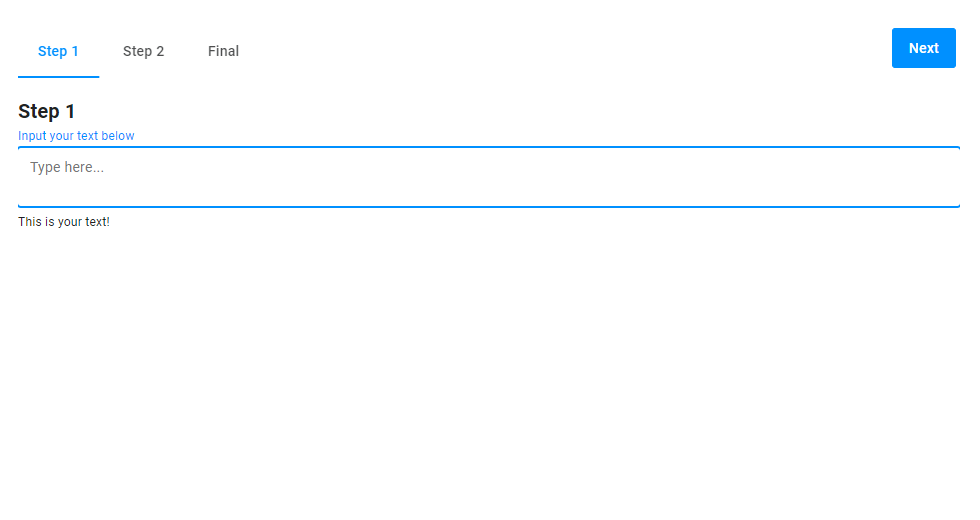
{
"name": "my-input-text",
"type": "input-text",
"params": {
"placeholder": "Type here...",
"label": "Input your text below",
"type": "text",
"isTextArea": true,
"supportText":"This is your text!"
}
}
Type of input value
You can manage what data type the entered value should correspond to. To do this, add the type property.
The values can be:
textfor letters and numbers.numberonly for numbers.
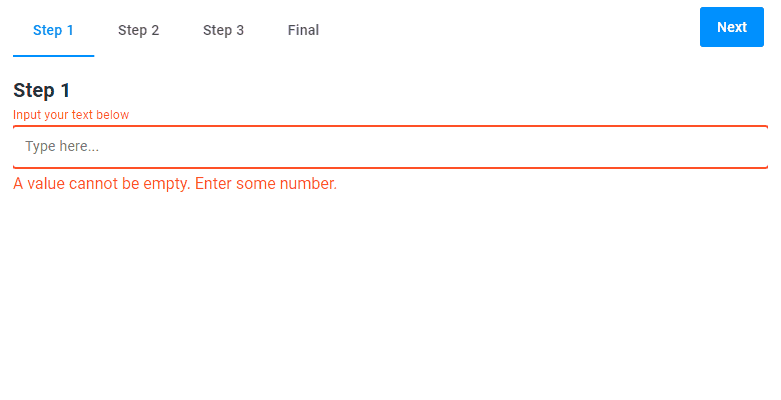
{
"name": "my-input-text",
"type": "input-text",
"params": {
"placeholder": "Type here...",
"label": "Input your text below",
"type": "number"
}
}
Input by using arrows
You can click the arrows in the right part of the field or press the Up and Down keys on your keyboard to input a number.
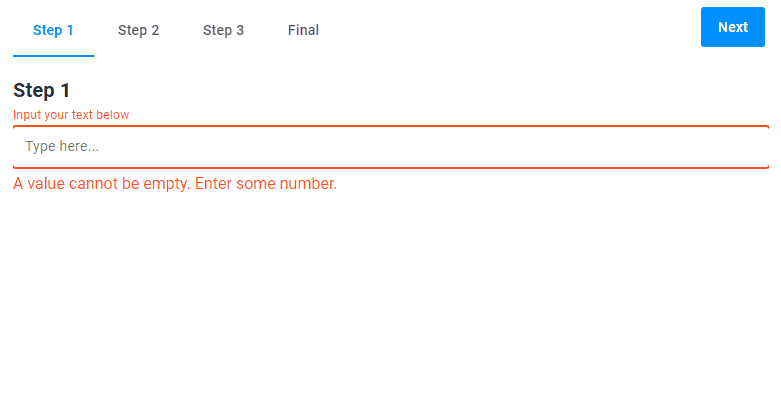
{
"name": "my-input-text",
"type": "input-text",
"params": {
"placeholder": "Type here...",
"label": "Input your text below",
"type": "number"
}
}
Limits for numbers
For numbers, you can limit the input value by the min and max properties. In the following example, you can only input the numbers from 3 to 6.
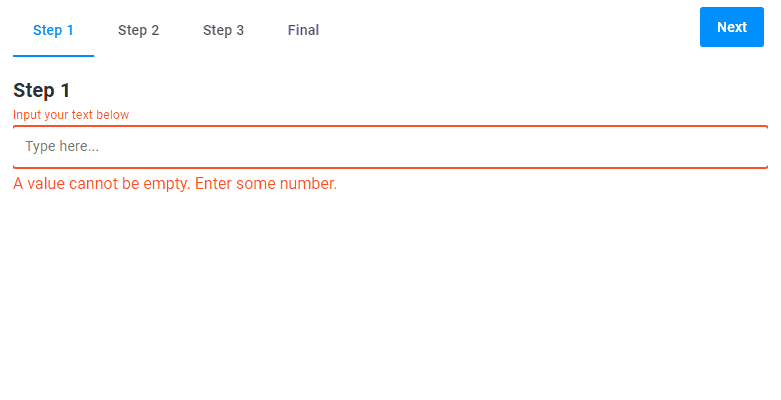
When this widget appears, its initial value will be the minimal value, and the user will not be able to enter a value greater than the maximal value.
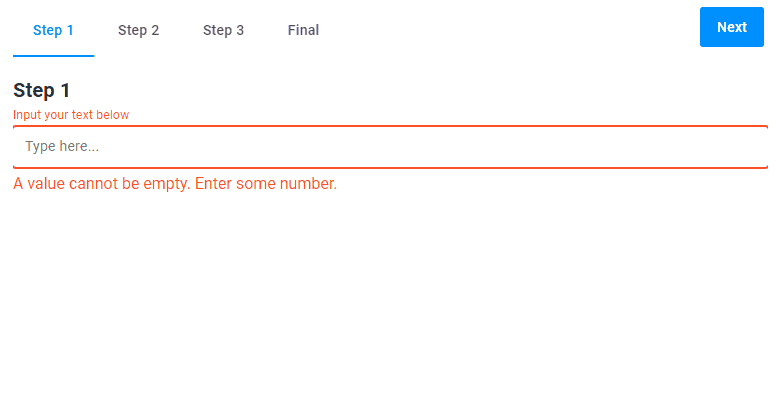
{
"name": "my-input-text",
"type": "input-text",
"params": {
"placeholder": "Type here...",
"label": "Input your text below",
"type": "number",
"min": 3,
"max": 6
}
}
Limits for letters
For text, you can limit the quantity of letters by the maxLength property.
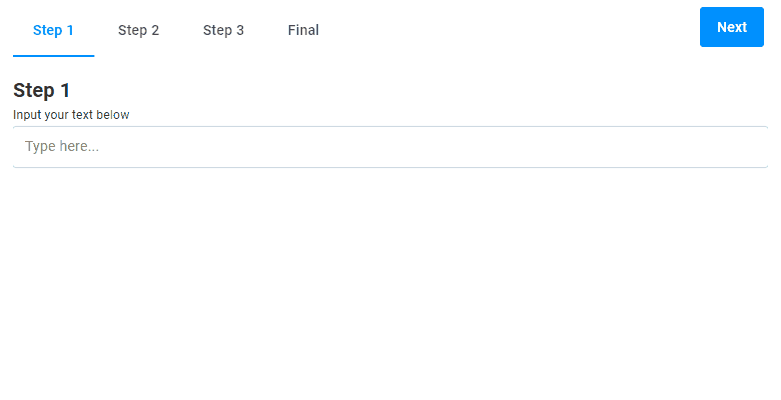
{
"name": "my-input-text",
"type": "input-text",
"params": {
"placeholder": "Type here...",
"label": "Input your text below",
"type": "text",
"maxLength": 8
}
}
Initial value
By default, this widget appears with an empty text. However, you can specify the default value to be displayed.
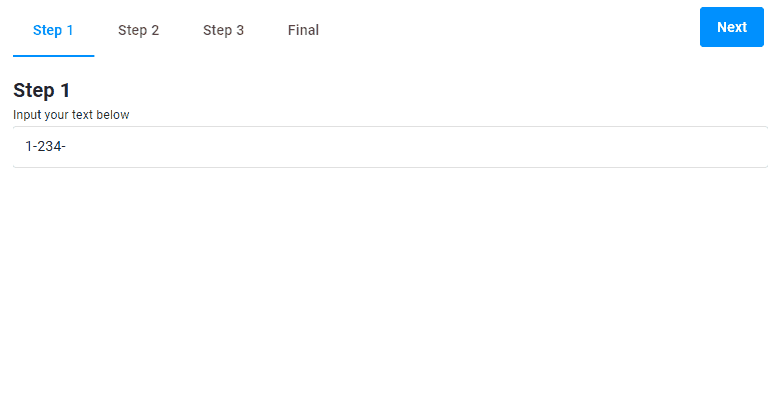
{
"name": "my-input-text",
"type": "input-text",
"params": {
"placeholder": "Type here...",
"label": "Input your text below",
"type": "text",
"defaultValue":"1-234-"
}
}
Field size
This widget may appear not only as a single-line field, but also as a text area. You can use the isTextArea property to enable this appearance and the rows property to define the widget height.
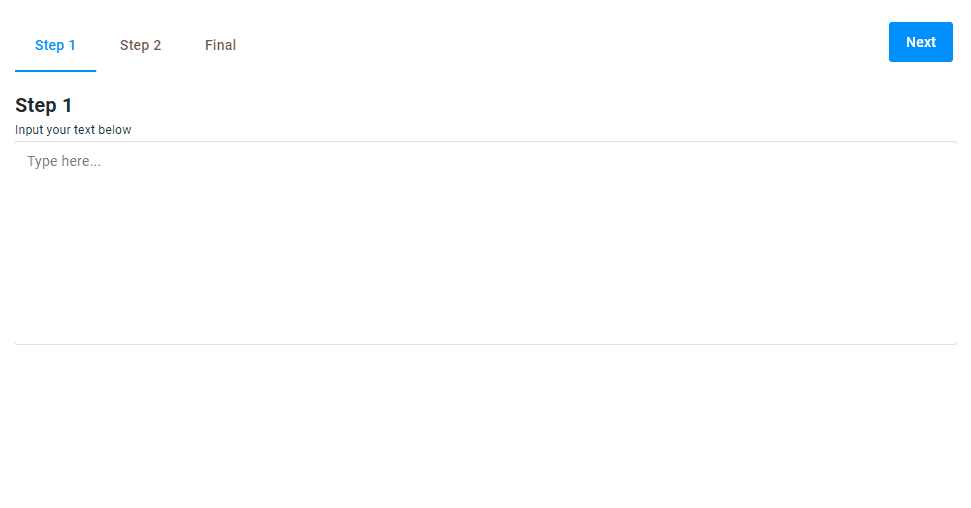
{
"name": "my-input-text",
"type": "input-text",
"params": {
"placeholder": "Type here...",
"label": "Input your text below",
"type": "text",
"isTextArea": true,
"rows": 10
}
}
Regular expressions
To set an input mask, use the pattern property with a regular expression.
In the following example, we use a regular expression to make the user to input an email address. Note that if the input does not meet the pattern, the corresponding message appears under the field.
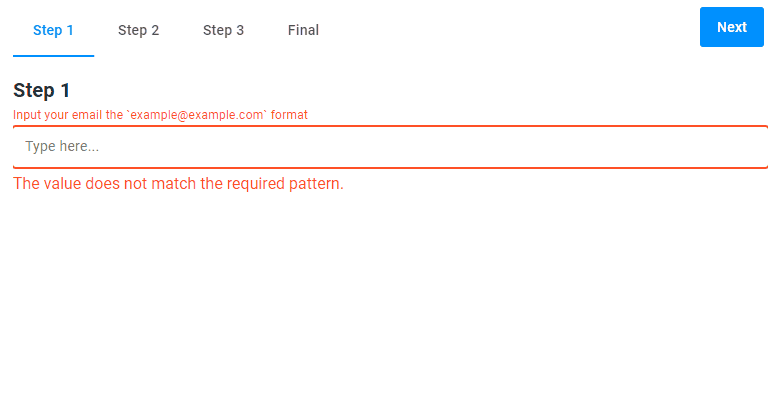
{
"name": "my-input-text",
"type": "input-text",
"params": {
"placeholder": "Type here...",
"pattern": "^\\S+@\\S+\\.\\S+$",
"label": "Input your email the `example@example.com` format",
"type": "text"
}
}
Referring to a value
You can refer to the entered value by using the "{{$['my-input']._}}" expression. Read the Dynamic expressions article, to learn more about the usage of Java Script in widgets.
In the following example, the checkbox widget displays the value of the input-text widget.
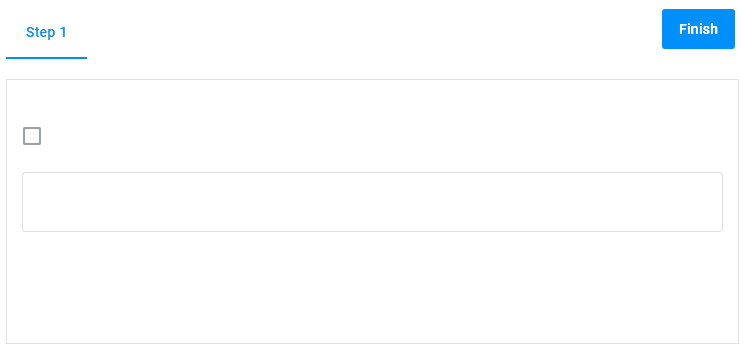
{
"name": "my-checkbox",
"type": "checkbox",
"params": {
"prompt": "{{$['my-input']._}}",
"value": false
}
},
{
"name": "my-input",
"type": "input-text",
"params": {
"isTextArea": true
}
}
onChange
Use the onChange object to trigger some actions when a customer changes the text.
In the following example, we set the value of input-text to the static-text widget as soon as the customer adds or deletes a character in the input field.
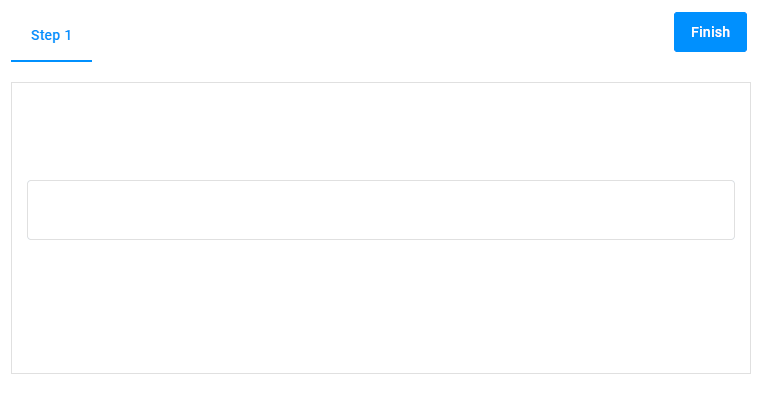
{
"name": "static",
"type": "static-text",
"params": {
"text": ""
}
},
{
"name": "input",
"type": "input-text",
"params": {
"isTextArea": true,
"onChange": ["{{#function $['static'].text = $['input']._}}"]
}
}
Params
| Name | Type | Description | Default value |
|---|---|---|---|
placeholder |
string | hint inside the field | empty string |
label |
string | hint over the field | empty string |
supportText |
string | hint under the field | empty string |
type |
"text" | "number" |
input value format | "text" |
defaultValue |
string | text written in a field | empty string |
min |
number | minimum allowed value for numbers | -999999 |
max |
number | maximum allowed value for numbers | 999999 |
maxLength |
number | maximum allowed length for text | undefined |
isTextArea |
boolean | if true, appears as a multiline text area |
false |
row |
number | for text areas, defines the widget height | 2 |
pattern |
string | defines regular expressions | ".+" |
onChange |
Function | Array |
handler of the event of changing the widget value | undefined |