Multi-column text
- 1 minute to read
Newspapers, magazines, and some books may use multi-column layouts. Although Photoshop does not support columns, the Design Editor does. The Design Editor can load and render multi-column text blocks, define the number of columns in a text layer, or provide a user with the ability to change it.
To add multi-column text to a template, create a paragraph text layer and insert the <TCC_x> marker into the layer name, where x stands for the number of columns to divide the text into. For example, the <TCC_2> marker divides the text into two columns. It should not confuse you that columns are not displayed in Photoshop - it does not support columns.
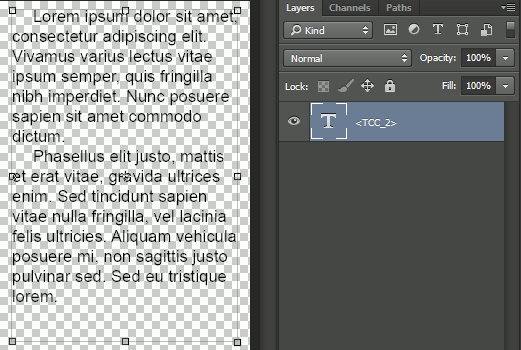
When the template is loaded into the editor, the columns are displayed on the canvas and the number of columns can be changed. Columns are automatically resized when the width and/or height of the text block is changed. The size of any column cannot be changed manually.
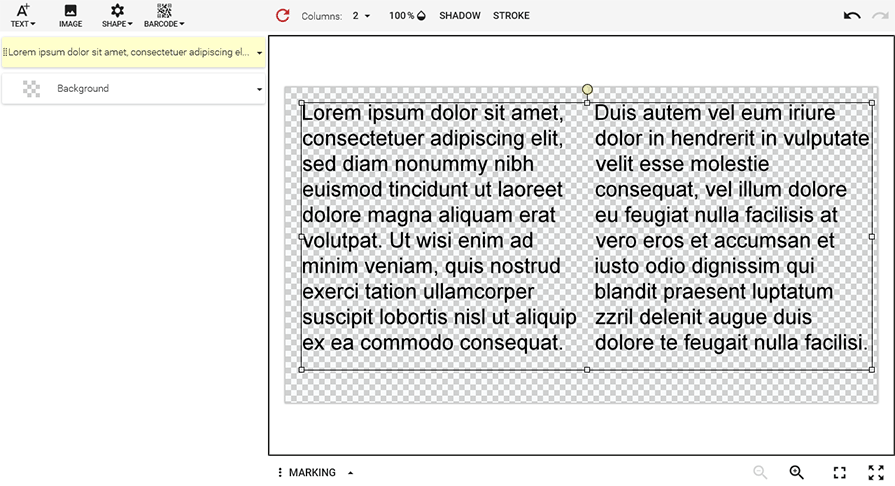
To prevent a user from changing the number of columns, use the <TACCC_f> marker. If you want to create a standard (rich) text layer, but provide the user with the ability to convert it to multi-column text, use the <TCC_1> marker. Also, when a user adds a new rich formatted text layer to a product, the layer has one column by default.
The gutter (the gap between columns) has a fixed size of 10pt.