Managing File Storage
- Less than a minute to read
In the Control Panel, you can monitor the space occupied by your instance and clean up the storage if needed. Here, you can see how much space the assets and user designs take up and how the amount of space changes.
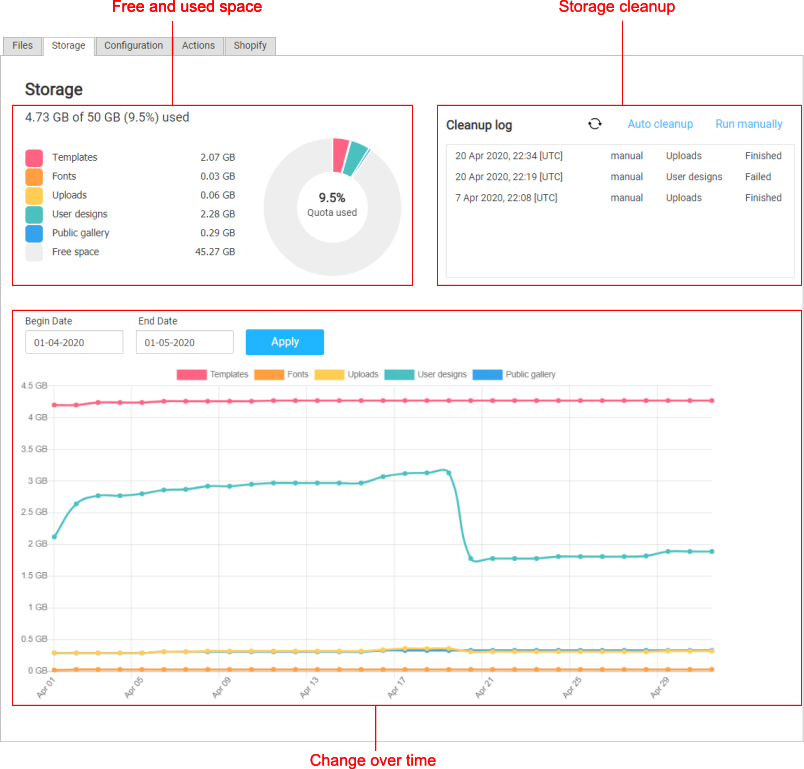
On the Storage tab, you can both run the cleanup manually and enable the auto cleanup.
Manual Cleanup
To clean up the storage:
In the upper-right corner, click Run manually.
In the Manual cleanup dialog box, select what you want to delete: user designs, uploaded images, or both.

Select a time range.
Click Run.
Auto Cleanup
To enable the auto cleanup:
In the upper-right corner, click Auto cleanup.
In the Auto cleanup dialog box, click Auto cleanup to turn on this feature.
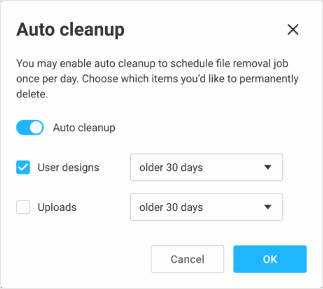
Select what you want to delete: user designs, uploaded images, or both.
Set the recurrence of cleanups.
Click Ok.