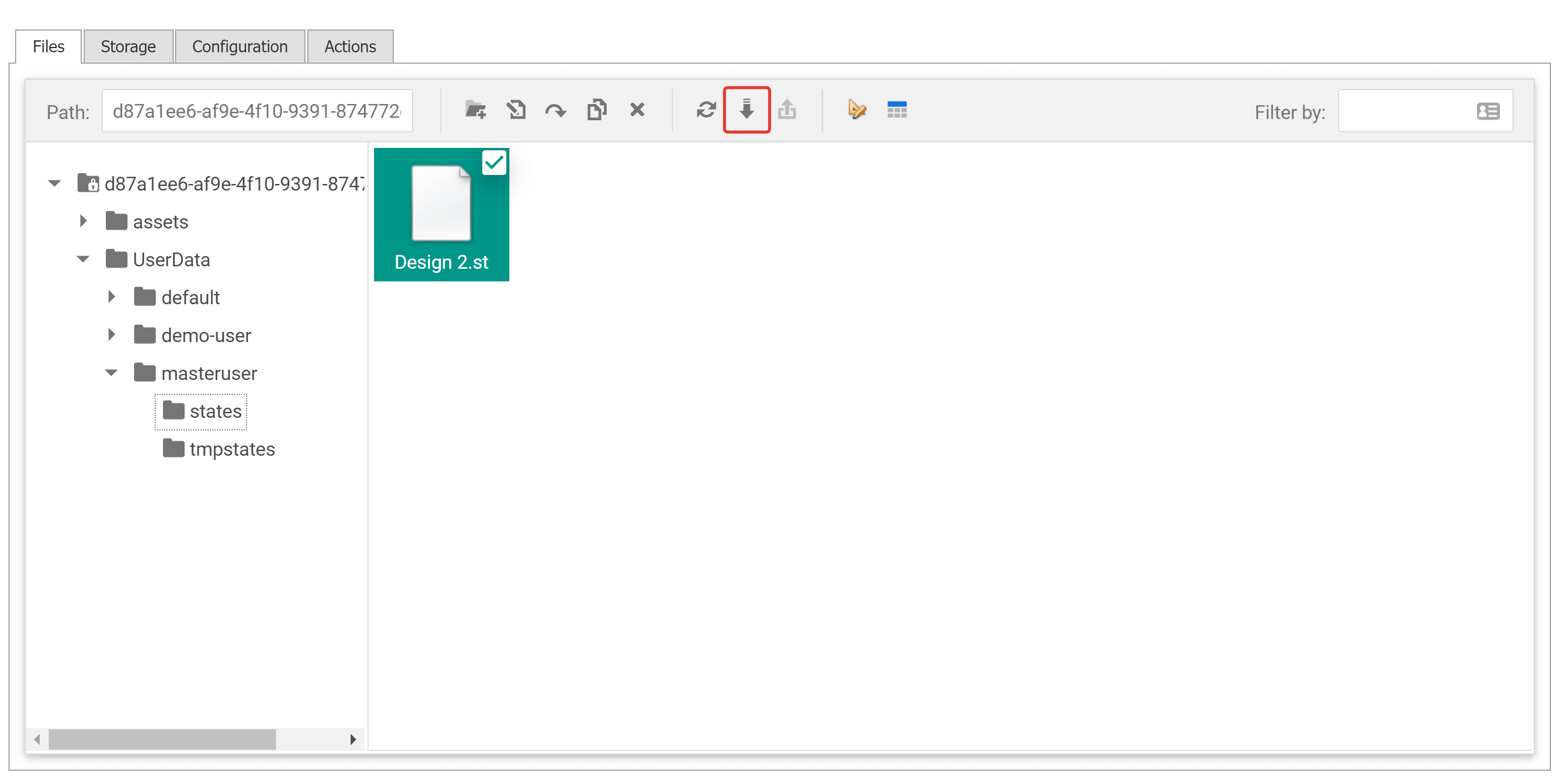State files
- 1 minute to read
Sometimes you may need to get access to the storage of state files. One of the scenarios when you need to do it is when you import Customer's Canvas designs created in a cloud Customer's Canvas platform using a Template Editor module. This article unveils how you can do it.
Enable userdata folder
By default, a state file storage is turned off. To enable it:
- Sign in to your account.
- Go to https://portal.customerscanvas.com/Account/Settings (you may do it by clicking Hello <yourname> link in the top right corner).
- Set a Show "UserDataFolder" in file manager checkbox.
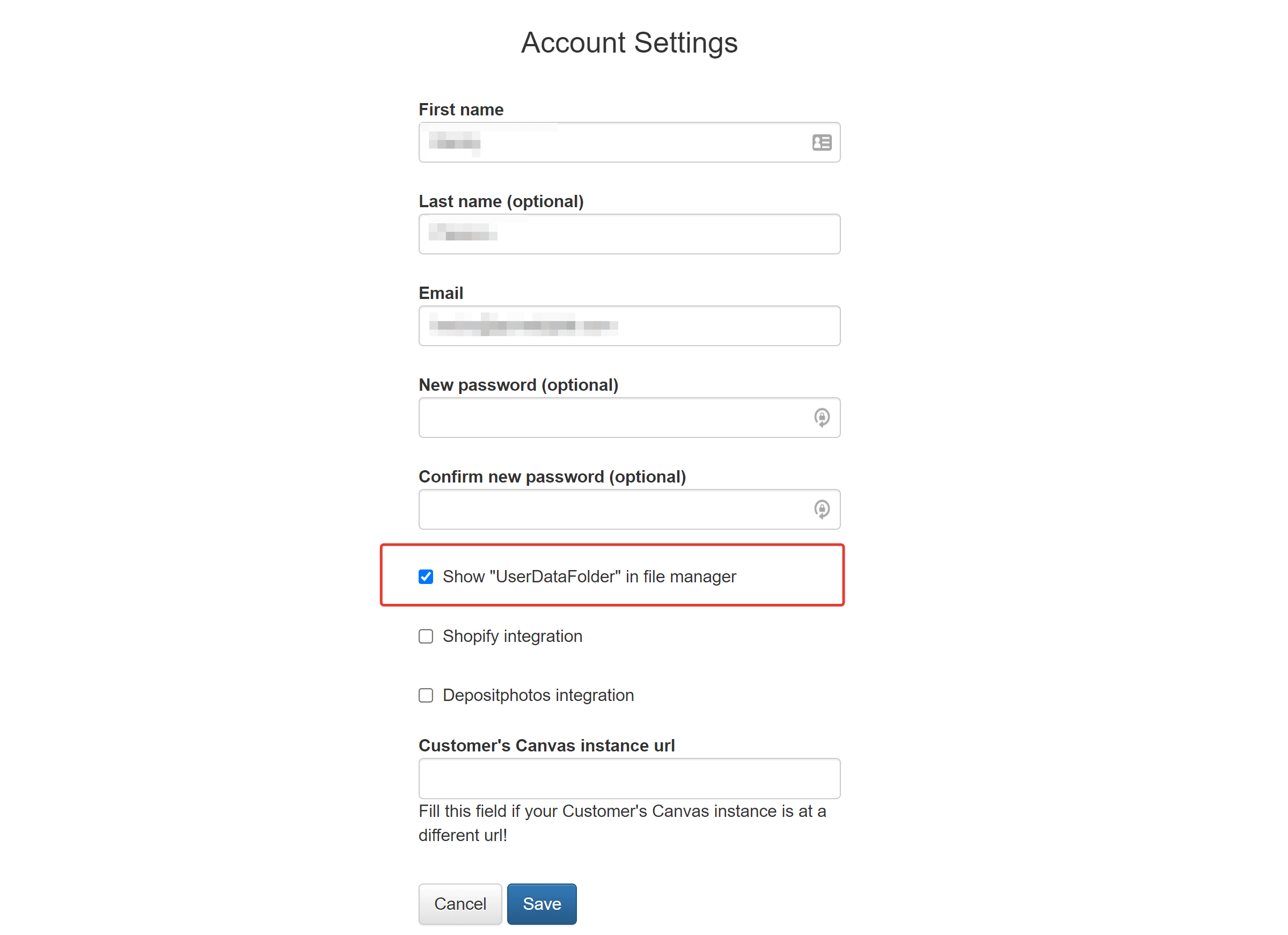
Now you can see a user data folder in a list of files.
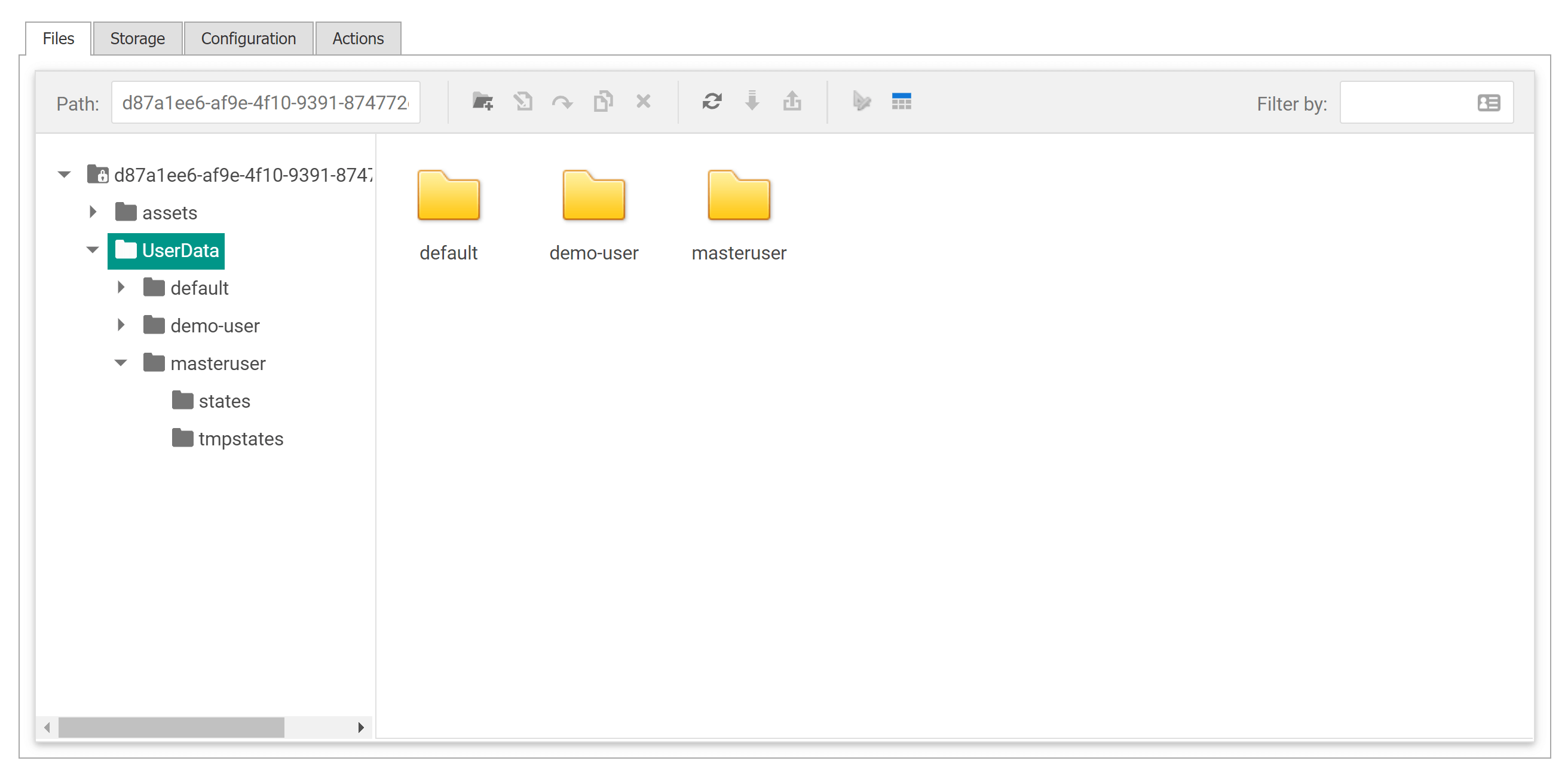
Publish a state file
To make a state file public, expand a userdata folder and drill to the masteruser/states folder. Now you can upload an .st file created in Customer's Canvas Template Editor or obtained in any other way by dragging a file to the folder or using the Upload button on a toolbar.

Important
A state file you upload should be compatible with your Design Editor version. If you are using Customer's Canvas Template Editor, ensure that your Design Editor is up to date (the latest possible version).
If for any reason this button is disabled, please contact our support team.
Downloading a state file
You may also want to download a state file - for example, to import it to a cloud Customer's Canvas platform or provide it to a support team for troubleshooting. In this case, just navigate to the folder with a name of a user you would like to get a file for and use a download button on a toolbar.