Binding Shopify and Customer's Canvas
- 1 minute to read
To start the integration, you need to create a private app for Customer's Canvas and register its data in the Customer's Canvas backend. Let us take a look at how this can be done.
Creating the Customer's Canvas App in Shopify
In the Shopify admin panel, click Apps, and then click Manage private apps.
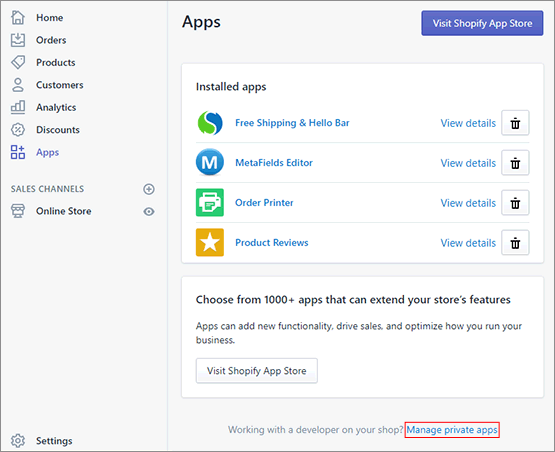
Click Create a new private app.
Type CustomersCanvas and your contact e-mail.
In the Admin API section, in the Products, variants and collections list, select READ AND WRITE access.
Click Save.
As a result, you have a private app for Customer's Canvas. If you click Manage private apps, you can see an API key and a password, which you will need later.
Setting Up the Customer's Canvas Instance
Now, you need to go to the Customer's Canvas backend and make the following changes.
Log in to
portal.customerscanvas.com, and navigate to Account > Settings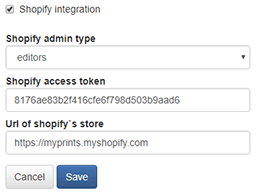
Select Shopify integration.
In Shopify admin type, select editors.
In Shopify access token, type your password specified in the private apps settings of Shopify.
Type or copy-paste your Shopify URL as a subdomain of
myshopify.com, for example,https://myprints.myshopify.comClick Save.
Navigate to the Shopify tab.
In the Customer's Canvas instance URL, copy and paste your URL, e.g.
https://portal.customerscanvas.com/Users/93d17983-f5c5-46dd-9c45-ec0b0e4774a1/SimplePolygraphy
If done correctly, you will see a list of products on the Shopify tab. After that, you can embed Customer's Canvas as explained in the Adding Customer's Canvas to themes topic.