Installing and connecting the Customer's Canvas extension
- Last updated on December 25, 2024
- •
- 3-4 minutes to read
This article describes how you can integrate Customer's Canvas with a Magento store.
Prerequisites
The following components are required to deploy and run the Customer's Canvas extension:
- Magento 2.4.2
- PHP 7.4 Thread Safe
- Composer 2
Installing the Customer's Canvas extension
You can install the Customer's Canvas extension only via Composer.
If you are not used to working with Magento via the command line, you can ask us to connect your store to Customer's Canvas. To do so, contact our support team through the Help Desk system and provide the following:
- The address of your store admin page.
- SSH access to the server where Magento is installed.
- If you have any special requirements, please let us know.
Installation instructions:
Note
The following instructions are for Linux.
Navigate to your Magento project directory and run, depending on the
guzzlehttp/guzzleversion installed:If your Magento instance has a dependency on guzzle 7:
composer require aurigma/magento-customers-canvasIf your Magento instance has a dependency on guzzle 6:
composer require aurigma/magento-customers-canvas:^1.0.9
Add a dependency to our extension with this command:
php bin/magento module:enable Aurigma_CustomersCanvasActivate the extensions using these commands:
php bin/magento setup:upgrade php bin/magento setup:static-content:deploy -f php bin/magento cache:flushChange the owner of the folder where you installed the extension to, for example /opt/magento2. It should be a user who runs the web server, as usual, www-data:
chown -R www-data /opt/magento2Navigate to Admin > System > Cache Management and click the Flush Magento cache button.
Once you complete these steps, the Customer's Canvas extension appears in Stores > Configuration in your admin panel.
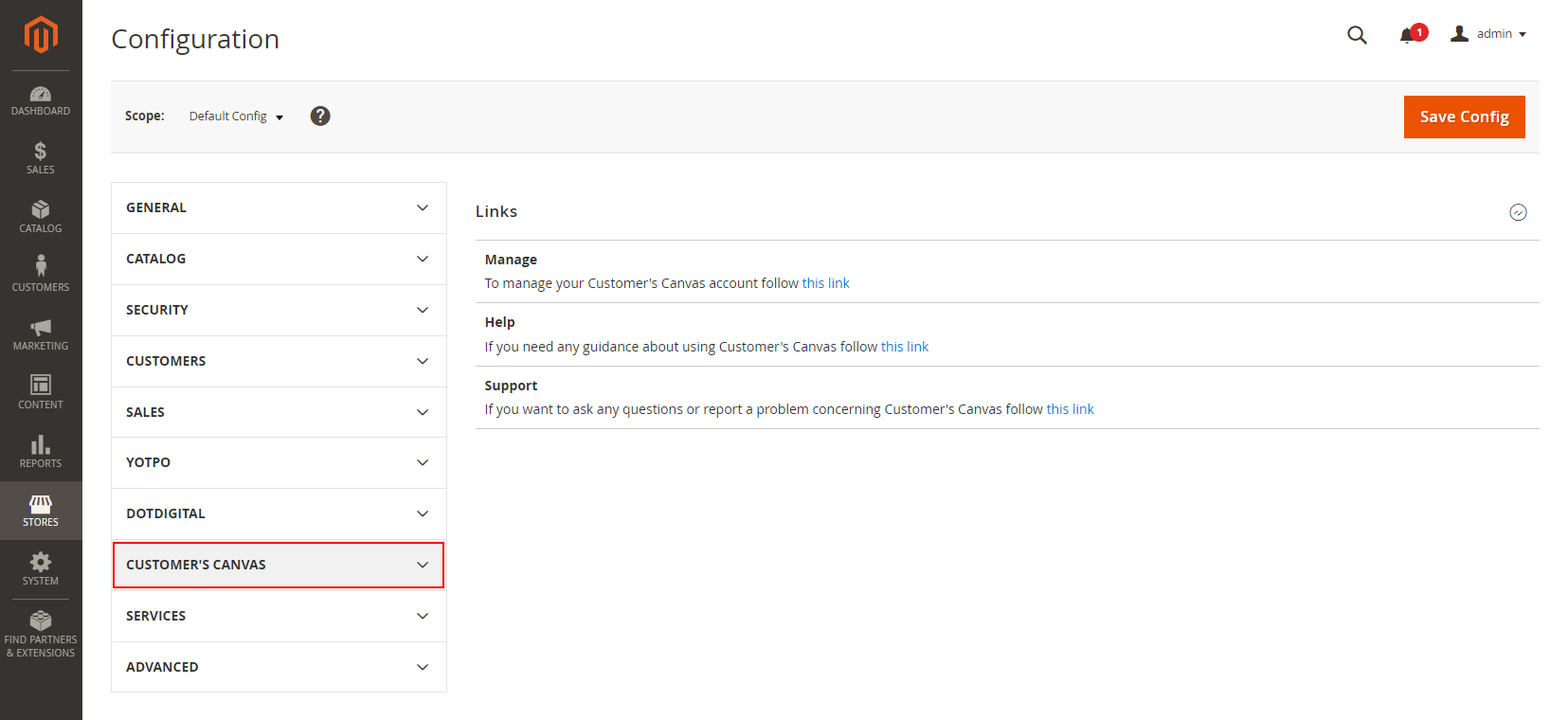
Now let's learn how to connect this extension to your Customer's Canvas tenant.
Creating an Integration in Magento
Customer's Canvas needs to communicate with Magento to be able to work with its products or determine when a new order with personalized designs is created. To authorize our extension to enable this communication, create an Integration in Magento and write down its credentials to set up Customer's Canvas.
To create the integration:
In the Magento admin panel, navigate to System > Integrations.
Click Add new integration.
Fill in Name, Email, and your password from the Magento admin panel.

In the menu, click the API tab and select the Sales and Catalog checkboxes for the Custom resource access.
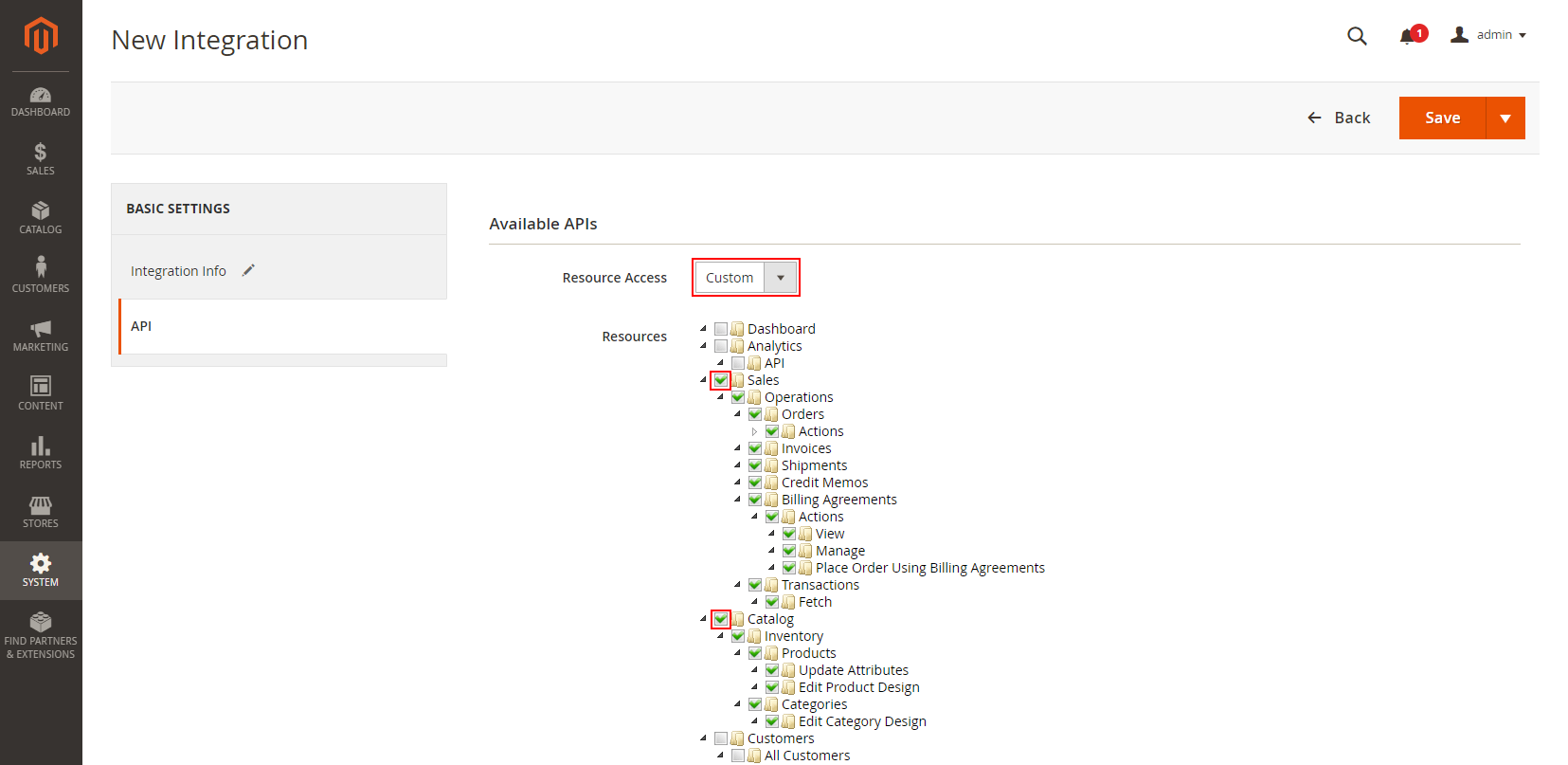
Click Save.
In the table of integrations, click Activate next to this integration. When a dialog-box opens, click Allow.
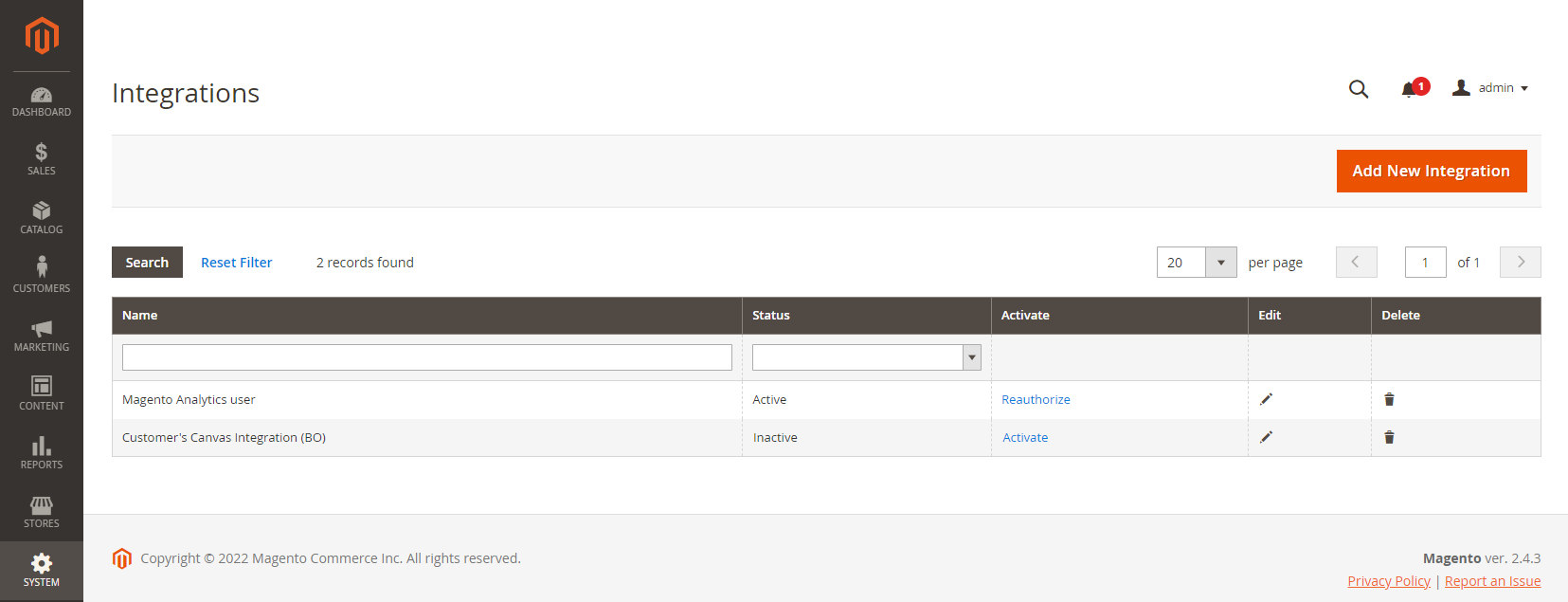
Copy the Access token, which is required during further steps, when we connect the extension to your Customer's Canvas tenant.
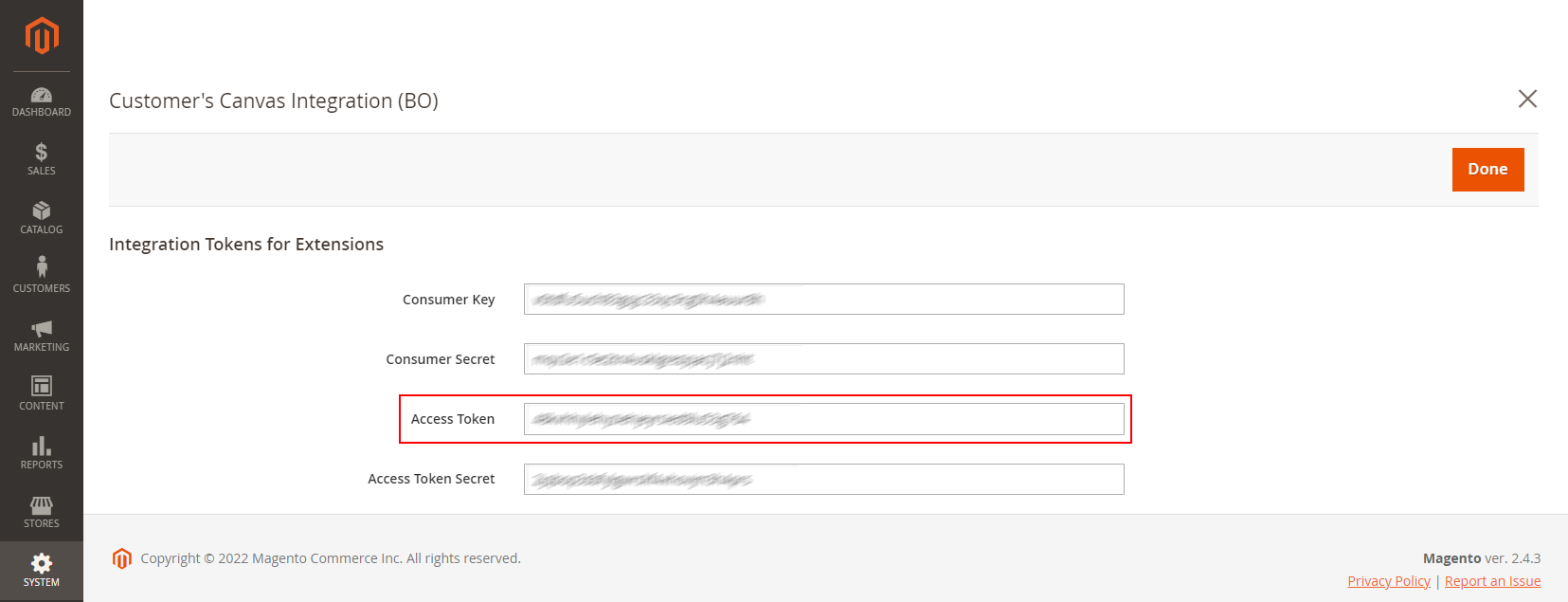
Connecting the extension to Customer's Canvas
Go to your Customer's Canvas account and connect the Magento extension as follows:
Navigate to Settings > Integration and click Create new.
When a window opens, fill out the form:
Type: Magento.
Name: we suggest using your storefront name here.
Allow at: the URL of your Magento storefront, for example,
https://www.mystore.com.Magento API Backend URL: the base URL of your Magento installation, for example,
https://www.mystore.com.Magento Shop Code: your store code, if any (otherwise, leave it blank or
default).Magento Integration Access Token: the token obtained when creating an integration in Magento.
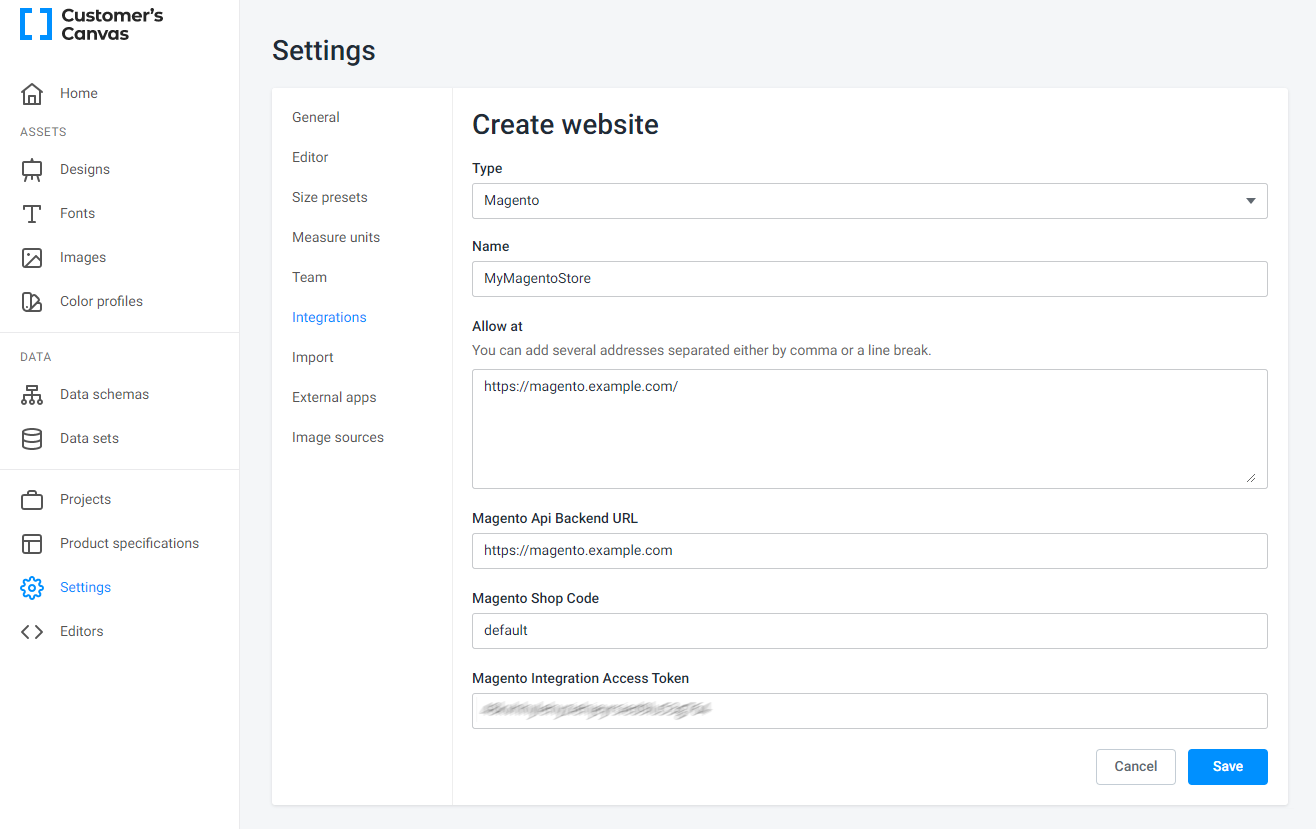
Click Save to create a new record.
After that, you need to transfer plugin settings to Magento:
Click the ellipsis icon next to the integration we have just created to open a menu and choose Get Settings.
Save the settings file, for example, as config.json.
Go back to the Magento admin panel.
Navigate to Stores > Configuration > Customer's Canvas > Settings.
In the Connect to Customer's Canvas form, click Upload config and choose config.json.
If done correctly, all the setting fields will be automatically filled in.
Verify the integration
To make sure that you have done everything correctly, go back to Customer's Canvas and check if the Magento storefront appears on product specifications.
- If your storefront does not have any products yet, add at least one product for testing purposes.
- Go to your Customer's Canvas account.
- Navigate to Product specifications.
- Click an existing specification or create a new one.
- Scroll down to the Integration section.
- Expand the integration with the same name as you have specified for your Magento storefront.
- Try to choose a product.
If you see the products from a storefront, everything is working correctly.