Pipelines
- Last updated on November 11, 2024
- •
- 1 minute to read
A processing pipeline is a set of step-by-step instructions, which defines how to process a personalized design in an order. Each step is called a task. It describes a single action that needs to be taken to reach the final result. For example, when processing business cards, you can add four tasks to a pipeline:
- Take the personalized design of a card from the project.
- Then, render it with certain parameters to produce a proper print file.
- Then, perform imposition by composing multiple copies of a print file in a single page.
- Finally, upload the result to the FTP of a printing company.
You can consider a processing pipeline as a template of instructions, and the work performed in the context of the pipeline as a job.
Configuring a pipeline
You can configure pipelines in your Customer's Canvas account through the user interface. Once configured, a processing pipeline can be attached to both a product specification and a PIM product.
For more details, refer to the How to create pipelines tutorial.
Running the pipelines
When configuring a pipeline, you can choose when it should start. By default, it starts when a project is created, but you can also start it when the project status changes, for example, after the order is confirmed and paid or when it moves to the active status.
To configure it through the user interface, in your Customer's Canvas account, navigate to Settings > Integration and click the Start project processing on status drop-down box.
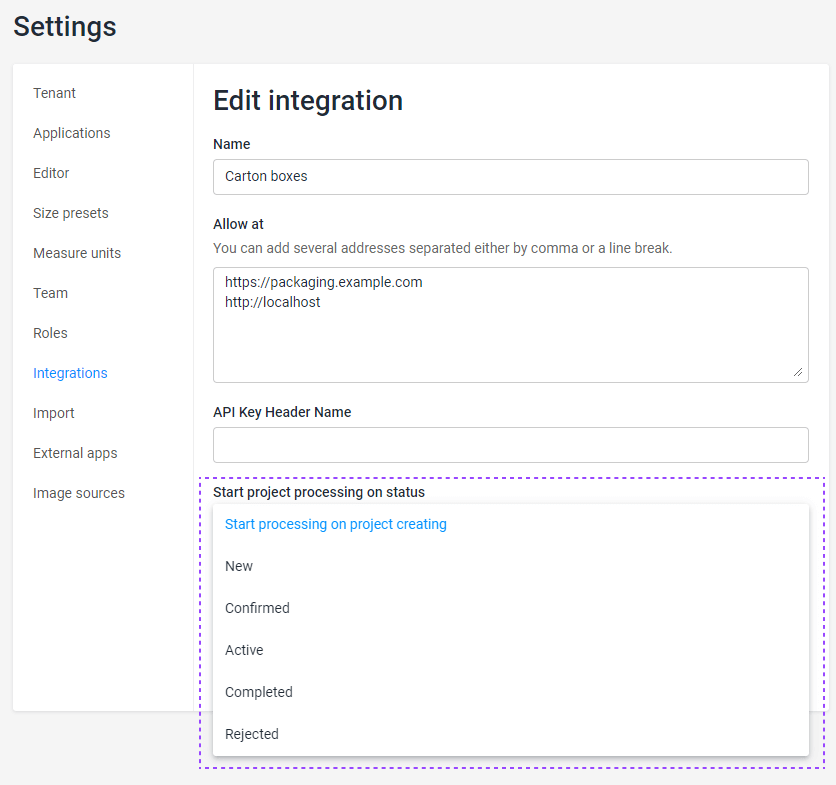
Since processing pipelines automatically start executing, you do not need to run them. If, for some reason, a pipeline has stopped, you can then continue execution of the remaining tasks using the endpoint POST /api/storefront/v1/projects/{id}/resume-processing. To restart a stopped pipeline, use the endpoint POST /api/storefront/v1/projects/{id}/restart-processing.
Viewing pipeline runs
You can only browse pipeline runs in your Customer's Canvas account through the user interface. To do so, navigate to the Projects section, click your project, and click the Jobs tab.
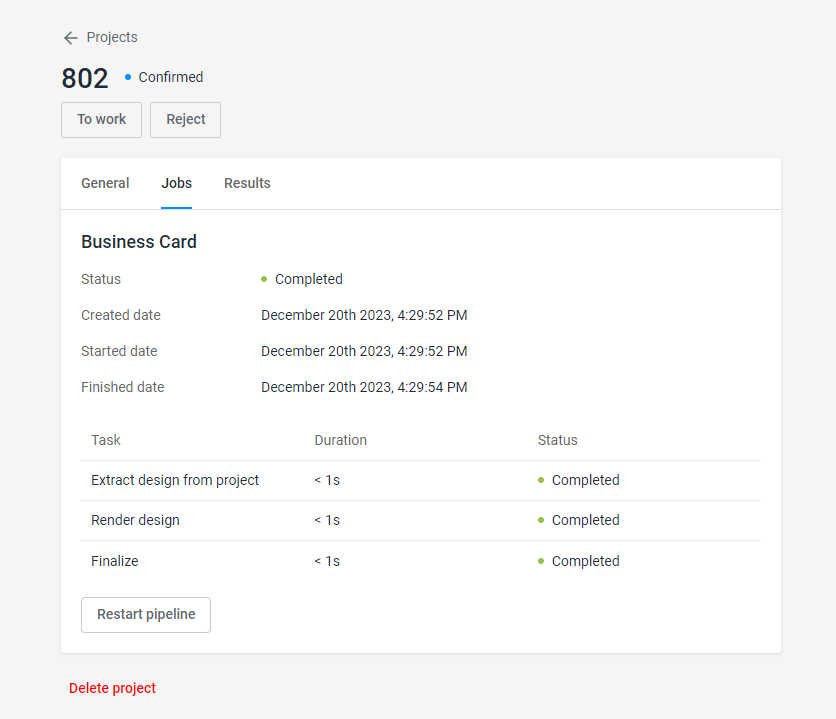
Here, you may find useful information like the pipeline creation time, task names and statuses, and the time spent on each task.