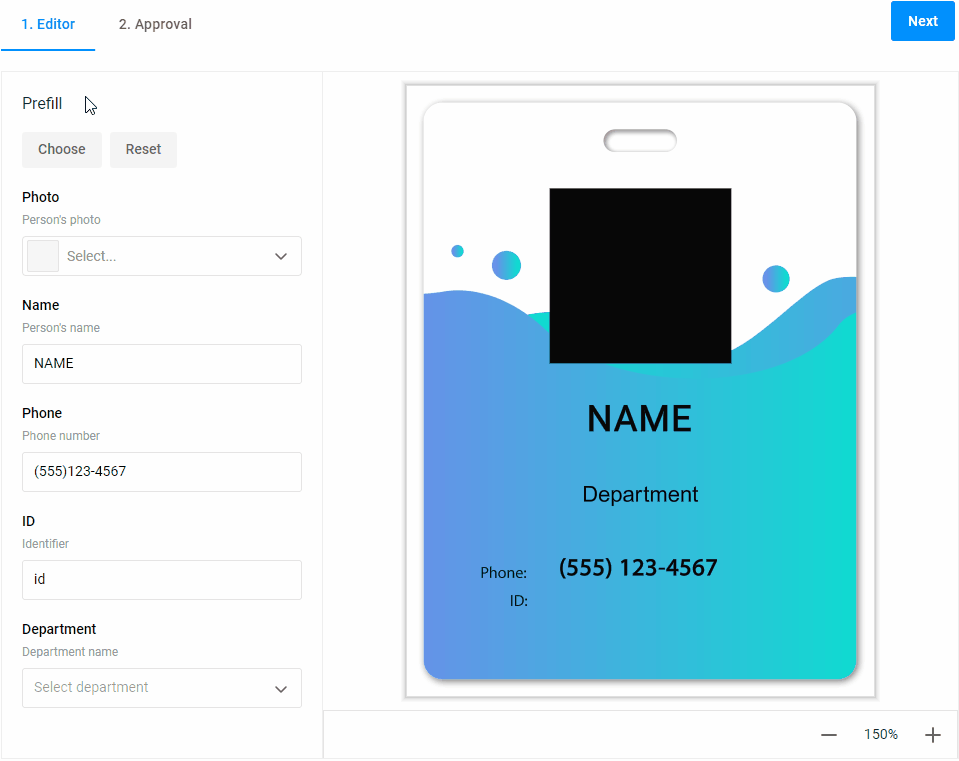Linking product specifications
- Last updated on June 30, 2025
- •
- 1 minute to read
A product specification based on the Data-Driven Editor workflow allows you to add the Data-Driven Editor (DDE) to your personalization process.
To set up the editor, navigate to the Product Specification section in your BackOffice account and click Create.
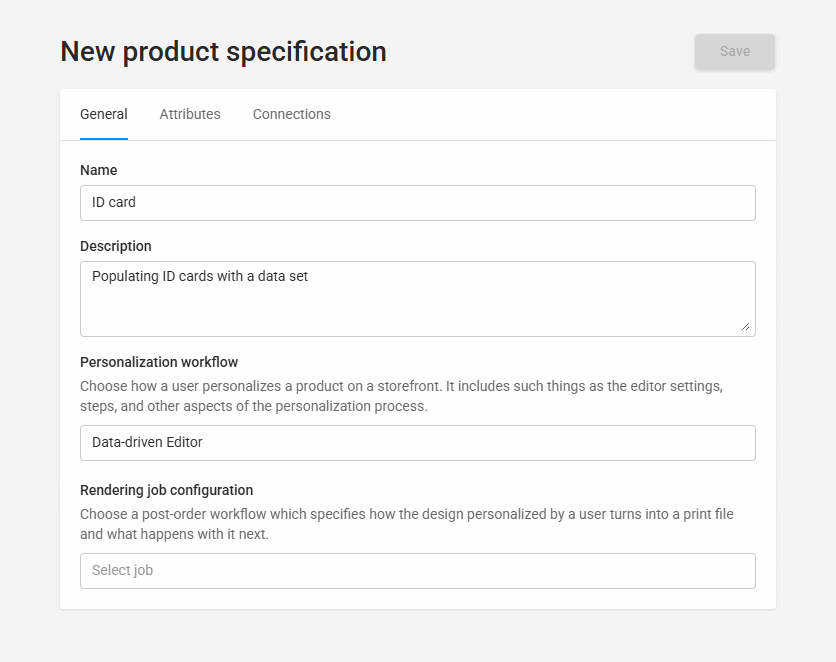
Selecting a workflow
When the New product specification page opens, on the General tab, define a product name, add the product description, and select the Data-driven Editor personalization workflow. You can find it under the Standard folder.
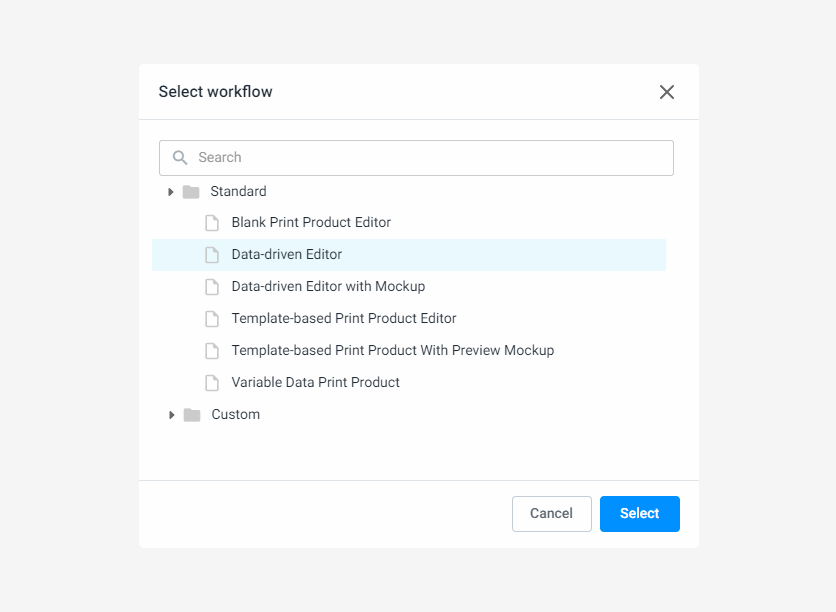
When you need to change the default settings of these workflows, copy the file to the Custom folder and make your changes.
Selecting a design
On the Attributes tab, click the Design field, then a folder tree with designs connected to a data scheme will appear. This connection implements validation of the input fields.
However, you can go further and enable prefilling fields in this design with an optional attribute Data set as described below.
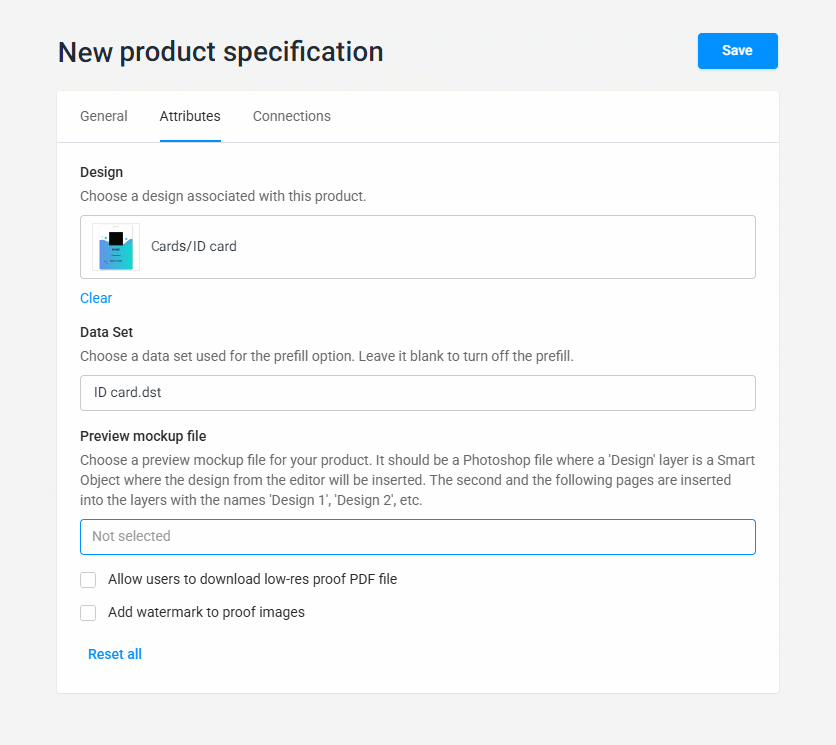
Enabling the prefill option
To enable prefilling the design fields in the editor, you must specify a DST file in the Data set attribute. This file may contain, for example, a database of employees, and when the DDE opens, you can paste the records into the editor one by one to verify their appearance.
This option adds the Prefill buttons to the editor for pasting data into design fields or clearing them.