Fonts
- Last updated on December 29, 2023
- •
- 1 minute to read
Uploading fonts
If you want to add text elements to your designs or import designs with text, you must upload some fonts first. Customer's Canvas supports TrueType (TTF) and OpenType (OTF) font formats.
Follow these steps to add fonts:
- Go to the Fonts section of Assets.
- Upload fonts either by clicking New -> Import or just drag-and-drop it from your computer.
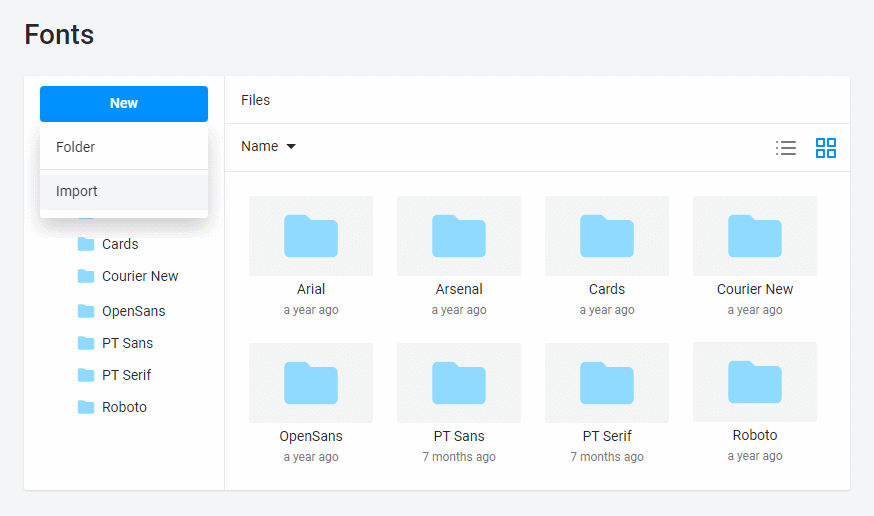
You may use folders to organize your fonts. For example, you can create separate subfolders for each font family. However, try to avoid a folder structure when you may upload the same font to different folders several times.
Postscript Name
Customer's Canvas recognizes fonts by their postscript name. It is a very important piece of metadata. Once you import a font, you can find its postscript name in the Info window. To see it, right-click a font and click Properties.
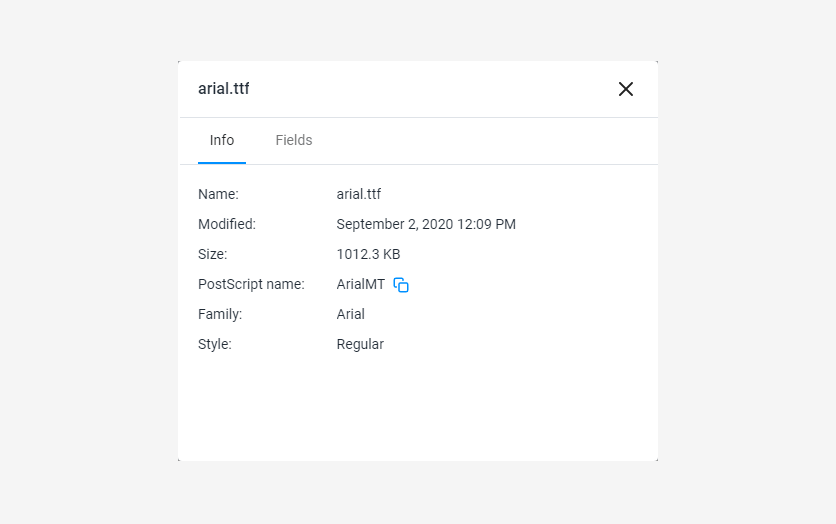
To get the PostScript names of your fonts, you can open them with a font editor (for example, FontForge) or a Photoshop plugin (like Get Font PostScript Name). In FontForge, click Element > Font info on the main menu.
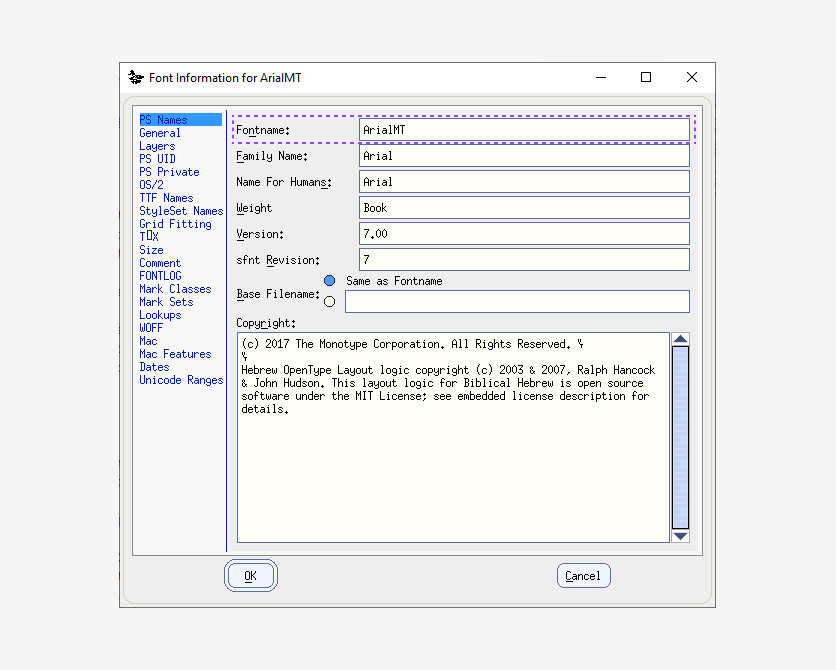
On Mac, you can also get PostScript names as follows:
- Open the Font Book application in your Applications folder.
- Select your font.
- In the Preview menu, click Show Font Info.
Caution
Use only licensed fonts!
You are eligible to purchase a license for the fonts you upload to Customer's Canvas. When you upload a font, you're guaranteeing that you have the rights to it. If it is discovered that you are using unlicensed commercial fonts, we reserve the right to remove them from your system and even suspend your account.
Don't upload different versions of the same font!
If you upload different versions of the same font with the same postscript name, Customer's Canvas will use only one font. This issue is quite difficult to troubleshoot.
Now let's explore how you can add another type of assets — color profiles.