Size presets
- Last updated on March 29, 2024
- •
- Less than a minute to read
The Size presets tab contains predefined dimensions of the most popular products, such as Business Card, Letter size, etc. You can also define dimensions of your typical products. You can use these presets in the Template Editor to create new designs. For more details of using size presets, refer to the Creating a new design article.
Overview
Let's take a look at the default size presets.

- Preset name
- Preset width and height
The width and height are displayed in default units. To select other units, navigate to Settings > Editor and click Default measure units. To create new measurement units, go to Settings > Measure units.
Adding a new size preset
To add a new preset, click the Add button. When a popup window opens, fill in the Name, Width, and Height.
In the Width and Height fields, specify only numbers without measurement units.
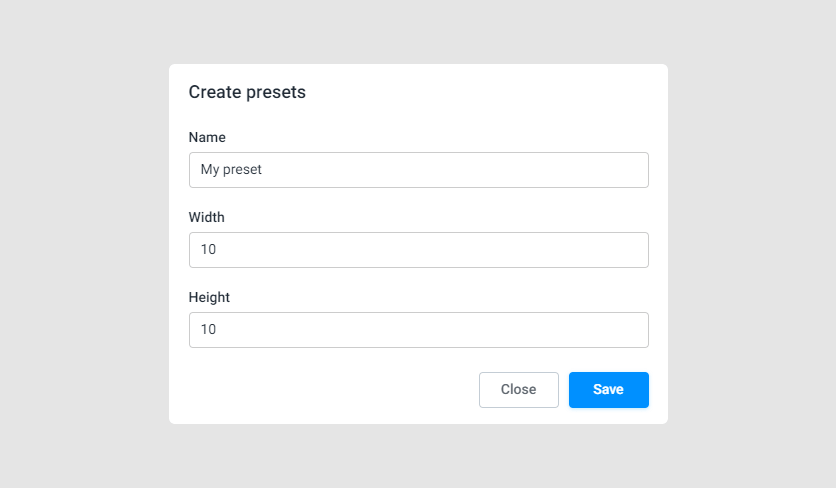
Manipulations
You can edit and delete size presets.
Editing
To edit a preset, click the ellipsis in the preset row and select Edit. Here, you can change the name, width, and height.
Deleting
To delete a preset, click the ellipsis and select Delete.