How to save IDML files
- Last updated on December 29, 2023
- •
- Less than a minute to read
In this article, you will learn how to save your file containing fonts and embedded images.
Note
You can upload your design only in the IDML format.
Let's see how to save an IDML file with embedded images, and then how to save fonts.
Embedded images
To embed an image in an IDML file, navigate to Windows > Links. In the Links panel, right-click an image and select Embed link.
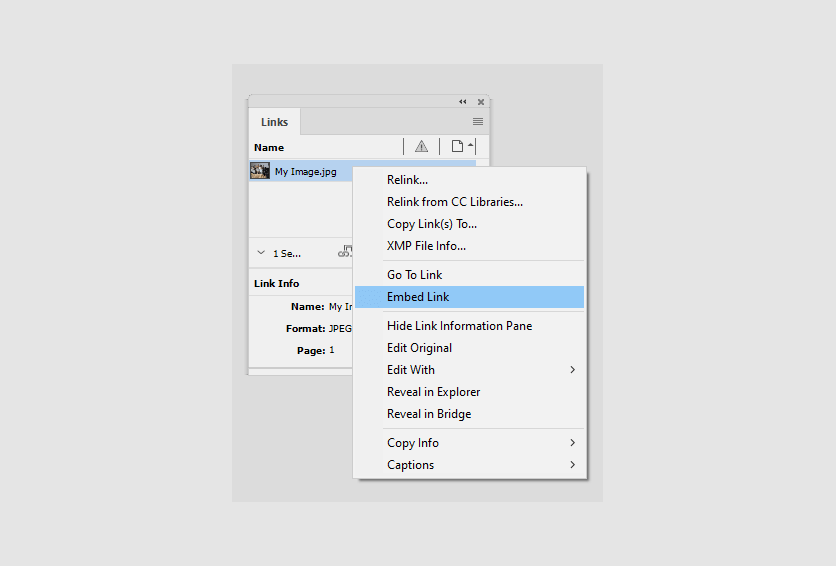
When you have embedded images in your design, you can just save your file in the IDML format. Then, upload this design to the Designs section in your BackOffice tenant. To learn how to import an IDML file, read the Importing from InDesign article. Customer's Canvas will recognize these embedded images in your design.
Fonts
If you can quickly acess your fonts, you can just drag and drop fonts the Fonts section in your BackOffice tenant.
If you have a lot of fonts in your design and don't want to look for them on your PC, you can collect them in a package. Read the How to package IDML files article to learn how to create a package. In this package, you will have a separate folder for the fonts used.