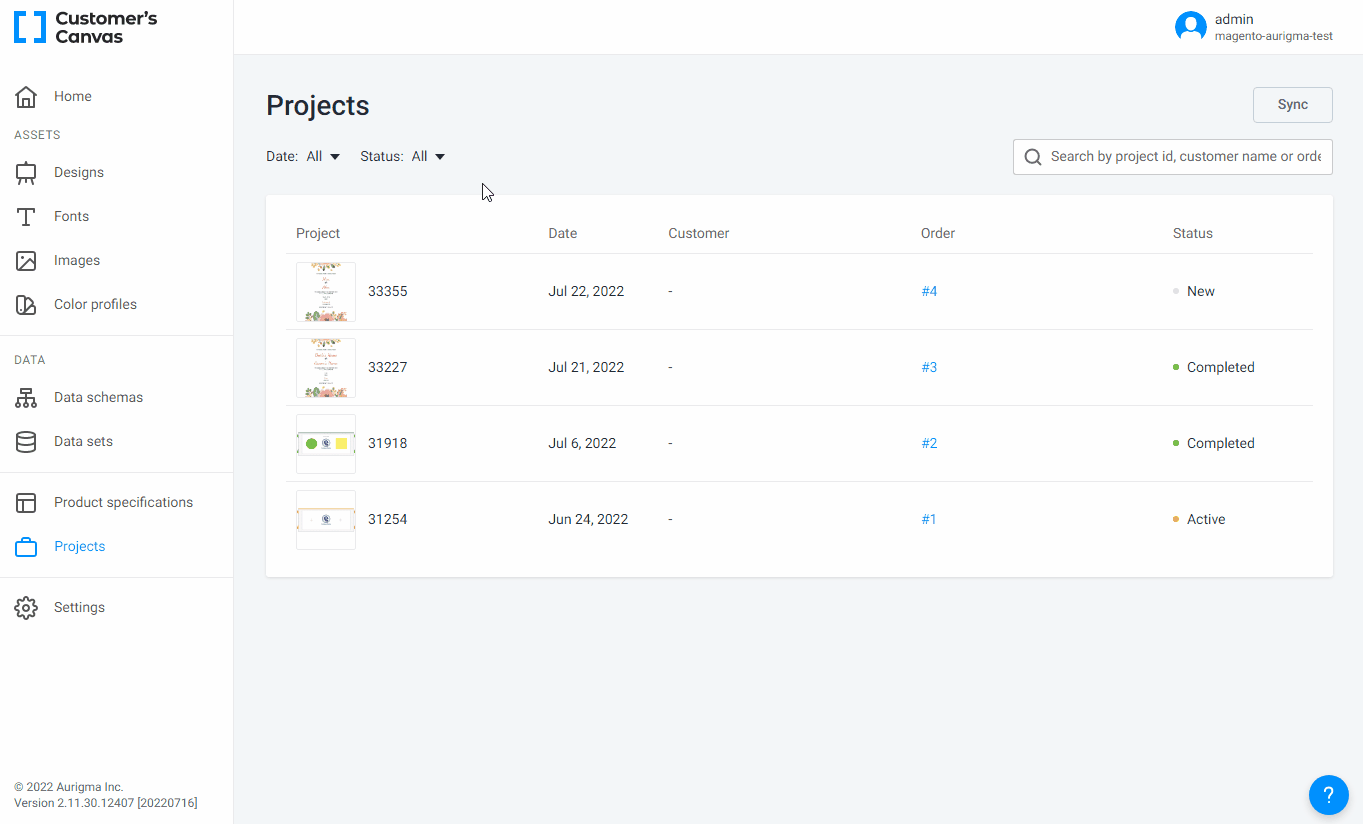Working with projects
- Last updated on August 8, 2022
- •
- 1 minute to read
When a customer personalizes a product in Magento, adds it to a shopping cart, and proceeds to checkout, the extension creates a Customer's Canvas equivalent of an order – a so-called project. It includes all the information that you need to fulfill the order: the customer's design, some order details, and some custom fields specific to the editor configuration, if any. This tutorial explains how you can work with them.
Prerequisites
To run the personalization, you need:
- A Magento store with the installed Customer's Canvas extension.
- A Customer's Canvas account linked to your online store.
- A product connected to Customer's Canvas as explained in the Adding personalization to a product tutorial.
1. Download a print file from a project
Customer's Canvas creates a project for each completed order by a customer from the Magento store. It contains all necessary information, including the PDF print file.
Navigate to the Projects sections.
Click the project with the new personalization.
Scroll down to the Product info and click the Download link.
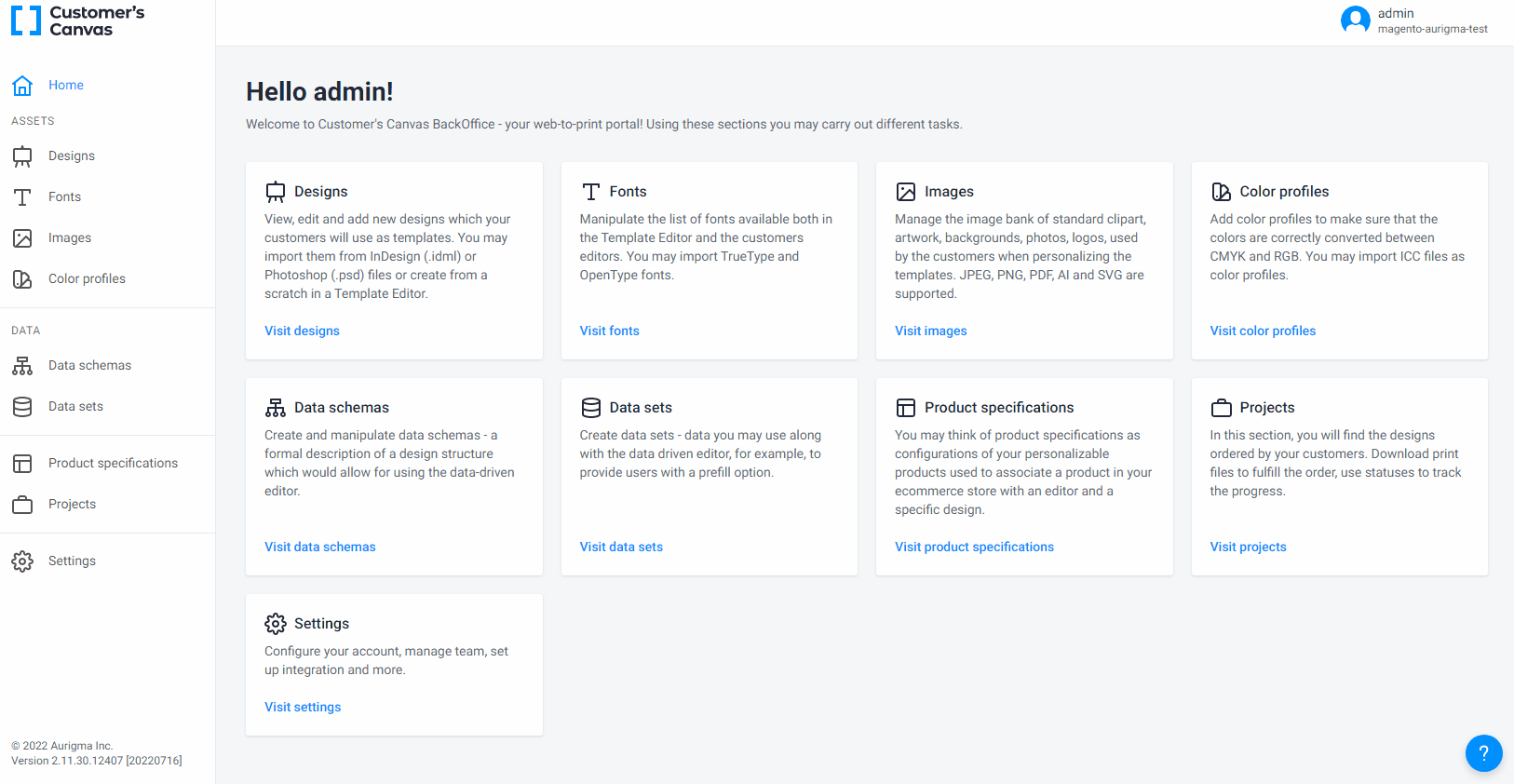
2. Changing the project status
To distinguish the projects you have already processed from new projects, you can use the Status field.
- Use the Status filter to show only project with the New status.
- Under the project ID, use the buttons to change the project status.
- If the order is correct, click Confirm to change the status to Confirmed.
- If you start processing the order, click To work to change the status to Active.
- If you have fulfilled the order, click Mark as complete to change the status to Completed.
- If you would like to cancel the order processing, use the Reject button.