Working with a Shopify store
This section explains all aspects regarding the integration of Customer's Canvas with a Shopify store: managing products, connecting templates to these products, processing the user orders, and other tasks.
How do I add Customer's Canvas to a Shopify store?
At the moment, we don't provide a public app that you can install through the Shopify marketplace. Instead, you need to request the integration, and we will install it as a Shopify Custom App.
The further steps depend on whether you already have a Shopify store or are just thinking about adding it.
I already have a store.
If you already have a Shopify store where you would like to add Customer's Canvas, follow these steps:
- Contact your salesperson or submit a support ticket and request to connect your store to Customer's Canvas. We need to know the store URL, which looks like https://__yourstorename__.myshopify.com.
- We will send you an invitation request to add us as a Collaborator Account. You must accept it to proceed. See the Shopify documentation article for more details about Collaborator Accounts.
- If you have multiple themes installed in your store, please confirm in which theme you would like us to make the changes.
I don't have an account at Shopify yet.
If you don't have a store yet, we can create one for you. Just contact us and we will provide you with further instructions.
While you are building a proof-of-concept and testing Customer's Canvas, it will be a part of our Partner Account. Once you are ready to proceed with it, just let us know and we will transfer the ownership of this store to you. At the moment, you will need to choose a Shopify plan and start the subscription.
This approach has benefits against requesting the trial account from Shopify yourself:
- While Shopify gives you 14-day trial period, stores created in our Partner Account don't have any time limitations.
- We will take care of integrating Customer's Canvas ourselves.
Where do I find Customer's Canvas in Shopify admin?
In Apps, you will find the Customer's Canvas application.
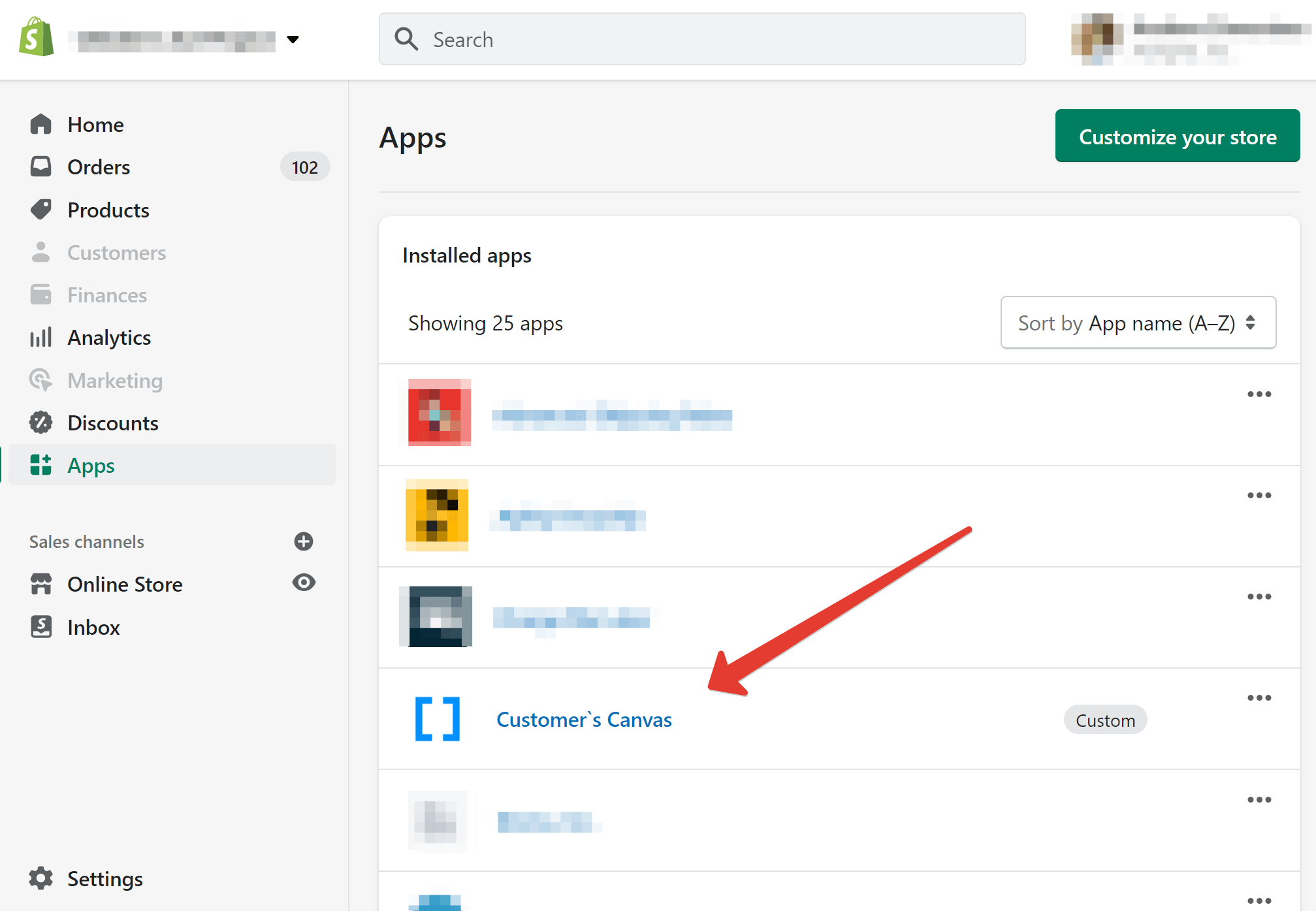
Note
The name may slightly vary (for example, include your company name).
Once you click the app name, you will automatically sign in to your Customer's Canvas account and will be able to start working with it as explained in the tutorials described in this section.
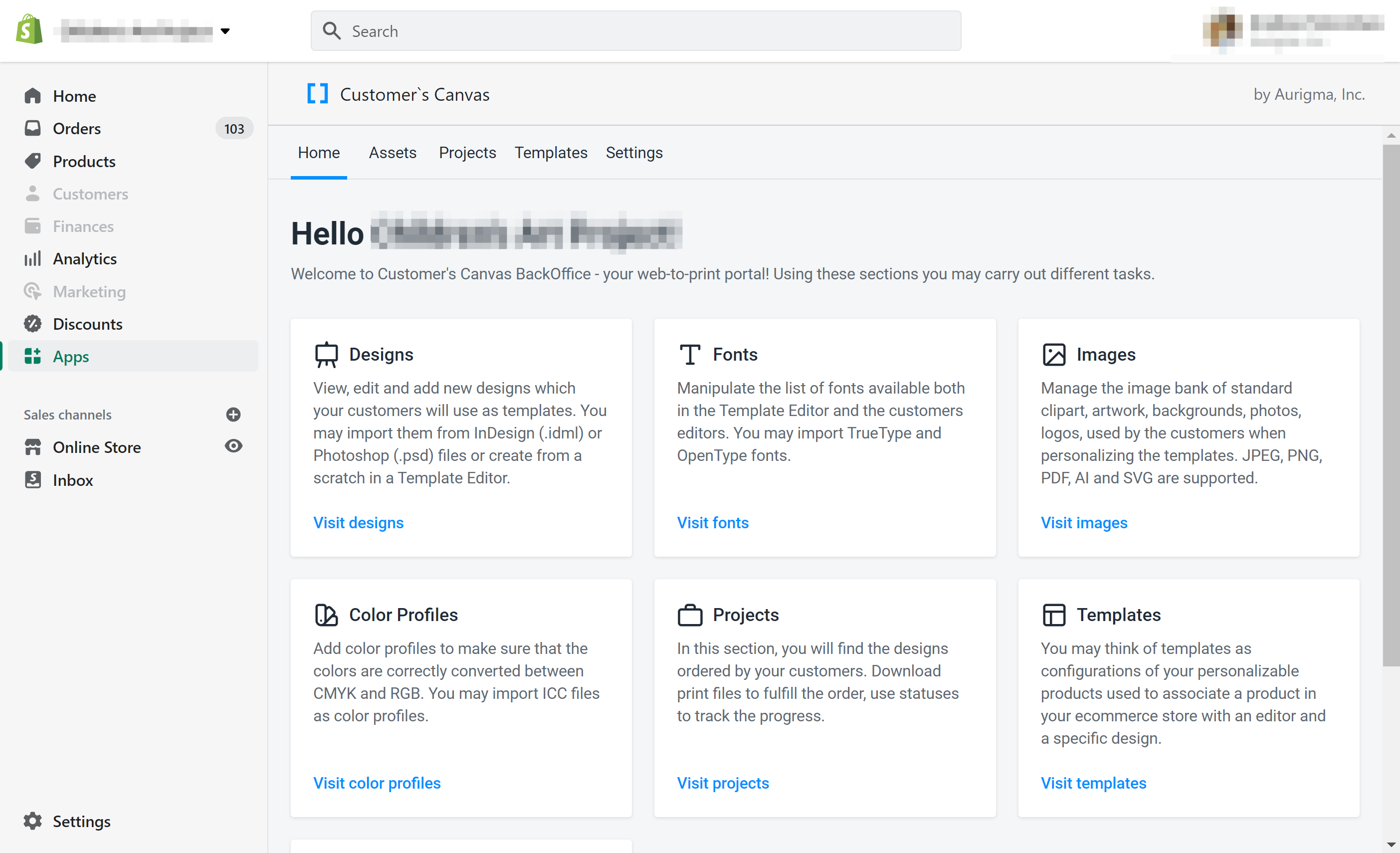
How do I use it along with Shopify?
The general workflow is the following:
- You need to organize your Shopify product catalog as usual - edit product details, add variants, set up prices, etc.
- In Customer's Canvas, you need to connect a Personalization Workflow (editors) to specific products. It will add a Personalize button (or its equivalent) on a page of such a product. This button opens the editor with the design template you have configured.
- Once the user finishes editing, the product is added to the shopping cart as usual.
- When the user completes the order, Customer's Canvas creates a Project record that helps you receive a print file personalized by the user. You may think of Projects as a projection of orders in Customer's Canvas.
All parts of this workflow are described in the tutorials of this section and the Admin's Guide.