Working with a WooCommerce store
This section explains all aspects regarding integration of a WooCommerce store with Customer's Canvas: managing products, connecting templates to these products, processing the user orders, and other tasks.
How do I add Customer's Canvas to a WooCommerce store?
At the moment, you don't need to download and install our personalization plugin. You just need to request the integration, and we will install it as a Customer's Canvas plugin.
Contact your salesperson or submit a support ticket and request to connect your store to Customer's Canvas. We will need to get the following information:
- An address of your store admin page.
- Credentials for a user who has enough permissions to install plugins in your store.
If you have any special requirements, please let us know as well.
Where do I find Customer's Canvas in WooCommerce?
Once the plugin is properly set up and running, Customer's Canvas will appear in the left sidebar of the WooCommerce admin panel.
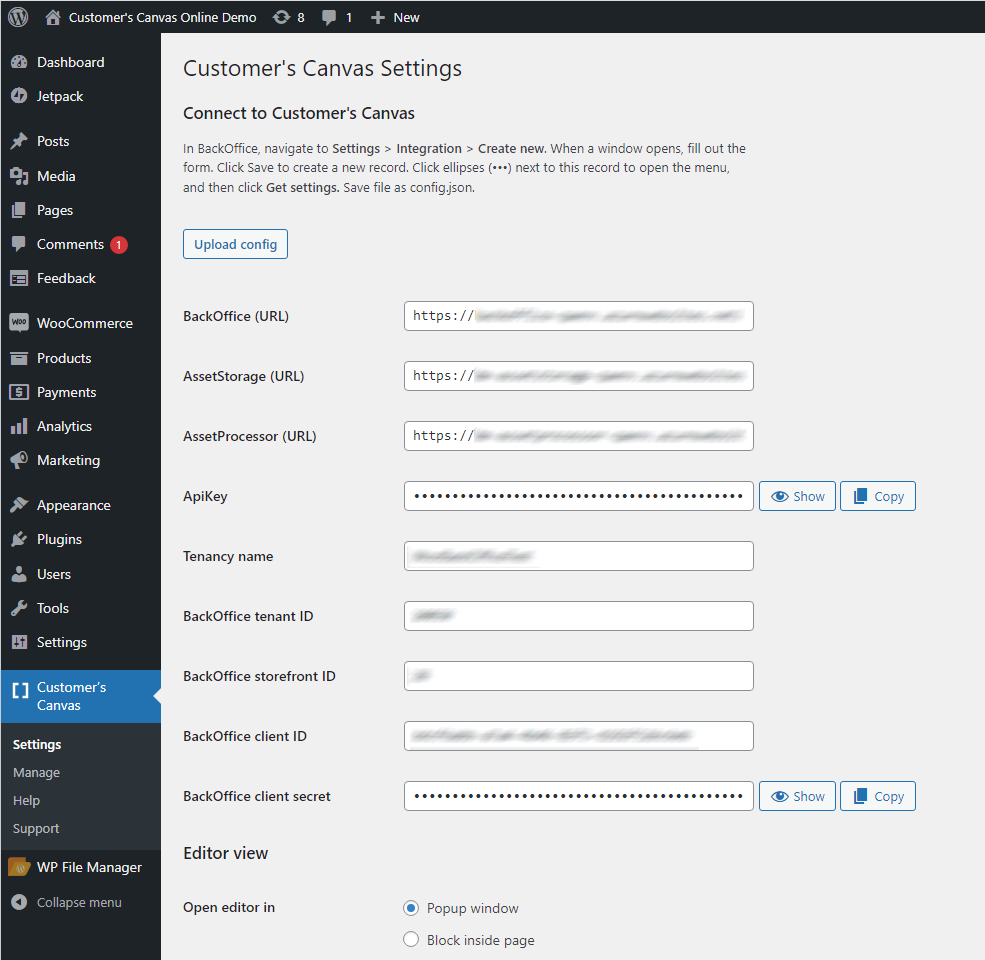
- Settings allows you to configure the plugin. Normally, you don't need to do it yourself.
- Manage will bring you to your Customer's Canvas BackOffice account.
- Help is a link to this help center portal.
- Support is a link to our help desk system. Feel free to ask our support team for assistance if you have any questions or problems.
If for some reasons you would like to turn it off, you need to let us know that Customer's Canvas is no longer needed. After that, you may remove our plugin from the Plugins section.
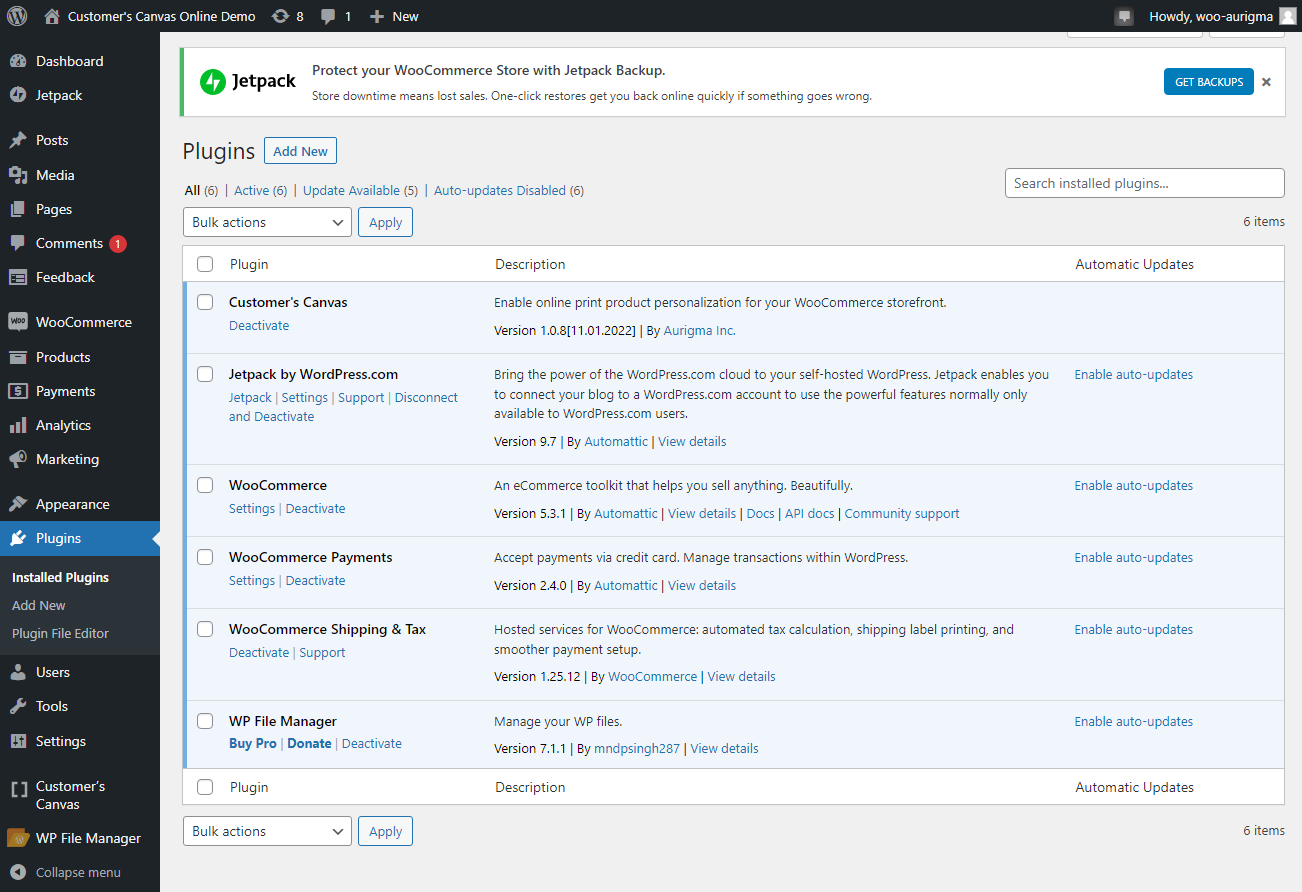
How do I use it along with WooCommerce?
Check out this video overview of using Customer's Canvas along with WooCommerce:
The general workflow is the following:
- Organize your WooCommerce product catalog as usual – edit product details, add variants, set up prices, etc.
- In Customer's Canvas, connect a Personalization Workflow (editors) to those products. It will add a Personalize button (or its equivalent) to a product page. This button opens the editor with the design template you have configured.
- Once the user finishes editing, the product is added to the shopping cart as usual.
- When the user completes the order, Customer's Canvas creates a Project record that helps you to receive a print file personalized by the user. You may think of the projects as a projection of orders in Customer's Canvas.
All parts of this workflow are described in the following tutorials and the Admin's Guide.