What is Preflight Tool?
- 1 minute to read
When you obtain pre-designed files for printing, you may want to verify that they are compatible with your printing equipment. You may also need a preflight step in your ordering process so that your customers can see if their design uses the correct color space, fits the product surface, and that all design elements are within trim lines. Aurigma has implemented the Preflight Tool to cover these use cases.
The Aurigma Preflight Tool represents a web application based on the UI Framework to validate single page and multi-page products as well as designs in both raster and vector formats. You can validate PDF, AI, JPEG, GIF, TIFF, PNG, PSD, and EPS images. Also, this online tool allows you to auto-fix users' designs without editing them manually. After that, the Preflight Tool renders the resulting product and returns an array of URLs that link to page previews and a URL of the print-ready PDF file.
The front end
To use this tool, you must embed it to your site first. The UI Framework helps you implement this as simple as any other widget.
See the Preflight widget section to find the details on how to configure product pages, define the bleed zone, set up preflight rules, change the appearance of the user interface, and more.
The back end
You can use this tool deployed in a cloud or your on-premises version.
See the Preflight Web App section to find the details on how to install and configure the application on your server. To get a URL that linking to the already installed application in the cloud, log in to your Customer's Canvas tenant, click Settings > Applications and scroll the list down to the Preflight application.
The Preflight Tool provides REST API to upload designs, check the rules, and get the resulting print files.
Typical workflow
When you are working with this tool, you usually go through the following steps:
- Upload a file.
- Validate the file.
- If the file is invalid, upload another file or fix the found errors.
- Render print-ready files.
- Get links to print files.
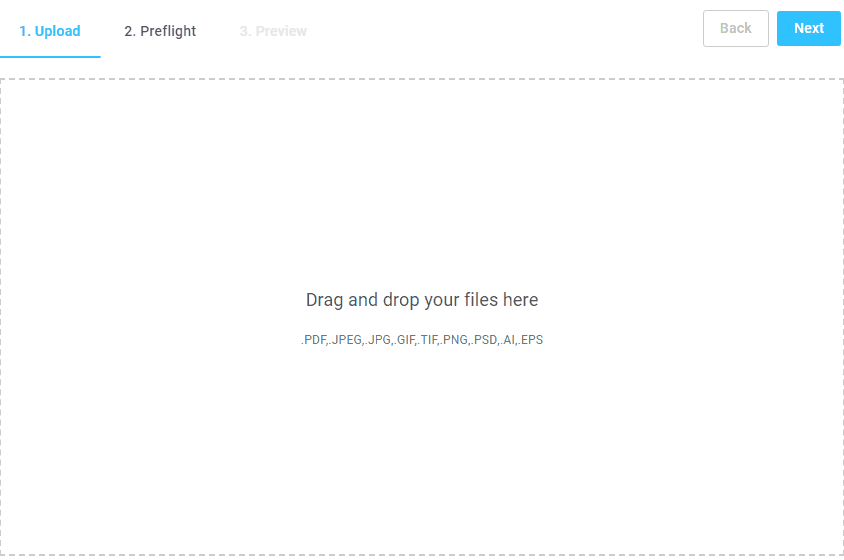
In this section, you can learn how to configure and use this tool.