What is Data-Driven Editor?
- Last updated on June 30, 2025
- •
- 1 minute to read
In the concepts section, you may have already learned that Customer's Canvas provides a special editor — the Data-Driven Editor (DDE) — to personalize products based on data sets. One of the basic scenarios for this editor is variable data printing. However, you can use the Data-Driven Editor in other cases, such as when your customers do not need to change or arrange design elements on the canvas but rather prefill a form, predefine text field options, implement field validation, and more.
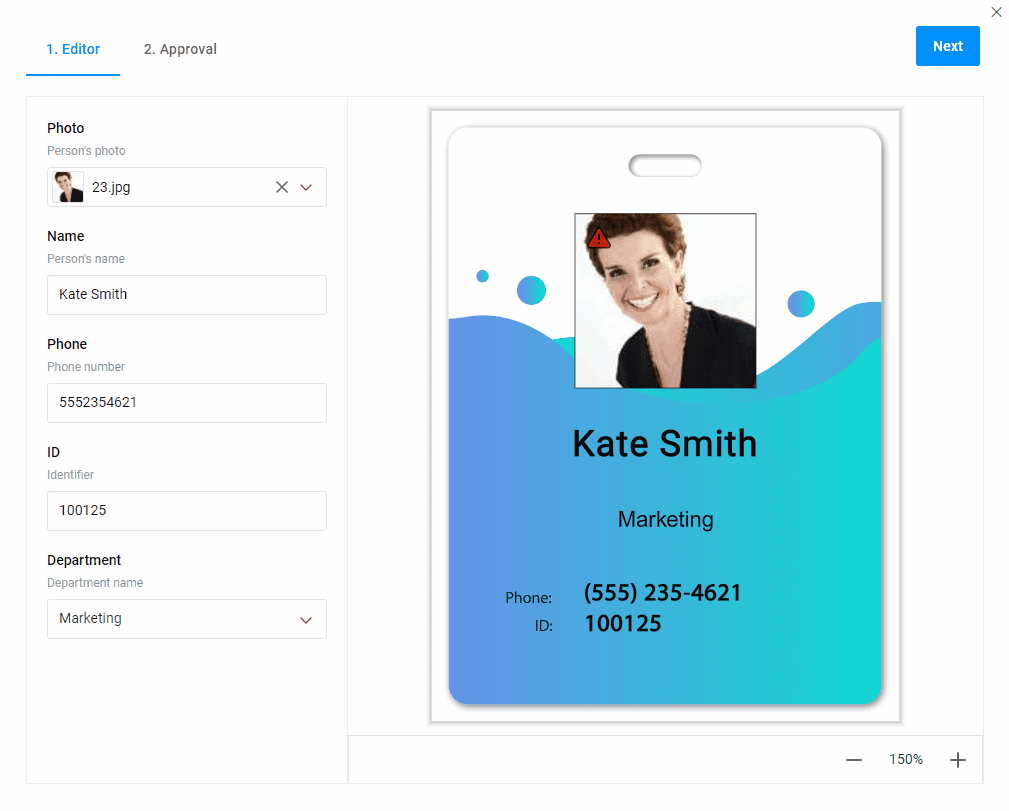
Where do I get the Data-Driven Editor?
This editor represents a widget of the UI Framework and uses Personalization Platform services to read and render designs.
To get the DDE, you need access to the Customer's Canvas BackOffice application. By default, BackOffice tenants have defined a link to the UI Framework. You can verify the installed applications by navigating to Settings > Applications. Scroll down the page to find a link to the UI Framework located on our CDN.
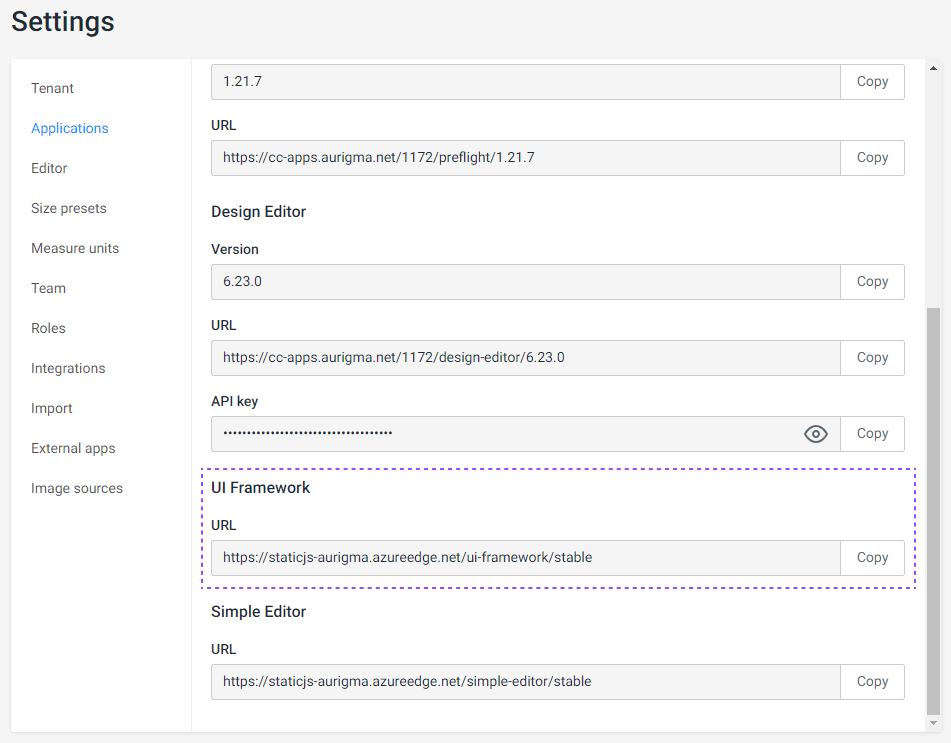
Running the Data-Driven Editor
The DDE is configured using the product specification approach.
To set up the editor, navigate to the Product Specification section in your BackOffice panel and click Create. In the Personalization workflow, select Data-driven Editor under the Standard workflow folder. When you need to change the default settings of this workflow, copy the file to the Custom folder and make your changes.
Providing data
The editor allows both user input and auto-completion of the template fields. In the latter case, the user can still change the predefined data. However, both these cases use input patterns specified in the data schema.
To validate user input requirements, the DDE matches the names of data schema fields with the field name in the template.
When the validation fails, an error message appears next to the input field. Such errors will prevent the user from proceeding to the next step.