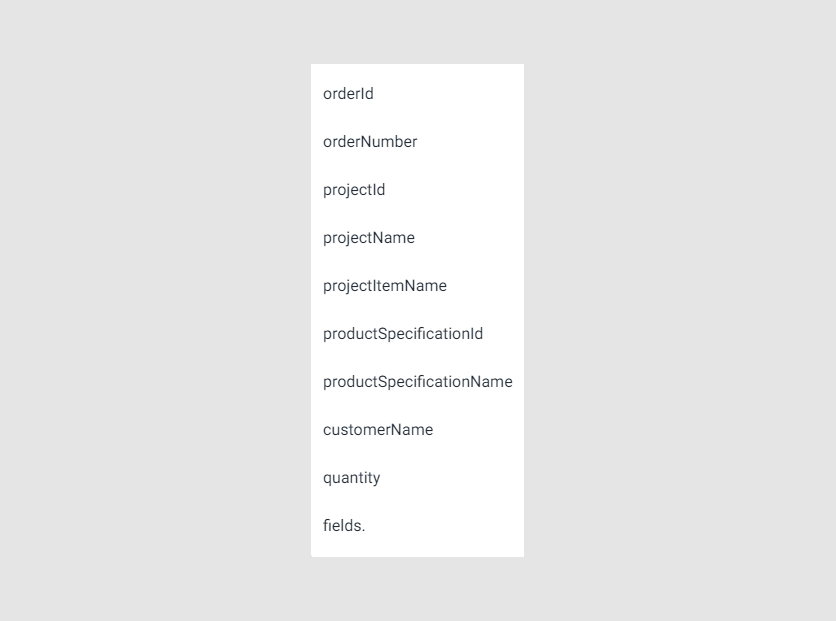Editor
- Last updated on November 3, 2025
- •
- 1 minute to read
In this tab, you can define:
- The default color profiles for color management
- The default font for rendering text
- Measurement units to control the accuracy of rendering products and design elements
- A print file name template for better file organization and unique names
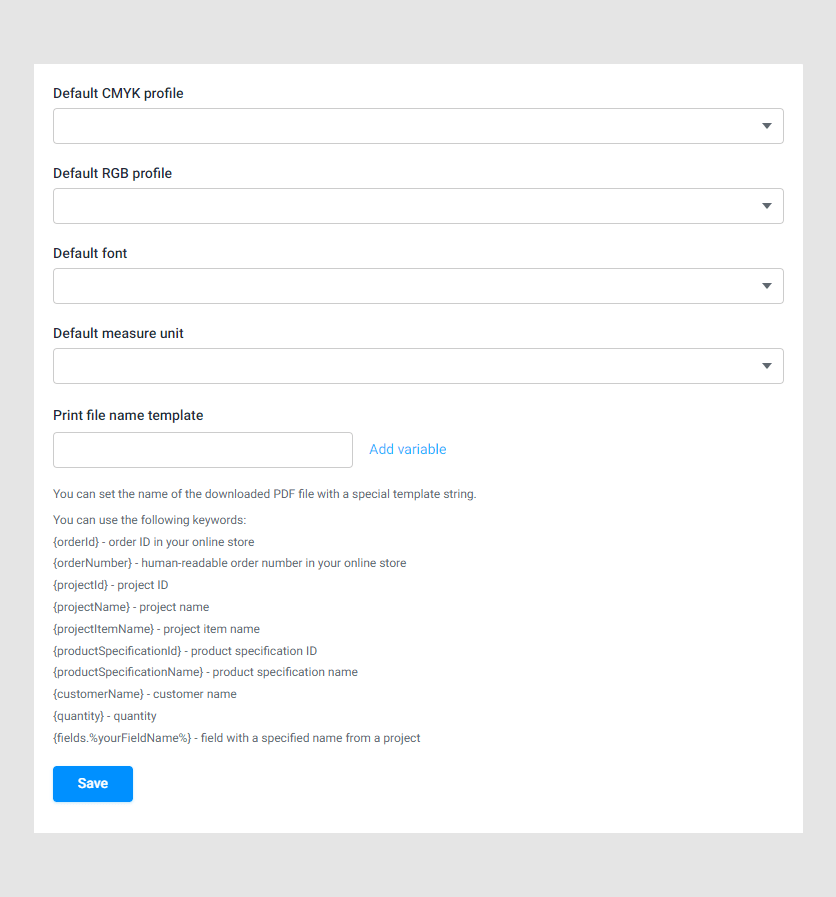
Default CMYK profile
Select a CMYK color profile for your print files. Learn more in the Color profiles article how to add color profiles to Customer's Canvas.
Default RGB profile
Select an RGB color profile for design previews. Learn more in the Color profiles article how to add color profiles to Customer's Canvas.
Default font
Select a font that will be used when you add text elements to the canvas. Learn how to upload a new font in the Fonts article.
Default measure unit
Select the default measure units that will be used when creating templates and displaying designs. To add custom measure units, navigate to the Measure units section.
Print file name template
Here, you can set up the name of PDF files downloaded from the Desing Editor.
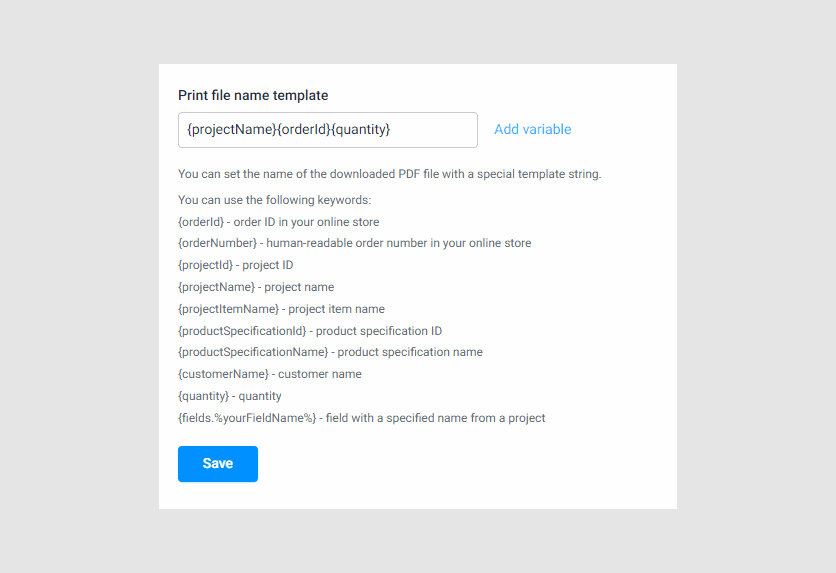
Note
This setting is automatically hidden when Design Editor rendering is unavailable.
When creating a name, you can use symbols and templates. The templates refer to system information that can be useful when sorting and organizing print files.
For example, the template {projectName}{orderId}{quantity} allows you to both filter print file names by project name and order ID and see the required number of copies.
Let's consider the templates:
{orderId}— order ID in your online store{orderNumber}— human-readable order number in your online store{projectId}— project ID{projectName}— project name{projectItemName}— project item name{productSpecificationId}— product specification ID{productSpecificationName}— product specification name{customerName}— customer name{quantity}— quantity{fields.%yourFieldName%}— a field with a specified name from a project.
You can add these templates to your print file name clicking the Add variable button. In the list, you can select a template.