Converting INDD to IDML
- 2 minutes to read
The Design Editor works with .idml files. If you already have a library of .indd files or are going to use linked images in the Design Editor, you need to convert them to the .idml format and find our all dependencies. The simplest way to do it is to create a package.
Exporting a package in InDesign
Follow these instructions.
Open an .indd file.
On the File menu, click Package.
In the Package dialog box, click Fonts and Links and Images to verify that fonts and images are available and there are no missing links, then click Package.
In the Package Publication dialog box, select and clear check boxes according to the following image:
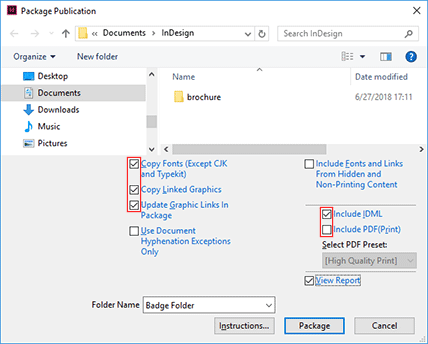
Click Package.
Result files
As a result, InDesign will create a folder with the following files and folders:
\Document fonts
\Links
your-file-name.idml
your-file-name.indd
your-file-name.pdf
IDML file
The .idml is a main design file which you need to import to Customer's Canvas or put to Design Editor, depending on the way how you work it.
- If you are using a cloud version with BackOffice, import it as explained at Importing from InDesign article.
- If you are using Design Editor without BackOffice addon, you need to put the assets/designs folder (you may create a subfolder if necessary).
Fonts
The Document fonts folder contains all fonts used in this design. You may need to import these files to Customer's Canvas.
- If you are using a cloud version with BackOffice, import it as explained at Fonts article.
- If you are using Design Editor without BackOffice addon, you need to put the assets/fonts folder.
In addition to .ttf/.otf font files, the Document fonts may include an .lst file. It is not a font file, it contains some metadata about exported fonts. No need to copy it to Customer's Canvas.
Links
The Links folder includes the linked images used in this InDesign file. To simplify things, it is highly recommended to embed files before you create a package, however, if you have to use linked images, you need to add these files to Customer's Canvas as well. Further instructions depend on how you use Customer's Canvas:
- If you are using a cloud version with BackOffice, you need to put Links to the root folder of the Image section of your Assets, as explained at Importing from InDesign article.
- If you are using Design Editor without BackOffice addon, you need to put the Links folder to the same location with the .idml file.
Other files
The original .indd file can be used as a source file. You don't need to use it with Customer's Canvas, but you may want to save it somewhere on your computer. The .pdf file (or it may be .jpg) contains a preview, which is also unnecessary for Customer's Canvas.