Working with a Magento store
This section describes how you can integrate your Magento store with Customer's Canvas, connect online store products with the editor, and process orders.
How do I add Customer's Canvas to a Magento store?
You can install the Customer's Canvas extension using Composer as described in the Installing and connecting the Customer's Canvas extension topic.
If you are not used to working with Magento via the command line, you can ask us to connect your store to Customer's Canvas. To do so, contact our support team through the Help Desk system. We will install the extension and connect it to your Customer's Canvas tenant.
Once Customer's Canvas is installed, you must create a store integration in Magento, connect this integration to BackOffice, and transfer the connection settings to Magento. For more details, you can refer to Installation.
Where do I find Customer's Canvas in Magento?
Once the extension is properly set up and running, Customer's Canvas will appear in Stores > Configuration in your admin panel.
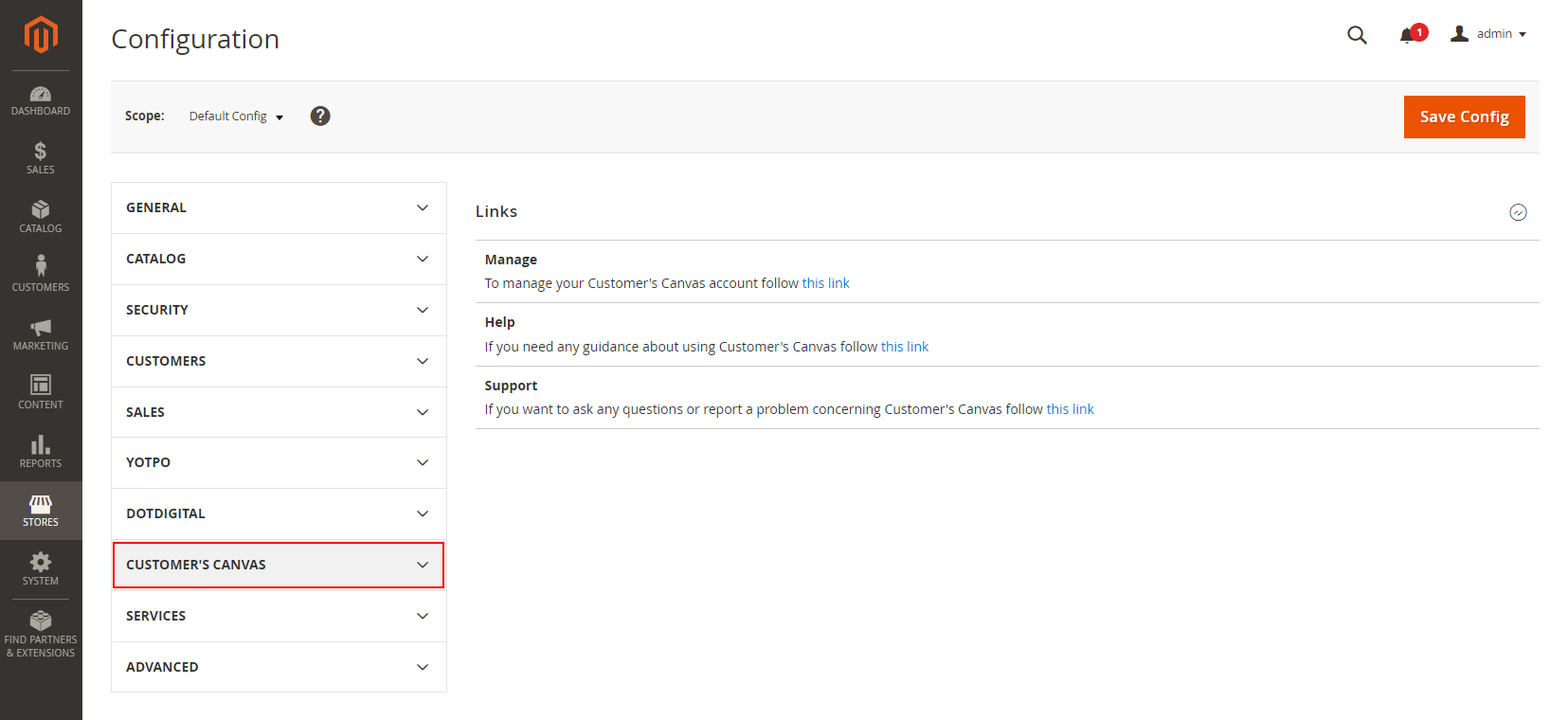
In the Customer's Canvas menu, you can find:
- Settings allow you to configure the plugin.
- Management provides links to your Customer's Canvas BackOffice account, this help center portal, and our help desk system.
How do I use it along with Magento?
The general workflow is the following:
- Organize your Magento product catalog as usual – edit product details, add variants, set up prices, etc.
- In Customer's Canvas, connect a Personalization Workflow (editors) to those products. It will add a Personalize button (or its equivalent) to a product page. This button opens the editor with the design template you have configured.
- Once the user finishes editing, the product is added to the shopping cart as usual.
- When the user completes the order, Customer's Canvas creates a Project record that helps you to receive a print file personalized by the user. You may think of the projects as a projection of orders in Customer's Canvas.
All parts of this workflow are described in the following tutorials and the Admin's Guide.