Generating from mockup
- Last updated on September 24, 2024
- •
- 1 minute to read
Customer's Canvas allows you to create 3D product mockups. For the created mockups, you can generate a blank design that will fit that mockup dimensions.
In this topic, you will learn how to create a blank design based on a 3D mockup. To learn how to manually specify dimensions and create a blank design based on them, refer to the Creating a new design topic.
Video tutorial
The following video summarizes this article. Feel free to watch it in addition to reading the text below.
How to create a blank design from mockup
Before generating such a design, you first need to create a 3D mockup in the Mockups asset section. Then follow these steps:
Navigate to the Designs section in your Customer's Canvas account.
Open a destination folder where you want to create a design.
Click the New button in the top left corner, and then click Design file.
When the dialog box opens, click the Generate from mockup tab.
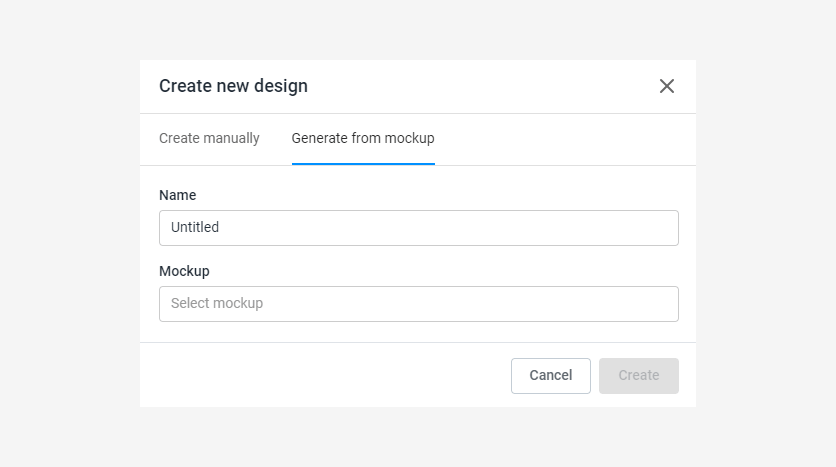
Fill in the design name in the Name field.
Click in the Mockup field.
When a dialog box for selecting mockups opens, select the desired mockup in the folder tree and click Select.
For the selected mockup, you can change the measurement units to verify the design dimensions and the size of the bleed zone.
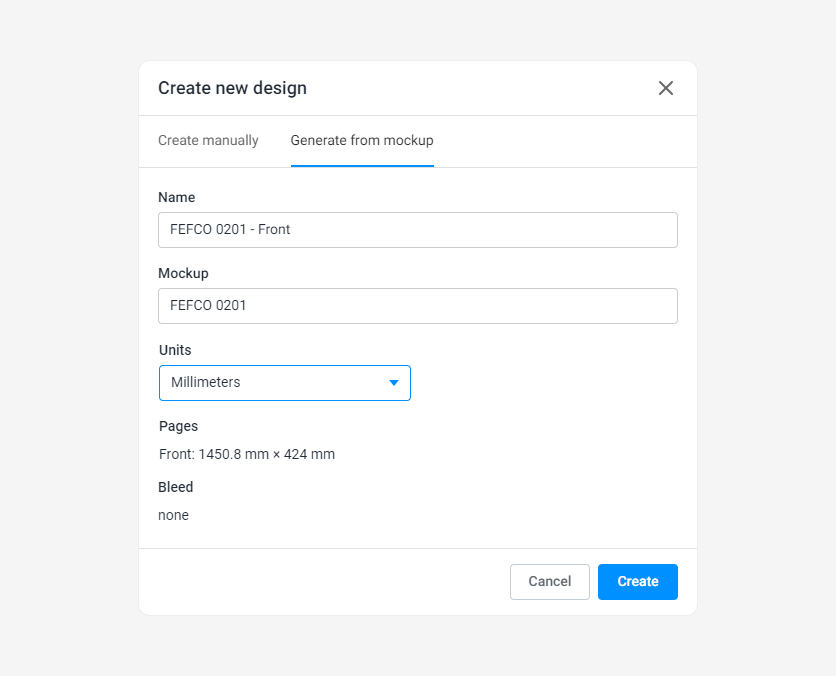
Click Create.
Design generation can take a long time, for which the form becomes inactive. When it closes, you will see a thumbnail with of the product image.
You can also create blank designs by specifying their size manually.
Creating designs from scratch in the Template Editor is great for simple designs. For more complicated templates, you may prefer creating with professional graphic design software, such as Adobe InDesign or Adobe Photoshop, and importing the files into Customer's Canvas.