Creating mockups for the PIM module
- 9 minutes to read
The PIM module supports three mockup types: thumbnail mockups, editor mockups, and preview mockups. You can read more about mockup types in the Concept article. You can use one mockup file in the role of several mockup types at the same time. For example, a mockup with an isometric image can be used as a preview mockup and a thumbnail mockup. The idea is that you can use some mockup files as any of the types at the same time. This feature allows you to show your creative ideas in different ways. In this article, you'll know how to create a mockup from the beginning, connect it to a product, add a design, and see the final result!
Let's learn how to create a mockup for the PIM module from scratch!
Creating a mockup in Photoshop
Since the PIM module supports only PSD file format for mockups, open Adobe Photoshop to create a mockup. For example, let's create a product - a collage Your life. Firstly, you create a product, connect a design and a mockup to it. You can learn how to create a product in the PIM module in the Creating a product article, which includes a video tutorial.
In this example, a design is a collage containing a lot of image placeholders for small photos.
A mockup is an image of the background texture for these photos. This PSD file will consist of three layers:
a background displaying a texture
a smart object, where a design will be located
a frame, which is transparent in the center to make the smart object visible.
This PSD file will be used to display mockups of all the types: as a thumbnail, as the background in the editor, and as the preview of the personalized product. For the design, we will use a heart-shaped collage with transparent space around it.
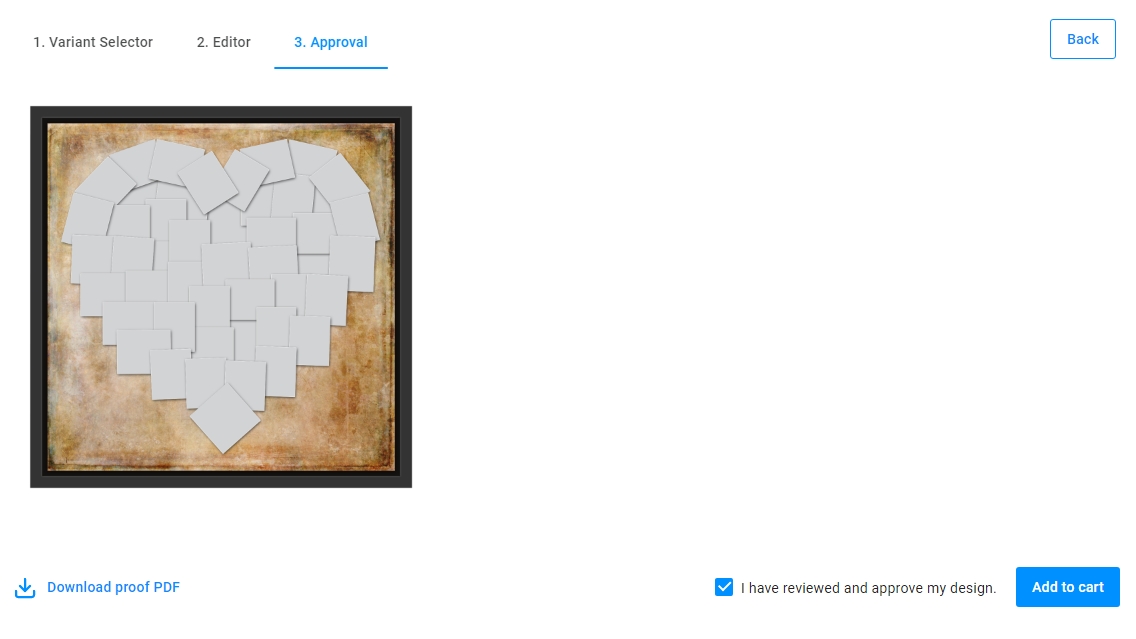
Creating a file in Adobe Photoshop
To create a file in Photoshop, launch the program, and navigate to File > New. In the New document dialog box, select Pixels as a measurement and fill in the following textboxes related to Preset Details:
Width -
1656pixelsHeight -
1656pixelsResolution -
72DPI
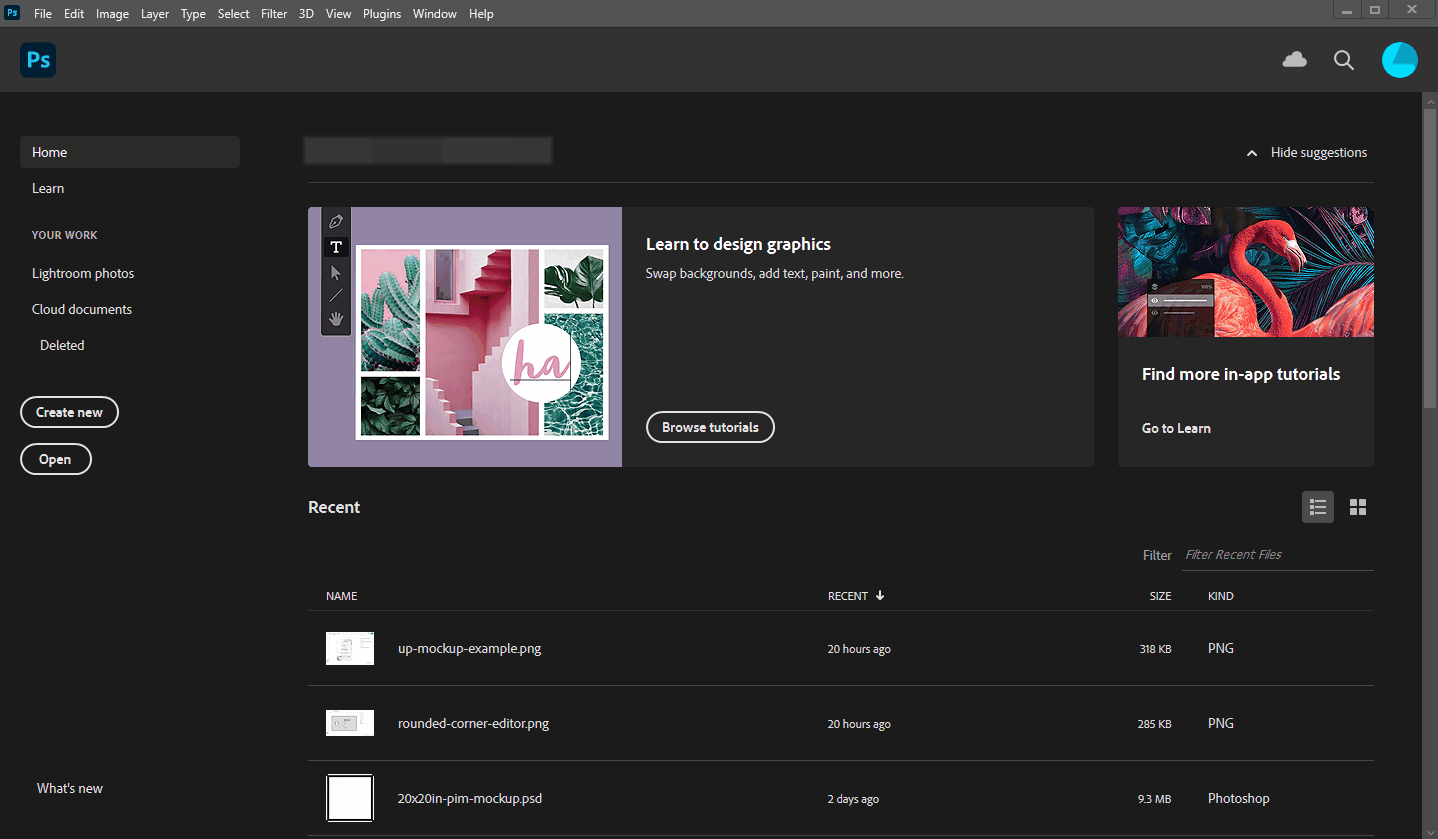
The 1656 x 1656 pixels is the size of our mockup file. In the PIM module, the physical size of mockups doesn't affect the final result. As for DPI, the more DPI is, the more image quality is. However, if you scale a mockup file with high DPI, its quality will be good enough, but it will take longer to load.
Adding layers in the mockups file
Mockups can be a background image and an overlaying image. A down mockup is the mockup, where a smart object is over a background layer. An up mockup is when a smart object is under other layers. There are other names for these mockups: an up mockup is an overlay, a down mockup is a substrate.
In the PIM module, a mockup file can combine these two types in one file. To know more, you can read the Concept article.
You've already created a mockup file, so now you can add layers, which will be a substrate. Now your file has only one layer Background. To create a regular layer, right-click the layer and select Layer from Background. In a new dialog box, rename the layer. In this example, the name is Background. The layer is changed, now you can add some artworks in layers, which are in the role of a down mockup.
To add the background images, navigate to File > Place Embedded or just drag-and-drop files. The image will be in a new layer, and you can scale it. In this example, a brown image is a background. Its size is 1440 x 1440 px.
The next step is converting this layer to a usual layer, where you can edit it. To do this, right-click this layer in the layer list with the image and select Rasterize Layer. Now the layer is rasterized, and the down mockup part is ready.
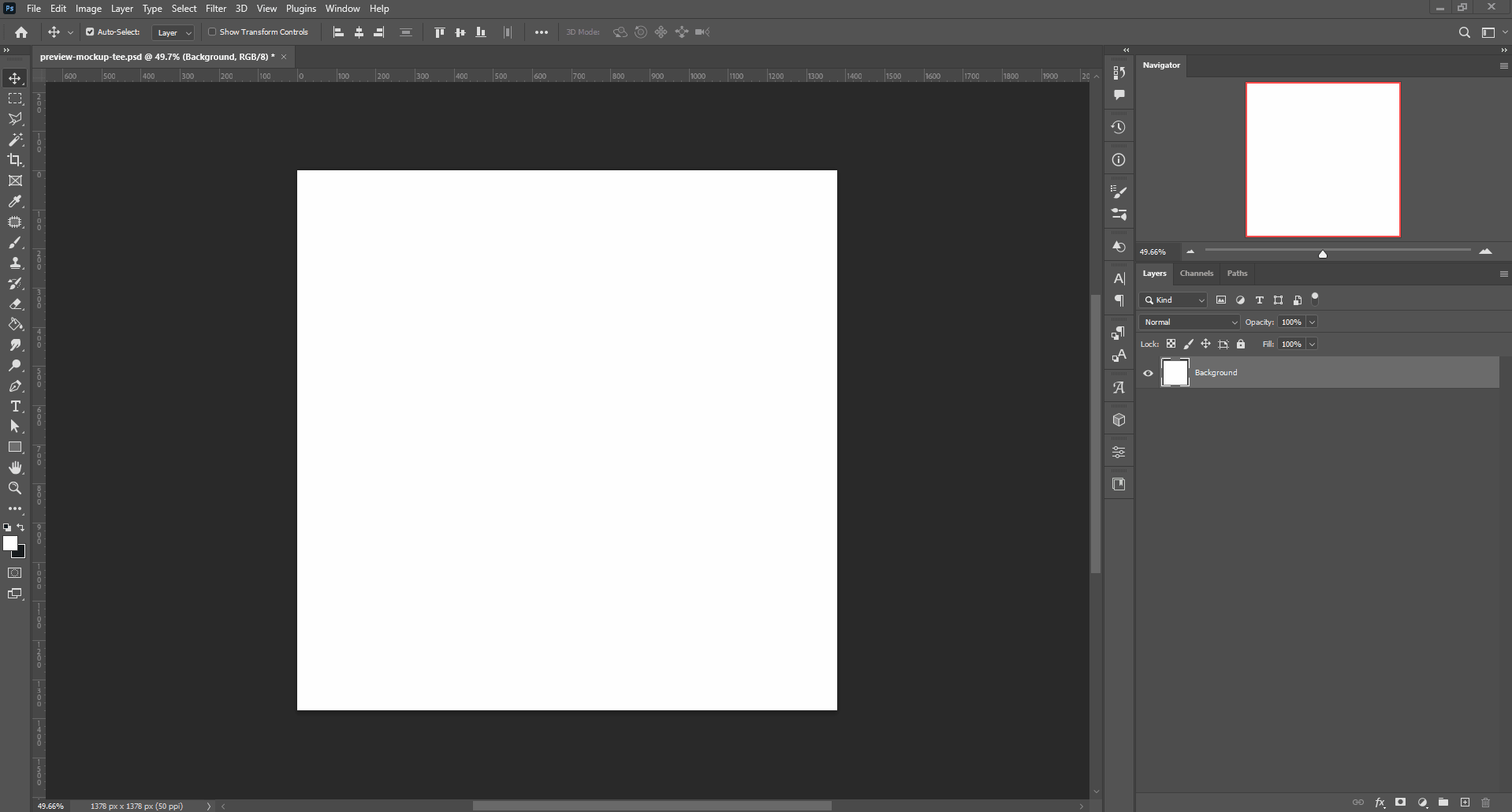
To save the file, click File > Save. In this example, the file name is Mockup, save in PSD file format.
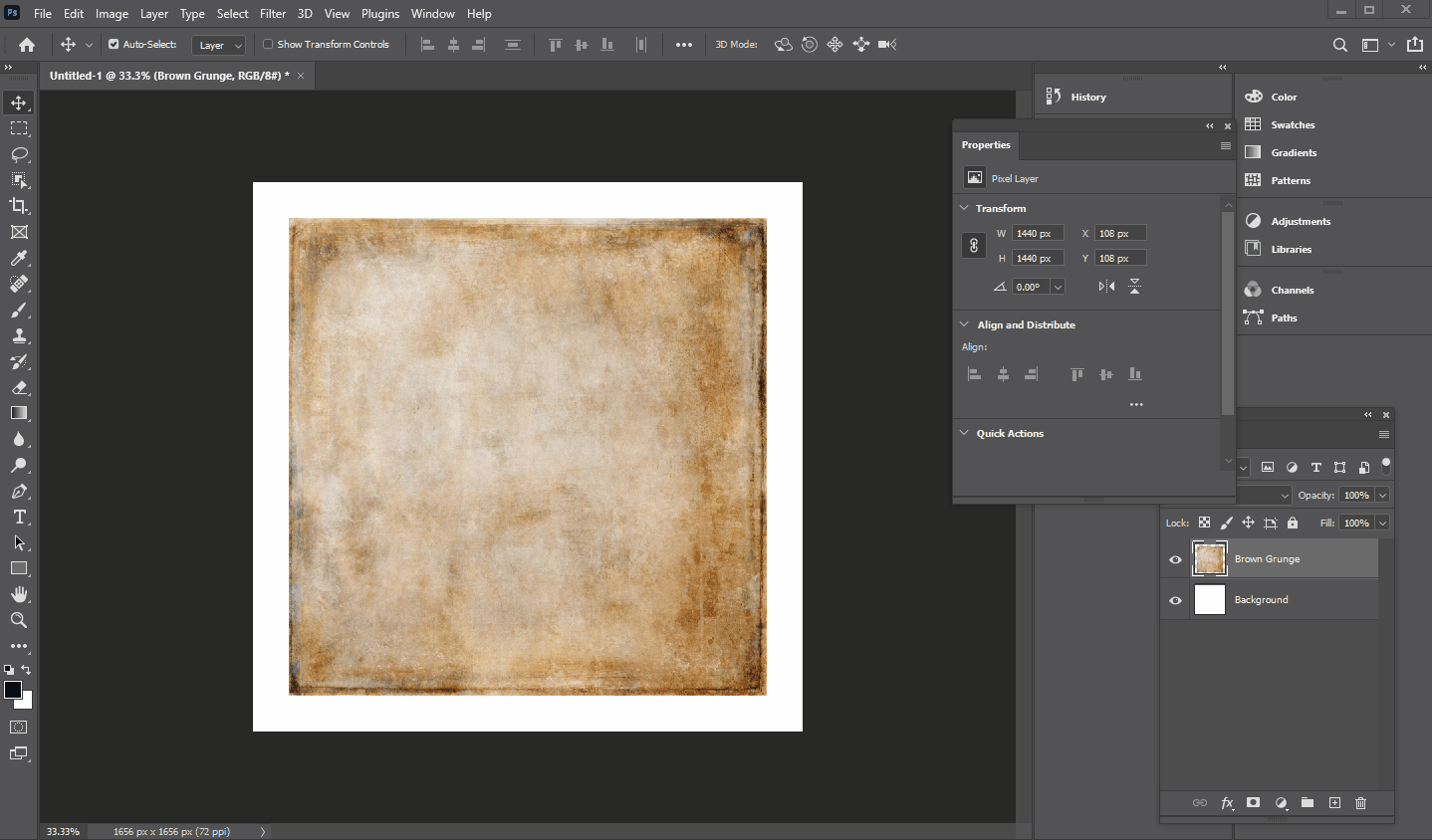
The first part of creating a mockup is done. You've created a mockup file, define its sizes and DPI. Then, you've transformed a layer, add an image which will be a background. Finally, you've saved these changes in file. Now you can create the next layer - a smart object.
Creating a smart object
A smart object is a place in a mockup, where a design will be embedded. In the PIM module, a smart object size matters not so much as its scale. A proportion of design must be the same as a smart object. Otherwise, a design will be increased with losing DPI, or will be aligned or increased by the widest side.
In this example, a design is 10 x 10or 20 x 20 inches. That's why smart object frame sides must be equal too.
To create a file for a smart object, create a new file. Click File > New. In a new dialog box, select Pixels as measurement, and then fill in the following textboxes. In this example, they will be:
Width -
1440pixelsHeight -
1440pixelsResolution -
72DPI
Smart object frame sizes are the same, that's why it fits for a supposed design.
A file is created, now let's convert a background layer to a usual layer. For this, right-click the layer and select Layer from background. Then, change a color mode, for this, navigate to Image > Mode > RGB color.
The smart object is ready, let's save them. Click File > Save. The name of the file is Design
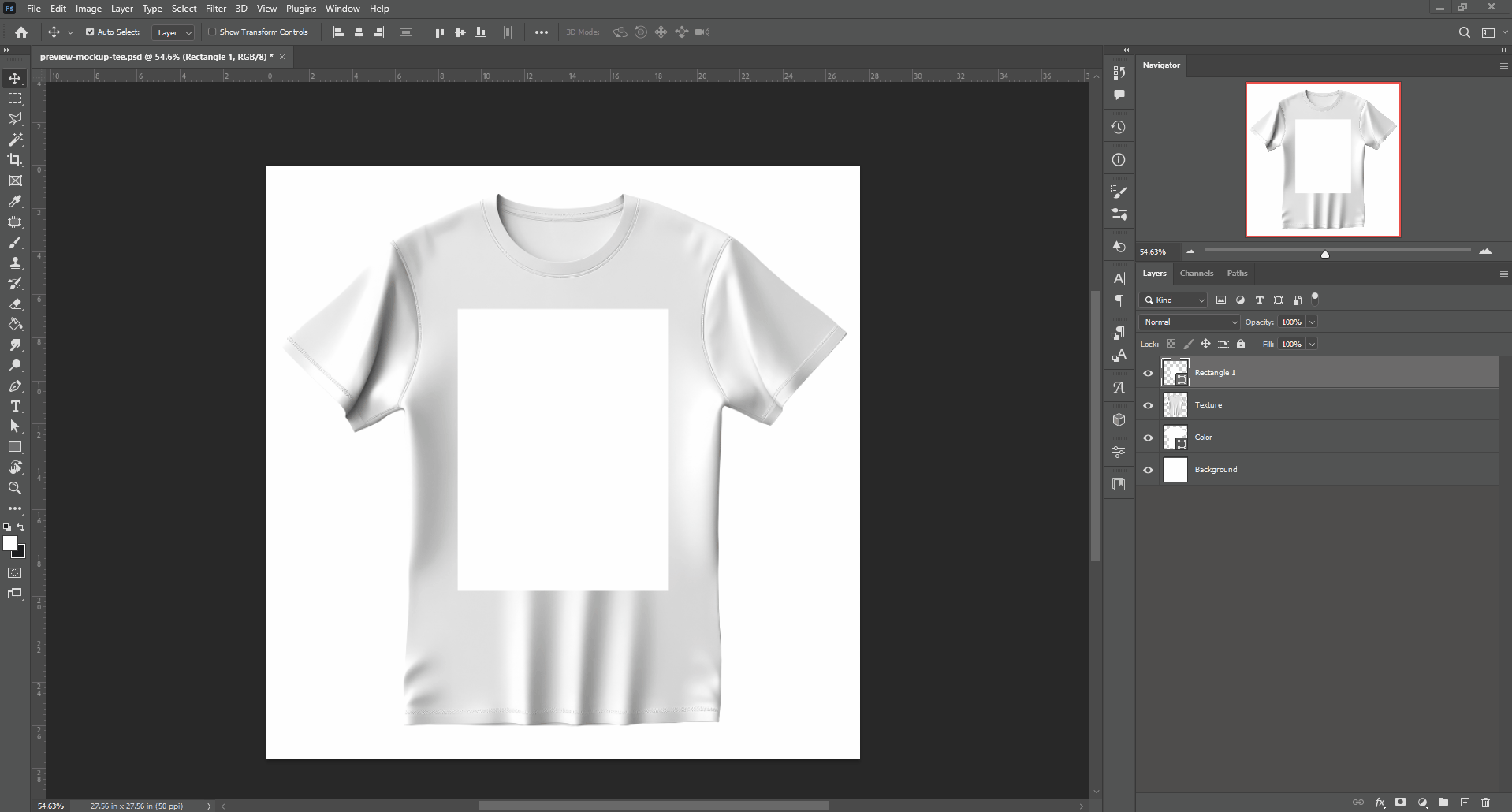
Now you've created a file with a smart object and define its color space. This file will be embedded to the already created mockup file as a smart object. Let's do that!
Adding a smart object and other details
So, a mockup file is almost done, now you can add a smart object inside it, and then add some new layers, which will be in the role of an up mockup.
Open the mockup file you've created. For this, click File > Open and select the file in a file manager or this file can be already opened in the other tab.
The mockup file is opened, let's add a smart object you've saved! For this, click File > Place Embedded and select the file. It will be added as a new layer. Scale it to get the size you need. In this example, the smart object will be in the background center, covering it at all.
After that, you can add some layers, which will be in the role of up mockup. In this example, it's a frame which is transparent in center. To add this, click Place > Place Embedded or drag-and-drop the file. The frame will appear in a new layer. The next purpose is to scale it in the image. This frame in this mockup file is in the role of an up mockup. Then, rasterize this layer. To do this, right-click this layer and select Rasterize Layer. Now this layer is converted to a raster layer.
In addition to that, you can delete the lowest layer Background, now there's no necessity in that.
Finally, all the setting and changes are done, let's save it. Click File > Save.
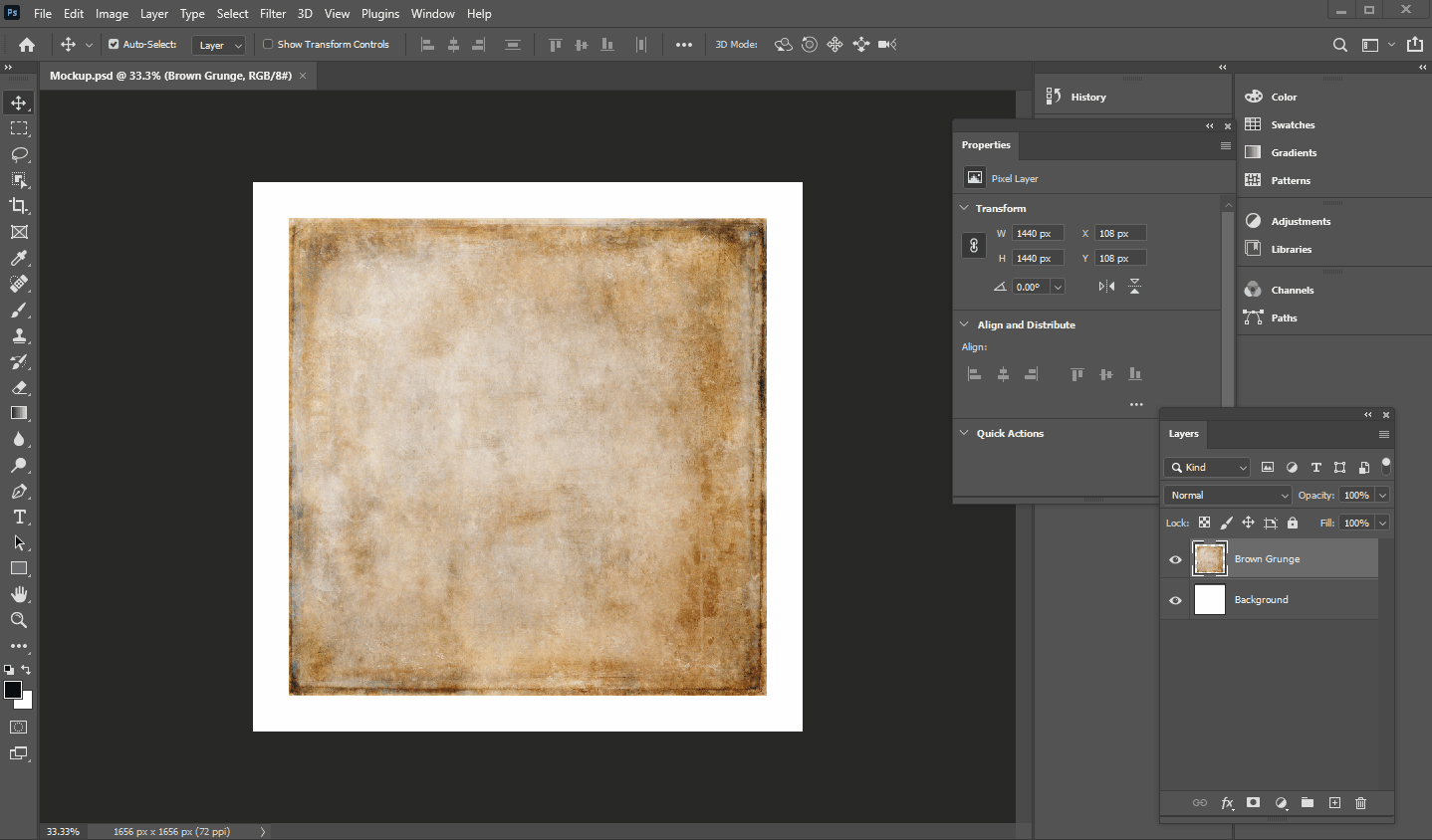
This mockups file is ready! It consists of three layers: a brown grunge background, a smart object, and a frame. Let's use it in a real product!
Result
The mockup file is ready. Now you can use this file in creating a product in the PIM module. The following purpose is creating a product, connection with a design and the mockup you've made. You can read more about the creating product processes in the Product Information Management article and in the Creating a product video tutorial attached to the article.
In this example, the product is a collage in a textured background with a wooden frame imitation. This is a design for a product. It's the heart-shaped collage with a lot of image placeholders, and this design file is transparent around the collage. This is how looks this design with empty placeholders on a mockup.

Let's import the designs and mockups you need. To do this, go to BackOffice, navigate to Assets > Designs and upload designs there. For mockups, go to Assets > Mockups. You can read details about importing files in the Connecting designs to products in Product Information Management article and the Adding mockups article.
In this example, for this product, the mockup will be connected as a thumbnail mockup and a preview mockup. Let's connect the mockup you've created. For this, right-click the item and select Connections. In a new dialog box, find the product you need and select them. Next, a new dialog box appears, and you can define how this mockup will be connected to the product.
This mockup file will represent all the mockup types: a thumbnail, an editor mockup, and a preview. In the Apply to pages text box, input 1 because the design you've used is one-sided. Next, select options and values you need. They have already predefined in the product. Finally, click Apply. For more information about connecting designs and mockups to a product, you can read these Connecting designs to products in Product Information Management and Adding mockups articles.
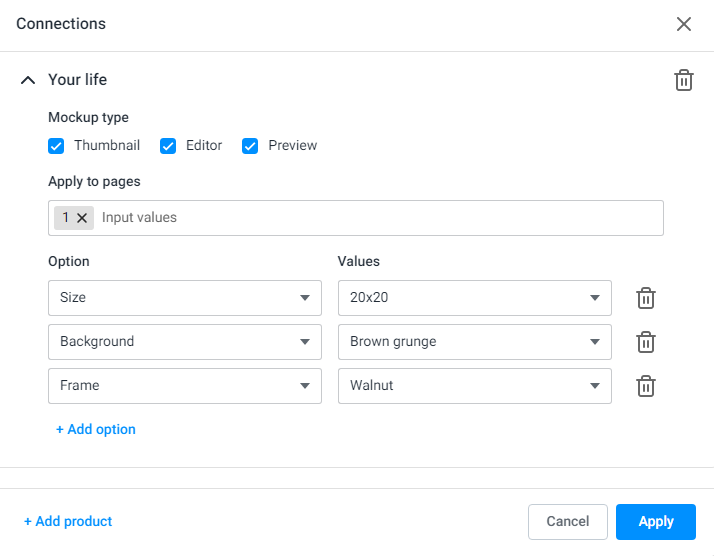
Mockups and designs are connected to the product, let's personalize them!
In the PIM module, a product may have three personalization steps: the Variant selector step, the Editor step, and the Approval step. Let's consider each one.
At the Variant selector step, you can select the product variant you need. These variants are created and edited in the product in BackOffice. Moreover, at this step you can see the thumbnail mockups. In this example, you select the 20 x 20 size, the Black frame, the Brown grunge background, and add text.
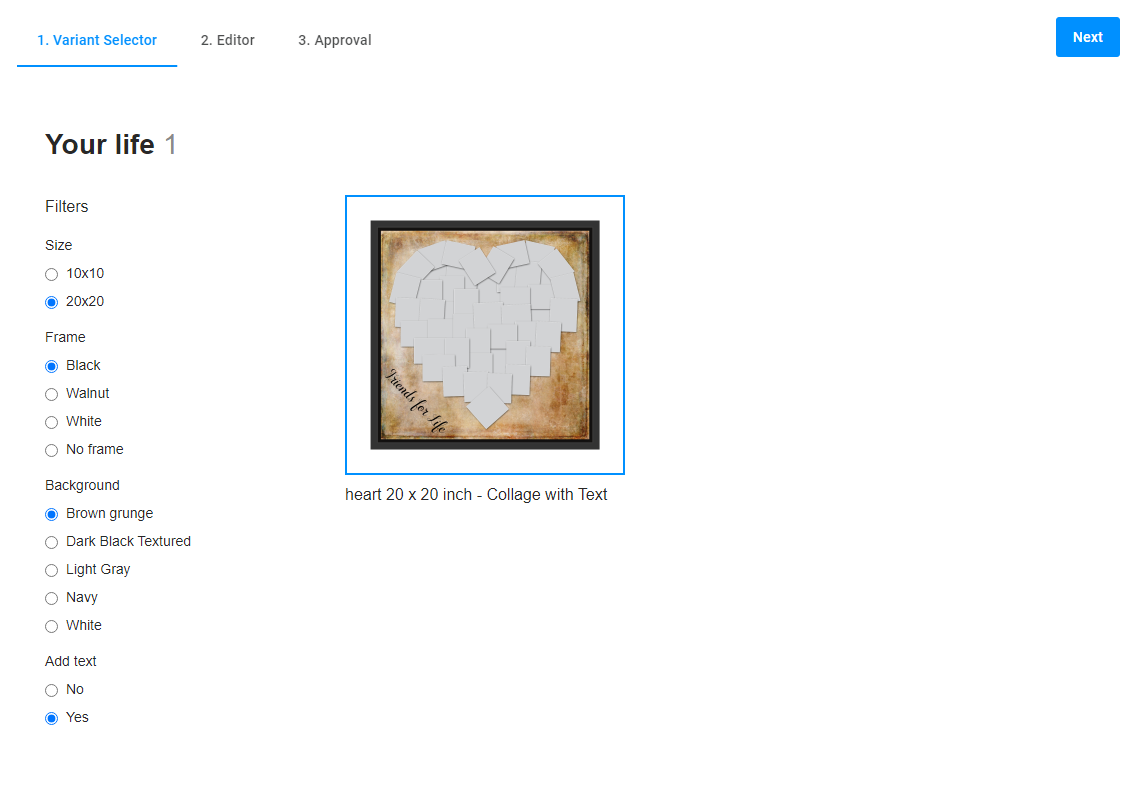
The variant is selected, let's go to the next step - the Editor step.
At this step, you can personalize a design in Design Editor - add images in the placeholders, create shapes or texts. In this example, it will be text and some small photos in the placeholders. At the Editor step, it's used an editor mockup.
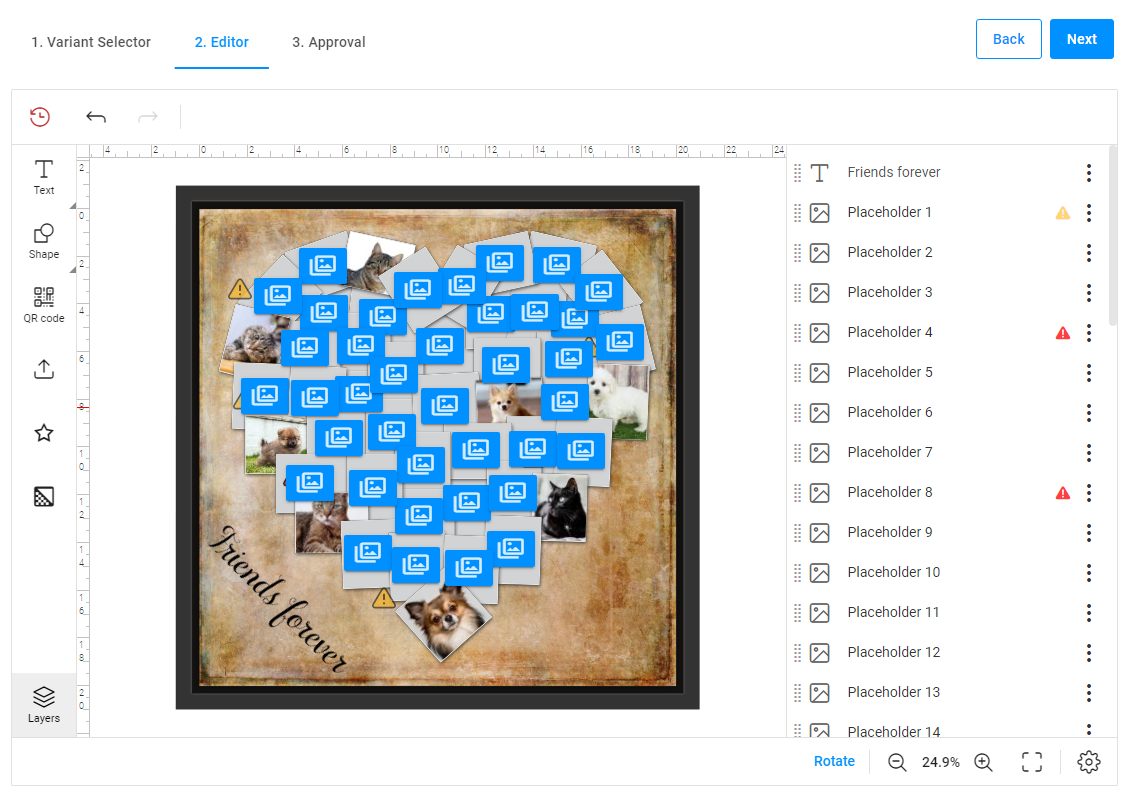
Several photos and texts are added, let's see the final result at the Approval step.
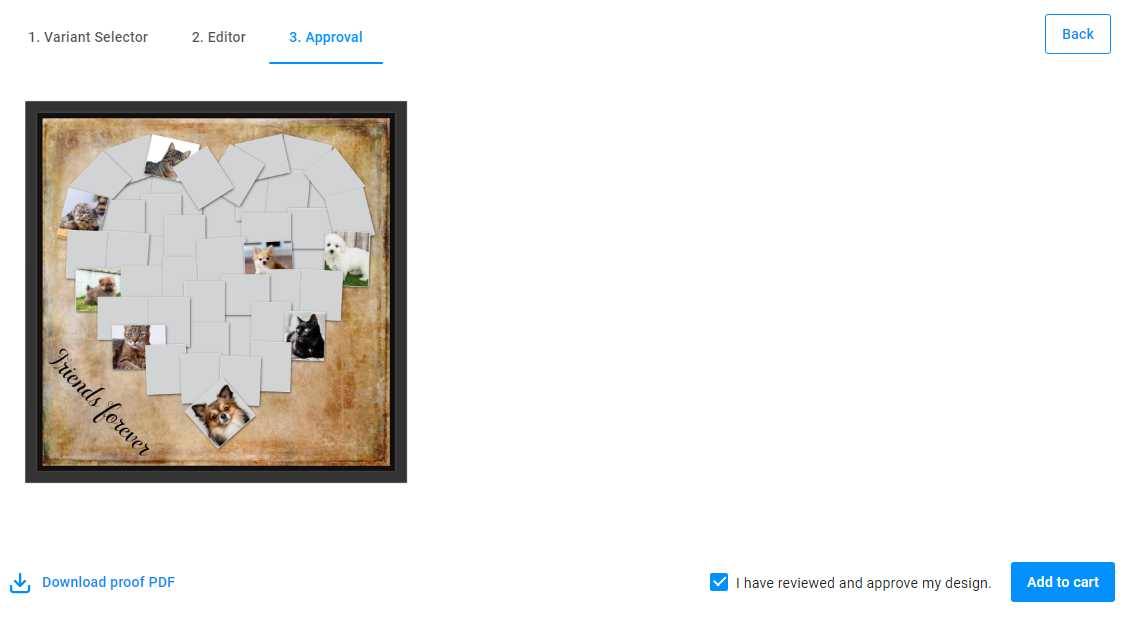
At this final step, you can see a preview mockup - it shows all the personalization result.
This is a tutorial how to create a mockup for the PIM module in Photoshop. It can be divided into two components: layers with artwork, for example, background, frames, or more isometric items like photorealistic cups, stack of business cards and so on. The second one is a smart object - a special layer in a PSD file, where a design will be embedded while personalizing.