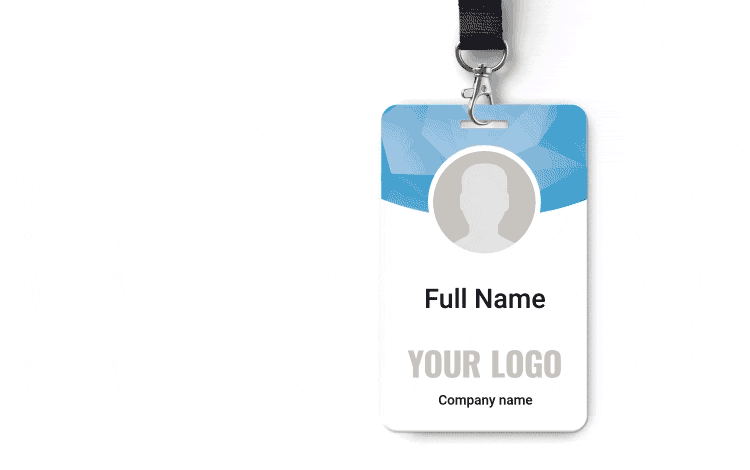Copyfitting
When creating a template, you need to keep in mind that customers may enter text of different lengths during the personalization process. This means that either the size of the text area should be changed, or users must decrease the font size themselves. However, putting that power in the hands of the customer might result in ruining the final design. With copyfitting feature enabled you can keep the entered text within the specified zone.

Choose between copyfitting mode
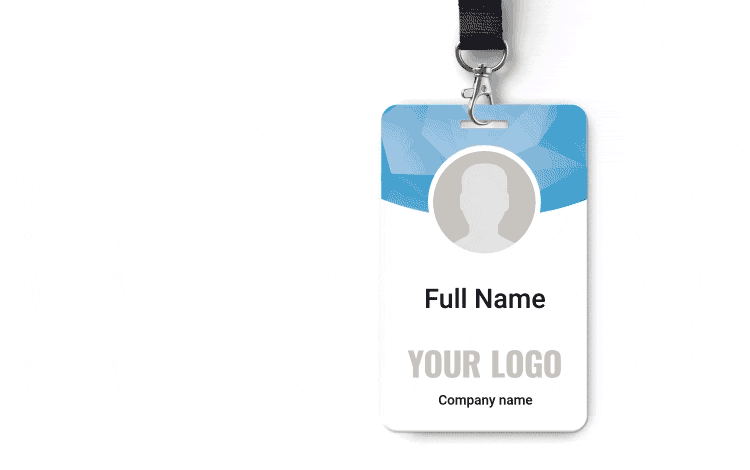
Fit to width
In this mode, the text is not transferred to a new line once it reaches the boundaries of the text layer, but rather scaled down to fit it.
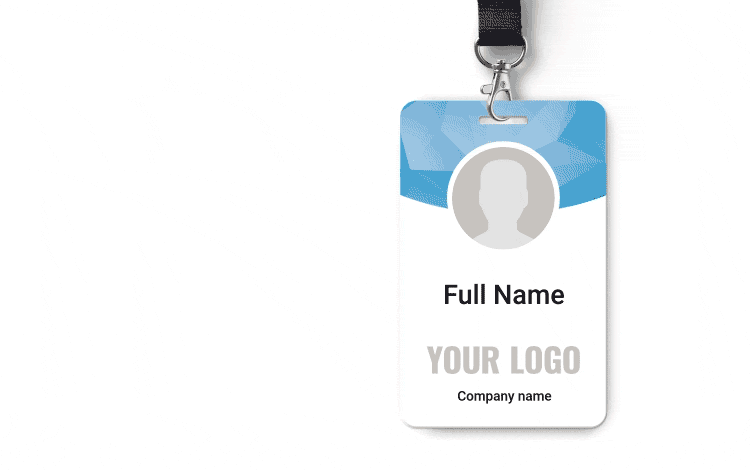
Fit to width scale horizontally
Once the text reaches the boundaries of the layer, this mode shrinks it horizontally.
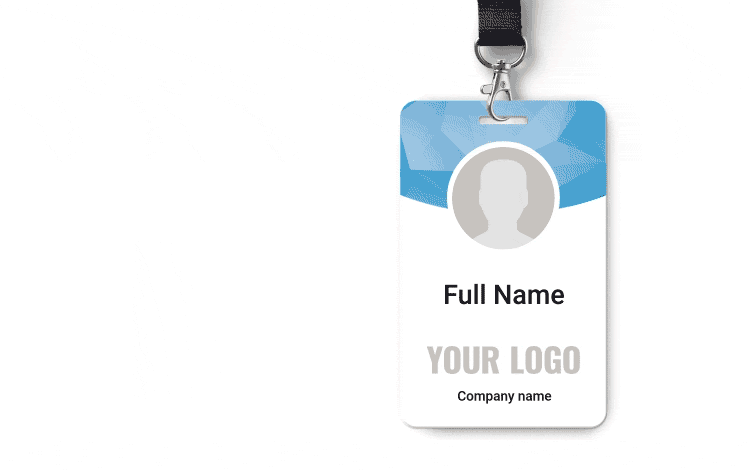
Fit to width scale vertically
Once the text reaches the boundaries of the layer, this mode shrinks it vertically.
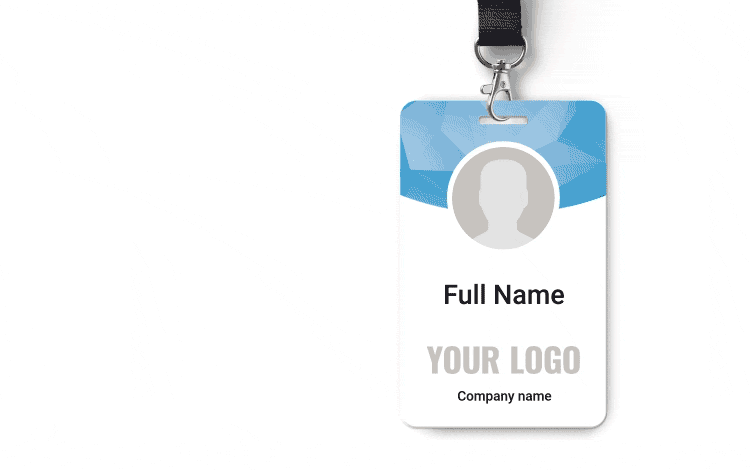
Fit to box
This mode allows the text to be wrapped in rows, but when the end of the bounding box is reached, it will scale down proportionally.